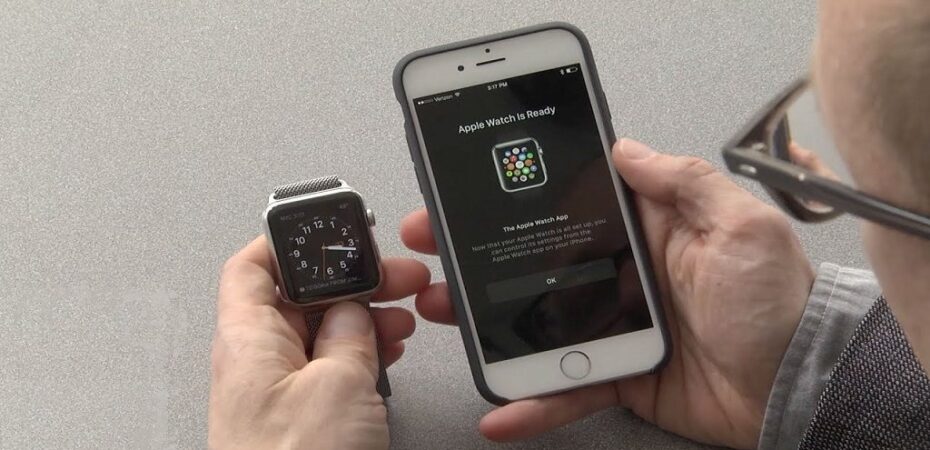Apple Watch, also known as iWatch, is a fantastic gadget introduced by Apple company; being a smartwatch, it comes with so many features that a cellular device can offer. If you have an Apple Watch, then you must be familiar with the fact that the iWatch needs to be connected with an iPhone device in order to work in the way it is meant to be.
Although your iWatch can work even without being connected with iPhone, you will only have access to a pretty limited number of its features in such a case. Therefore, it is always recommended to connect your Apple Watch with a compatible iPhone model in the first place. (iPhone 5 and all the newer models are fully compatible with an Apple Watch.)
Apple watch not pairing?
In context to iWatch pairing with an iPhone, “Pairing failed: your apple watch couldn’t pair with your iPhone” is a pretty common issue most users encounter in an attempt to pair an Apple watch with their iPhones first time.
However, the issue is not limited to the state of establishing an iWatch connection the first time with an iPhone; there might be many other causes that can oppose pairing an iPhone with an iWatch.
What causes Apple watch pairing failed issue?
Pairing Apple Watch with a new phone or iPhone isn’t a complex job, but a few contradictory states may resist this pairing considerably. Here we have cited the few highly anticipated errors’ causes, given this strategy.
Outdated or corrupted iWatch OS
Most likely, the OS version of your Apple watch might be outdated or corrupted; in both situations, you might encounter evident paring issues as you won’t be able to pair Apple Watch with the new iPhone. So, to deal with such a case, you may need to update your watch’s OS version.
Update glitch
Sometimes even updating the iWatch OS version doesn’t work because there might be any glitch in the recent update process that subsequently causes the error in pairing Apple to watch to a new phone. In such cases, the users may often require to reupdate the iWatch OS version.
iWatch screen replacement
If you have recently replaced the screen of your Apple watch, then this screen replacement can also be the cause of such kind of pairing issue because few users have reported this sort of erroring situation also.
How to pair Apple Watch with a new phone?

To fix the Apple watch pairing failed issue, we have curated a compact list of methods that can be implemented quickly. Whatever the actual cause lies in the iWatch failed pairing process, you need to practice all the tactics with basic to advanced complexity levels; in this connection, go through all the fixing strategies stated below to resolve this particular pairing issue readily.
Note: Before implementing any fixing strategy in your encountered situation, make sure that the iPhone and Apple watch both devices have totally compatible versions.
Place the iPhone closer to iWatch
The pairing process often takes place via Bluetooth, and for Bluetooth pairing, respective devices should be kept in the range of each other to ensure proximity.
If you are consistently encountering the problem in pairing the Apple watch with the new iPhone, then you need to check the proximity level of both devices in the first place. The iPhone might be at a distant spot even though Bluetooth is enabled on it, so in such a situation, make sure to keep the iPhone closer to your Apple watch.
Check the settings of both devices.
The settings overview is the next thing you need to do in order to fix the iWatch pairing issue. If the pairing process fails repeatedly, that doesn’t always indicate some sort of complex issue because, many times, a minor slip-up may also lead to a similar state.
In context to this, checking the settings of both devices is a vital measure to take. What you have to do is check whether the device’s Airplane Mode is on or off as it should be disabled; moreover, also make sure that the Bluetooth is also enabled on both devices, i.e., Apple watch & iPhone.
Restart Apple Watch & iPhone
Restarting the device is a common fix that works in many cases. Therefore, people often prefer this restarting tactic in all sorts of problematic states.
The issue might have occurred in the relative iWatch pairing process due to any temporary glitch. So, you should try to sort it out by restarting both devices in the first place.
To restart your Apple Watch:
- Open the App screen of your iWatch and navigate to its settings.
- In iWatch settings, please tap on the option Airplane Mode to enable it.
- Then disable the Airplane Mode by tapping on it again.
To restart your iPhone:
- At first, enable the Airplane Mode on your iPhone.
- Then Power off the phone and restart it after a few seconds.
As we have highlighted earlier, this is a fundamental strategy and may not work for everyone. If you are still encountering the pairing issue even after the restart, then move on to the next stated fixes.
Restart the Bluetooth
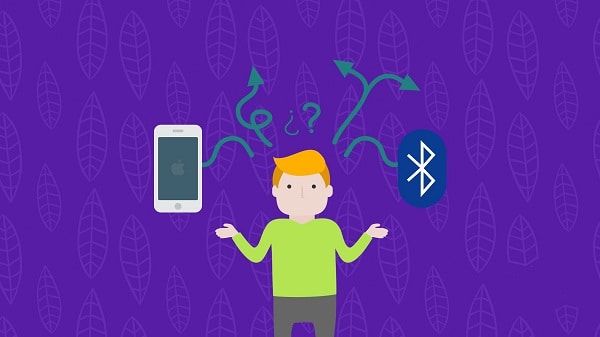
In many cases, the issue is reported as a result of a few glitches involved with Bluetooth connectivity because there might be some sort of software glitches in specific modules of Bluetooth. So, it is better to reset the Bluetooth settings and then restart it. To do so:
- Open the Settings App on your iPhone and navigate to Bluetooth.
- In Bluetooth App, you need to tap on an icon “i” located next to your Apple watch name.
- Here, just select the option “Forget this device” in the prompted confirmation screen. (You can repeat the same process for all other previously paired Bluetooth devices).
- Now, please turn off your Bluetooth and enable it again after a short interval.
Remove the Beta Profile
Being a beta tester might be problematic in many scenarios, especially if at the moment we solely analyze this iWatch pairing issue, a beta tester is more likely to encounter such a problem because you might already know that beta testers are supposed to test the software before their actual release, so this process may involve few bugs that may affect few other operations of the device consequently.
Therefore, if you are stuck in the iWatch pairing issue, it is better to remove your beta profile to fix this issue. For this, what you need to do is:
- Launch your iPhone’s settings and tap on the General option.
- In the General Settings, select the Profile option.
- Then select the Beta profile and tap on the option “Remove Profile.”
Reset network settings on iPhone
The reset method is quite effective in resolving the pairing or connectivity issue of the iPhone & iWatch; even if we only consider the resetting of iPhone’s network settings, this will bring the device network settings in a totally new state.
However, you will lose your WIFI, cellular, and all other sorts of network settings and related saved data consequently. To reset the network settings of an iPhone:
- At first, you need to launch your iPhone’s settings.
- In the Settings App, scroll down and navigate to General.
- In the General settings, access the Reset option to reset network settings and proceed by confirming the reset process by entering your password.
In some cases, it might prove to be effective to fix the failed pairing, but many times it may require to reset the iWatch also.
Reset your iWatch to factory defaults
The reset process of the Apple watch will revert your iWatch settings to factory defaults. Note that your Apple watch’s entire data or files will get erased by applying this reset method, so it is suggested to take a backup of your important files before initiating this reset process. Here the way to fix the pairing issue by iWatch reset process is given below:
- Launch the Settings App on your iWatch.
- Navigate to the General option in the watch’s settings App.
- In the General settings, tap on the Reset option and move on by selecting the option “Erase all content and settings.”
- In the next step, access the iWatch App on the iPhone.
- Tap on “My watch” and then tap again on the “Information” button.
- Select the option “Unpair Apple watch.”
Disable iMessage
All iPhone users would be already familiar with the iMessage as it is a pretty popular service offered by Apple. This iMessage Apple service is often considered troubling, especially in the pairing process of iWatch with the iPhone. So, if you’re stuck in this kind of pairing issue, then you might need to disable the iMessage app also. For this:
- Open the iPhone settings.
- In the settings menu, tap on the Messages app to disable it.
Update the IOS of your phone
Updating the IOS to the latest version is essential to improve the device’s performance. It also alleviates the bugs & issues associated with the previous or outdated version. Therefore, an updated IOS can also vanish the problems involved in pairing iWatch.
To update the IOS of iPhone, in the first place, you need to connect your phone to a stable Wi-Fi connection; a cellular data connection can also work but note that the update process may consume much data, so it is recommended to use a Wi-Fi network. Then:
- Create a backup copy of the entire data.
- Afterward, access your iPhone’s settings and promptly tap on General.
- In the General settings, tap on the Software Update option and install it (if any new update is available).
Note: To initiate the update process of IOS, make sure the iPhone is at least 50% charged, and it is suggested to keep it on charging while updating the IOS.
Update the OS of your Apple watch
Suppose you have updated the IOS of your phone and still encountering the problem of pairing your Apple Watch with your iPhone. In that case, there might be a version compatibility issue also because the OS of your Apple watch may not be compatible with the updated IOS of the phone. So, to make it consistent, you need to update the OS of your Apple watch too. To do so:
- At first, connect your Apple Watch to a Wi-Fi network. (Similar to the above-stated method)
- Then access the Settings App of iWatch and tap on the General option.
- In the General settings, tap on the option Software Update. (This will instantly install the updated software version if available).
Pair watch to new iPhone again
If you have tried all the possible fixing ways and it seems like the issue has been resolved, then you can confirm it by attempting to pair the Apple Watch with iPhone again. So, to pair iWatch with a new phone, what you need to do is:
- Open the Apple Watch app on your iPhone.
- In the Apple Watch app, tap on the option My Watch.
- Then tap again on “All watches,” located at the top of the screen.
- Now, you need to tap on “Add Watch” and follow the onscreen instructions precisely.
- Later on, you will receive a confirmation message on your Apple Watch; you need to enter this 6-digit code on your iPhone.
Conclusion
“Pairing failed: your Apple Watch couldn’t pair with your iPhone” is a widely encountered error that is not new to iWatch users. The iWatch users often report about a common error that pairing an Apple watch to a new phone mostly fails for uncertain reasons.
Definitely, there would be any specific cause to this issue, such as few users shared their experiences that depict the problem is more common in a state when a user tries to pair the iWatch to iPhone for the first time; moreover, there might be an issue with the iWatch OS version also.
However, the issue is pretty resolvable just by implementing a few basic fixing tactics. In this regard, the article encompasses a few proven and quite efficient fixing strategies to thoroughly demonstrate how to pair Apple Watch with a new phone successfully.
Read also:
- Mac Optimization: Tips to Get the Best Out of Your Machine
- Finding Cost-Effective Tech To Fit Your Budget And Needs
- How Can Your Business Keep Up With The Digital Transformation
- Must-Know MacOS Tips For Beginner
- The Essential New Laptop Guide For Winter 2021
- Technology in the Classroom: A guide to EdTech Tools