If you’ve been a subscriber of Amazon Music for a while, you may be ready to cancel the service and move on to something else. This can be a tricky process, and it’s essential to understand what you need to do to properly cancel your account and be sure that you won’t be charged for any additional services. In this guide, I’ll walk you through the process of withdrawing Amazon Music from start to finish and provide some helpful advice.
What is Amazon Music?
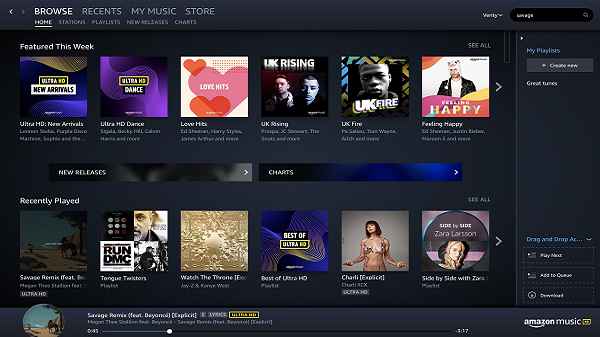
Amazon Music is an online streaming service that allows you to access a vast library of music from a variety of genres. You can create playlists, listen to radio stations, and access exclusive content from artists. It’s a great way to explore new music and enjoy your favorite tunes.
The service is available on a variety of devices, including computers, smartphones, and tablets. You can also access Amazon Music through Amazon’s Echo, Dot, and Tap devices.
Amazon Music is available in two different subscription levels, Amazon Music Unlimited and Amazon Music Prime. Amazon Music Unlimited offers access to over 50 million songs, while Amazon Music Prime provides access to two million songs.
Reasons to Cancel Amazon Music
There are a variety of reasons why you may want to cancel Amazon Music. Perhaps you’re not using the service anymore, or the subscription cost isn’t worth it for you anymore. Maybe you’re switching to a different streaming service or tired of the same old tunes. Whatever the reason, you’re ready to cancel your subscription and move on.
How to Cancel Amazon Music

Canceling your Amazon Music subscription is actually pretty simple. The first step is to go to Amazon’s Music Settings page. Here, you can manage your subscription and make changes to your account. Click on the “Cancel Subscription” button and follow the prompts to complete the cancellation process.
Once your subscription has been canceled, you will no longer be able to access any of the music you’ve downloaded or purchased. Any downloads or purchases that you made while your subscription was active will be available for you to use, but you will no longer be able to access them after your subscription is canceled.
What Happens When You Cancel Amazon Music?
When you cancel your Amazon Music subscription, you’ll no longer be able to access any of the music you’ve downloaded or purchased. Any downloads or purchases that you made while your subscription was active will be available for you to use, but you will no longer be able to access them after your subscription is canceled.
You’ll also no longer be able to access any of the exclusive content that was available to you as an Amazon Music subscriber. This includes access to artist interviews, exclusive concert footage, and other content that was available only to Amazon Music subscribers.
Alternatives to Amazon Music
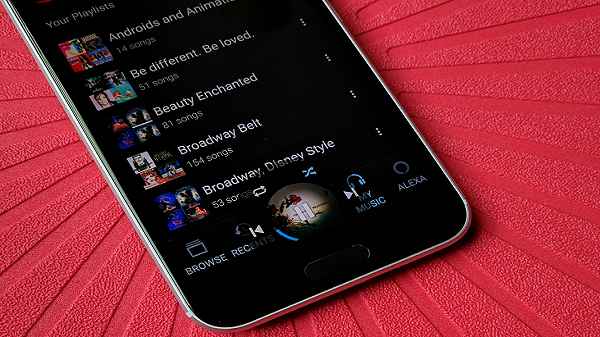
Once you’ve canceled your Amazon Music subscription, you may be looking for an alternative streaming service. There are plenty of great options out there, including Spotify, Apple Music, and Google Play Music. Each of these services offers its own unique features and benefits, so it’s worth taking some time to explore them and find the one that’s right for you.
Cancellation Confirmation
Once your Amazon Music subscription has been canceled, you’ll receive a confirmation email from Amazon. This email will provide a link to the Amazon Music cancellation page, where you can view your cancellation details and confirm that your subscription has been canceled.
You should also receive a notification on your device (if it is connected to your Amazon account) when your subscription has been canceled. This notification will appear on your device’s home screen and will provide a link to the Amazon Music cancellation page.
How to Reactivate Amazon Music
If you decide you want to reactivate your Amazon Music subscription, it’s just as easy as canceling it. You must go to Amazon’s Music Settings page and select the “Reactivate Subscription” option. Here, you can select the subscription plan that you’d like to reactivate and follow the prompts to complete the process.
Once your subscription has been reactivated, you can access any of the music you downloaded or purchased while your subscription was active. You’ll also be able to access all of the exclusive content that was available to you as an Amazon Music subscriber.
Frequently Asked Questions
If you’re still feeling a bit uncertain about canceling Amazon Music, here are some frequently asked questions that may help.
What happens to my music if I cancel my Amazon Music subscription?
A: Any music that you’ve downloaded or purchased while your subscription was active will be available for you to use, but you will no longer be able to access them after your subscription is canceled.
Can I reactivate my Amazon Music subscription if I change my mind?
A: Yes, you can easily reactivate your Amazon Music subscription at any time. You must go to Amazon’s Music Settings page and select the “Reactivate Subscription” option.
Will I be charged for Amazon Music if I cancel my subscription?
A: No, you will not be charged for Amazon Music once your subscription has been canceled.
Conclusion
Canceling your Amazon Music subscription is a relatively straightforward process, and it can be completed in just a few simple steps. It’s important to remember that once your subscription has been canceled, you will no longer be able to access any of the music you’ve downloaded or purchased. However, you can easily reactivate your subscription at any time.
If you’re looking for an alternative streaming service to Amazon Music, there are plenty of great options out there. Take some time to explore the different services and find the one that’s best for you.
Cancelling Amazon Music can be tricky, but with this step-by-step guide, you’ll have no trouble getting it done quickly and easily. Good luck!
Read also:



