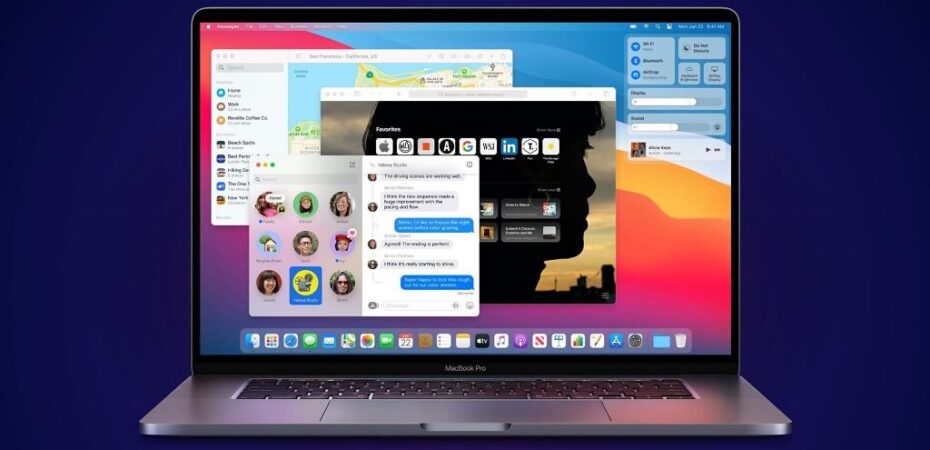The new M1 Mac enjoys immense popularity lately due to the incredible battery life and premium performance. With that being said, iOS developers make their apps macOS-friendly. Many apps will get their Mac version in the near future, but you can still use your iPad or iPhone to install them.
Do you want to have access to the apps that aren’t listed in the Mac store? Don’t worry, because we have you covered with crucial step-by-step instructions. When you go through this post, you will understand how to perform this and enjoy your favorite iPhone and iPad apps on your new M1 Mac.
How to install iOS apps from the Mac app store
If you want to have access to your favorite iPhone or iPad apps, don’t worry. You can easily install them on your Mac. stat by opening the Mac app store. Scroll down to the bottom left corner, and click on your account. Find the iPhone & iPad Apps option and click. Here you can find any app that you want to install. Simply click download to start, and the app will be installed on your Mac. you can then access it and use it like any other app on your Mac.
That’s all you need to do to access the apps on your M1 Mac. Suppose you want to find a specific app, type in the name in the App store. When you access the results, find the iPhone & iPad Apps option on the bottom. This will allow you to see the apps designed for iPhones and iPads.
Some of them will be marked as not suitable for macOS. Others with no such indications are optimized and available for Mac, so feel free to proceed and download.
How to set up Tinder on a mac
Tinder is, by far, the most popular dating app. It is all about the first impression, so the swiping feature is very helpful. You can use the Tinder app by downloading it from the App Store. However, many find it easier to use the like and dislike button to navigate through their possible matches. If you are one of the people that find it easier to use this dating app on Mac, we will show you how to set up tinder on a mac.
While Tinder has an iPhone app, it doesn’t have an optimized app for Mac. However, this doesn’t mean that you can’t access Tinder from your Mac. Unite is a very useful app that will convert any site into a convenient app. This will help you have easy and convenient access without having to launch the browser first.
Here is the full step-by-step process explained:
- Get the Unite app on your Mac device.
- Launch the app.
- Add the URL for your profile on Tinder. Link straight to your profile, and not the tinder.com site. Type in a name for your app.
- Pick the Create Unite Application option.
- Launch the app on your device.
- Sign in with your Tinder email and password.
When you complete these steps, you will be able to enjoy your favorite dating app on your Mac.
How to install apps with iMazing
If you want to access your favorite app Netflix, you will be disapointed to find out that the iPhone app isn’t available for Mac. Don’t worry, because you can still run it using one little trick. Your new and mighty Mac is able to run the .ipa file, a format used by the iOS apps. When you want to run an app on your Mac, all you need to do is get the i.pa file. iMazing is an app that will help you download and save this file. You will need to plug your phone into the Mac to be able to get it.
However, keep in mind that you will encounter bugs and problems. These apps weren’t initially designed for Mac, so don’t expect a smooth workflow. Also, each app won’t come with its range of options. Some crucial functionalities will lack when you run apps on a device that they weren’t optimized for. For example, you can’t go into a fullscreen mode for Netflix.
Final words
We hope that these instructions helped you install your favorite apps. While this is a huge problem now, most of the apps will be optimized for Mac in the near future. This means that you will have far more options to choose from on your brand new M1 Mac device.
Read Also
- Must-Know MacOS Tips For Beginner
- 6 Free YouTube To MP3 Converters
- How To Fix Ethernet Doesn’t Have A Valid IP Configuration in Windows 10
- Fix: Your Device Is Missing Important Security and Quality Fixes
- What is Digital TV Tuner Device Registration Application and Should It Be Removed?
- How To Fix Audio Renderer Error “Please Restart Your Computer”