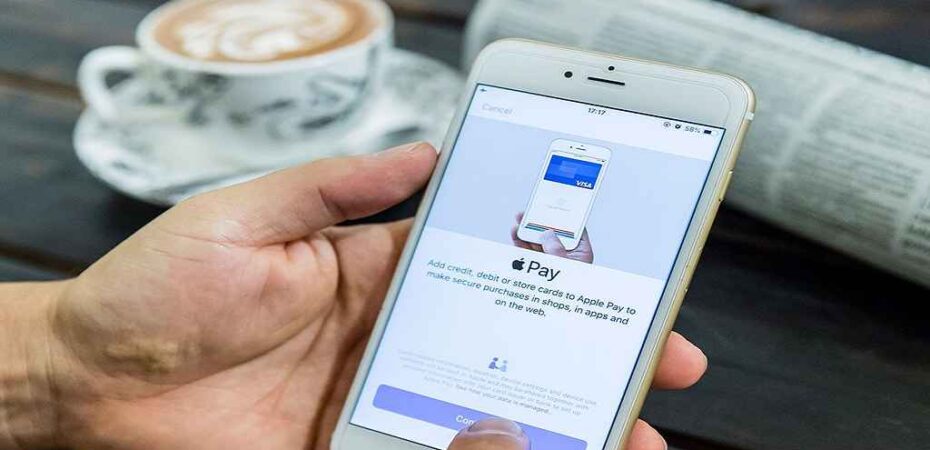Apple Pay is a mobile payment and digital wallet service provided by Apple Inc. that allows users to make payments using their iPhone, iPad, Apple Watch, or Mac. The service is available in over 50 countries and is supported by a wide range of merchants, including retailers, restaurants, and online stores. This article will show you how to make purchases using Apple Pay on your iPhone, iPad, or Apple Watch.
1. Setting up Apple Pay on your device.
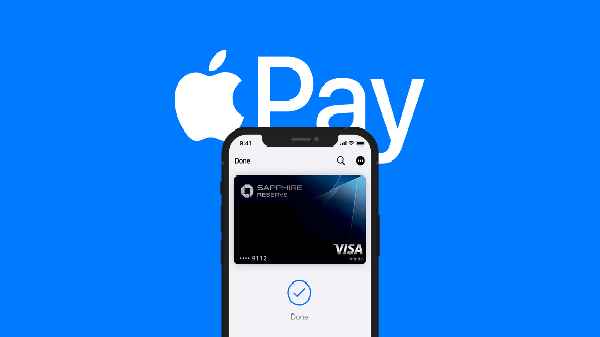
Before you can start using Apple Pay, you’ll need to set it up on your device. Here’s how:
- On an iPhone, open the Wallet app and tap the plus sign in the upper-right corner. Follow the on-screen instructions to add your debit or credit card. You can also add your card by taking a photo of it or by entering the card information manually.
- On an iPad, go to Settings > Wallet & Apple Pay and tap “Add Card.” Follow the on-screen instructions to add your card.
- On an Apple Watch, open the Apple Watch app on your iPhone and tap “Wallet & Apple Pay.” Tap “Add Card” and follow the on-screen instructions to add your card.
2. Making a purchase using Apple Pay

Once you’ve set up Apple Pay on your device, making a purchase is easy. Here’s how:
- In a store: When you’re ready to make a purchase, simply hold your iPhone or Apple Watch near the contactless reader at the register. You’ll see “Done” and a checkmark on the display to confirm the payment has been made.
- In an app or on a website: When you’re ready to make a purchase, look for the Apple Pay button or the Buy with Apple Pay button. Tap it and confirm the payment by using Touch ID or Face ID.
3. Managing your cards

You can view and manage your cards in the Wallet app on your iPhone or iPad. Here’s how:
- To view your cards, open the Wallet app and tap the card you want to view.
- To remove a card, open the Wallet app and tap the card you want to remove. Tap the “i” button, then tap “Remove Card.”
- To update your card information, open the Wallet app and tap the card you want to update. Tap the “i” button, then tap “Edit.”
4. Making a payment on the web
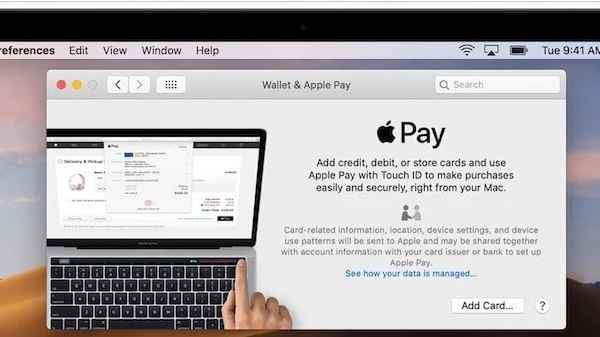
You can also make payments on the web using Apple Pay. Here’s how:
- On your Mac, you can pay on a website that supports Apple Pay by clicking the Apple Pay button.
- On your iPhone or iPad, you can pay on a website that supports Apple Pay by using Safari and confirming the payment with Touch ID or Face ID.
5. Security

Security is a top priority for Apple Pay. When you use the service, your card information is never stored on your device or shared with the merchant. Instead, a unique device account number is assigned to your device, which is used to process the payment. This means that your card information is kept safe and secure.
In addition, you can use Touch ID or Face ID to confirm payments, which adds an extra layer of security. And if you ever lose your device, you can use the “Find My” feature to put your device in Lost Mode or remotely erase it to protect your information.
In conclusion, Apple Pay is a convenient and secure way to make payments using your iPhone, iPad, Apple Watch, or Mac. Setting it up is easy; once it’s set up, making a purchase is as simple.
Read also:
- Beats PowerBeats Pro vs. Apple AirPods Pro
- How To Change Netflix Region: Watch Any Country Version Anywhere
- How To Speed Up Videos on iPhone
- How to Easily Cancel Your Peacock Subscription: A Step-by-Step Guide
- How To Easily Activate Subtitles on HBO Max
- 14 Different Types of Headphones and Earbuds
- Console Security 101 (Beginner’s Guide)