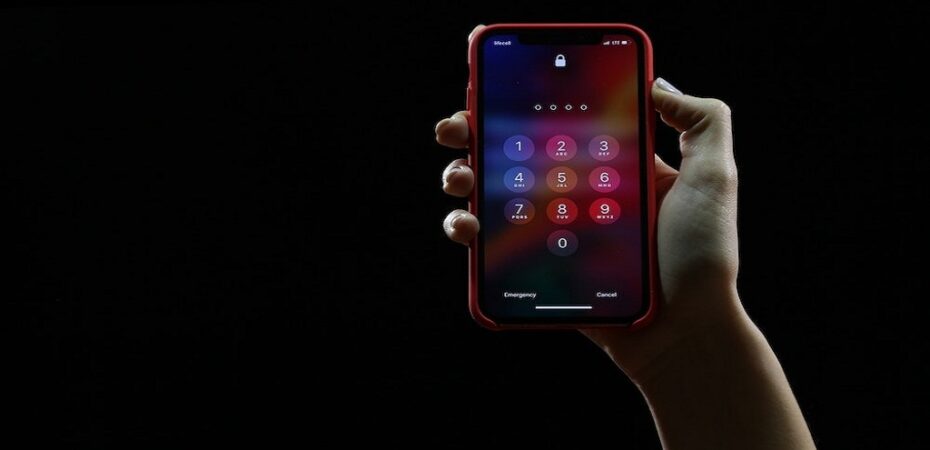Already heard many times that:
I gave my nephew an iPhone 5S that I had purchased eight months prior for Christmas. Unfortunately, I've forgotten my access code and have no idea how to get it back.
Is there anyone who can assist me?
It is a fact that sometimes you set the code that is so hard to remember. And it gets worse. Even after using different passcodes, a window pops up saying the iPhone is disabled and asks you to try again a few minutes later. This is the situation that many iPhone owners face every day for various reasons. In this article, I will tell you how to unlock an iPhone without a passcode, and I hope the techniques I will share with you will act as a secret passcode to unlock your iPhone. The steps are much easier to follow.
Different ways to unlock an iPhone
If you are in trouble as you have forgotten your iPhone password, Here are the tips you should follow one by one.
Unlock iPhone with iTunes
When your iPhone is linked to iTunes, this technique works well. Once the device has been unlocked, the iTunes backup will restore your iPhone. As previously said, this technique will cause data loss, and you will need to reset your device settings after unlocking it. Here are the steps:
Step 1. Connect your iPhone to the computer via USB cable and launch iTunes. Make sure the computer you used sync your iPhone with iTunes. If it’s not the same computer, iTunes will ask you to enter the code. However, if you can’t find a computer where iTunes doesn’t ask for a password, you could try the second way, which is to reset your iPhone.
Step 2. If your iPhone is still disabled or iTunes doesn’t automatically sync your iPhone, you need to manually sync your iPhone with iTunes. Click View> Show Sidebar. Your iPhone will be displayed in the left sidebar.
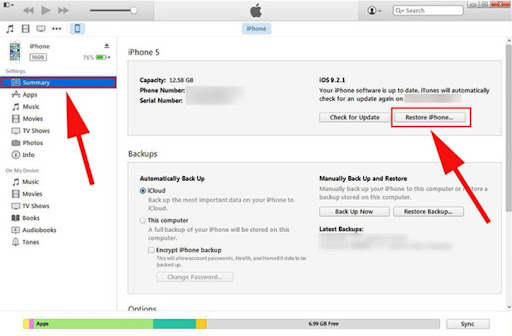
Step 3. When the backup and sync are finished, click “your iPhone” under DEVICE in the sidebar. On the right side, click the Summary tab. Click the “Restore iPhone” button.
Step 4. Access the Summary tab again. In the Backup area, click on “Restore Backup.” Then you can reset your iPhone’s passcode.
Using a new feature in iOS 15.2 to unlock your iPhone without using iTunes
You may now reset your iOS devices with the latest iOS 15.2 updates by going to Erase iPhone on the device’s lock screen. And there are three conditions for unlocking your device utilizing this method.
- iOS 15.2 or iPadOS 15.2 or later must be installed on your device.
- Your device must be connected to the internet by cellular or Wi-Fi.
- You’ll need your Apple ID and password, which you used to set up the device.
- If your device meets the requirements, you can reset it using this approach.
Note: Attempt to enter your passcode until your smartphone prompts you to try it again later. The Erase [Device] option will appear on the screen after that.
Using iforgot.apple.com
When you don’t have enough information to reset your password, you can use account recovery to get back into your Apple ID account. Remember If you used your device’s browser to submit your account recovery request to iforgot.apple.com, you should avoid using it during this time. It’s an official platform by Apple to recover your ID. If you keep using that device, it may cancel your account recovery request. Iforgot.apple.com is an official site by Apple. This website was established to help people in situations like the one we’re in, and while this solution may appear difficult at first, there’s a chance it’ll work.
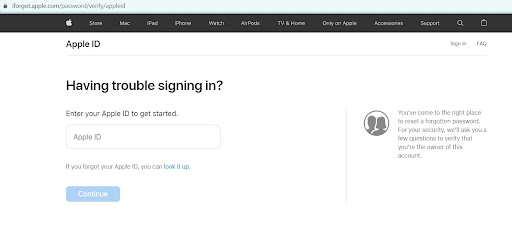
Steps to using iforgot.apple.com
Step 1: Enter your Apple ID after logging into the site.
Step 2: Select the option to reset your password from the drop-down menu.
Step 3: For the verification process, enter the user recovery key.
Step 4: Choose a secure device to receive the verification code.
Step 5: Now, this is the step. Here you can create a new Apple ID password.
Note: It may take several days or more for you to access your account again due to security reasons. We understand that this delay is frustrating, but it is more necessary to protect your account and information.
Contact Apple Support
If neither of the previous options works, the user can contact Apple Support to regain access to their account. However, to proceed, you must answer several verification questions according to the security protocol. An Apple service exists specifically for this purpose, and if everything is done correctly, there is always a solution.
Conclusion
This article was about how to unlock an iPhone. I shared the top tips to bypass the passcode process. I hope these outstanding techniques will act as a secret passcode to unlock your iPhone. I suggest you first try to unlock the device on your own with these techniques. If you still find yourself unable to unlock, then ask for customer support.
Read also: