Are you looking for a way to speed up a video on your iPhone? If so, you’ve come to the right place! This blog post will provide you with a step-by-step guide to speeding up videos on your iPhone. We’ll cover the benefits of speeding up videos, how to do it, tips and tricks, alternatives to speeding up videos, common mistakes to avoid, best practices, and a troubleshooting guide. Let’s get started!
Introduction to Video Editing on iPhone
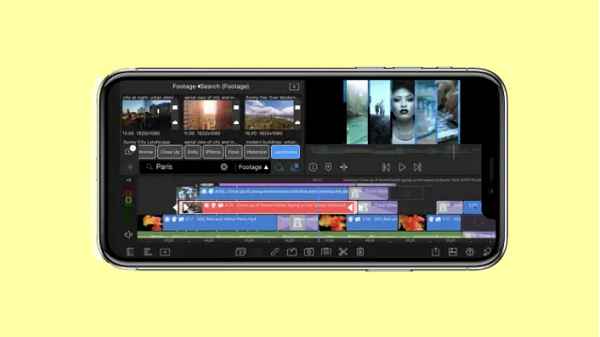
You’re lucky if you’ve ever wanted to make a movie on your phone! With Apple’s native video editing app and a few other third-party apps, you can easily edit videos on your iPhone. You can trim, crop, add effects, adjust speed, and more. This makes it easy to create professional-looking videos on the go.
The native video editor on the iPhone is iMovie. It’s a simple and intuitive video editor that makes editing videos on your phone easy. You can also find a few excellent third-party apps such as Videoshop, Splice, and Adobe Premiere Rush. These apps offer similar features and make it easy to edit videos on the go.
Benefits of Speeding Up Videos on iPhone
Speeding up videos on your iPhone can be a great way to create interesting and engaging videos. There are a few advantages to speeding up videos on your iPhone:
First, it can help you create exciting and creative videos. By speeding up specific segments, you can make a video more dynamic and entertaining. This can be a great way to bring more life to your videos.
Second, speeding up videos on your iPhone can help you fit more content into a short video. If you have a lot of content to share, speeding up certain segments can help you fit everything into a shorter video.
Third, speeding up videos can help you save time. If you have a long video, you can reduce the total length of the video by speeding up certain segments. This can help you save time and get your video published faster.
Finally, speeding up videos on your iPhone can help you create funny videos. By speeding up certain segments, you can create funny videos that will get a laugh.
Steps to Speed Up Videos on iPhone
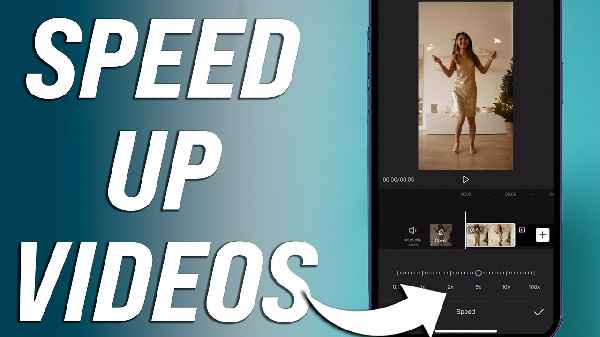
Now that you know the benefits of speeding up videos on your iPhone let’s take a look at the steps you need to take to do it. Here are the steps you need to take to speed up a video on your iPhone:
- Open the video editing app of your choice.
- Select the video you want to speed up.
- Tap the “Speed” option.
- Select the speed at which you want to speed up the video.
- Tap “Done” to save your changes.
That’s it! It’s as simple as that to speed up a video on your iPhone.
Tips and Tricks for Speeding Up Videos
Now that you know how to speed up a video on your iPhone let’s take a look at a few tips and tricks to help you get the most out of it. Here are a few tips and tricks for speeding up videos on your iPhone:
First, be careful not to speed up your video too much. If you speed up your video too much, it can look unnatural, and it can be hard to watch. Try to keep the speed increase to around 10-15%.
Second, be sure to adjust the speed of your video gradually. If you want to speed up a long video segment, try to do it in increments. This will make the speed change look more natural.
Third, experiment with different speeds to find the right one. Different videos may look better at different speeds, so be sure to experiment and find the right speed for your video.
Finally, use the right speed for the proper purpose. Some videos may look better sped up, while others may look better slowed down. Be sure to use the correct rate for the appropriate definition.
Alternatives to Speeding Up a Video on iPhone
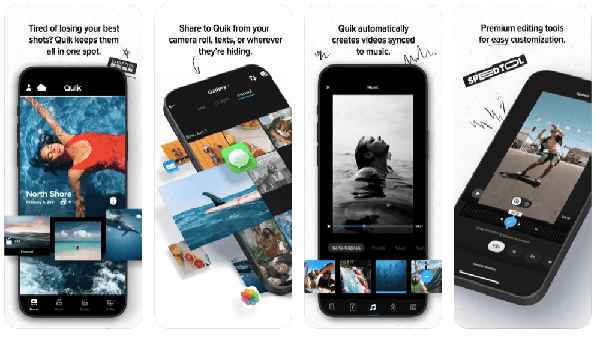
If you don’t want to speed up a video on your iPhone, you can use a few alternatives. Here are a few other options for speeding up a video on your iPhone:
First, you can use a third-party video editor such as Adobe Premiere Rush or Splice. These apps offer more advanced features than the native video editor on the iPhone so that you can get more creative with your videos.
Second, you can use a desktop video editor such as Final Cut Pro or Adobe Premiere Pro. These programs offer more features and creative freedom than the apps available on the iPhone.
Third, you can use a video editing service such as Fiverr or Upwork. You can hire a professional editor to edit your videos, so you don’t have to worry about learning how to edit videos yourself.
Finally, you can use a video editing website such as Clipchamp. This website offers a variety of video editing tools, so you can edit your videos without downloading any software.
Common Mistakes to Avoid When Speeding Up Videos
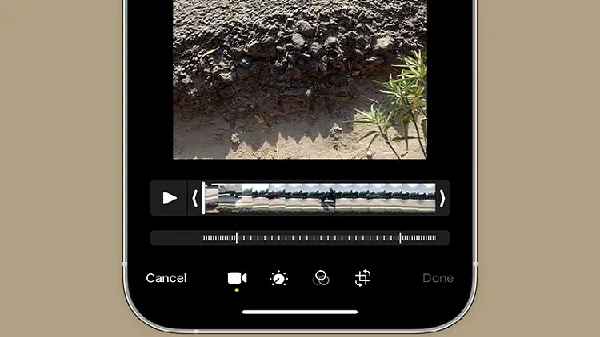
When speeding up videos on your iPhone, you should avoid a few common mistakes. Here are a few common mistakes to avoid when speeding up videos on your iPhone:
First, don’t speed up your video too much. As mentioned before, if you speed up your video too much, it can look unnatural and be hard to watch. Try to keep the speed increase to around 10-15%.
Second, don’t forget to adjust the speed of your video gradually. If you want to speed up a long video segment, try to do it in increments. This will make the speed change look more natural.
Third, don’t forget to experiment with different speeds. Different videos may look better at different rates, so be sure to test and find the right speed for your video.
Fourth, don’t forget to use the right speed for the proper purpose. Some videos may look better sped up, while others may look better slowed down. Be sure to use the correct rate for the appropriate definition.
Best Practices for Speeding Up Videos on iPhone
Now that you know the common mistakes to avoid when speeding up videos on your iPhone let’s look at a few best practices for speeding up videos. Here are a few best practices for speeding up videos on your iPhone:
First, use the native video editor on your iPhone. The native video editor is easy to use and offers all the features you need to edit videos on your phone.
Second, use a third-party video editor if you need more features. If you need more features than the native video editor offers, you can use a third-party video editor such as Videoshop or Splice.
Third, use a desktop video editor if you need more creative freedom. If you need more creative freedom than the apps available on the iPhone, you can use a desktop video editor such as Final Cut Pro or Adobe Premiere Pro.
Fourth, use a video editing service if you don’t want to learn how to edit videos. You can hire a professional editor to edit your videos for you, so you don’t have to worry about learning how to edit videos yourself.
Troubleshooting Guide for Speeding Up Videos on iPhone
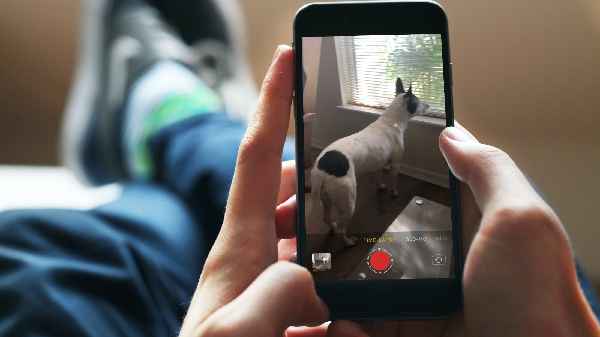
Sometimes, you may run into issues when you’re trying to speed up videos on your iPhone. Here is a troubleshooting guide for speeding up videos on your iPhone:
First, if your video is not playing smoothly, try slowing down the video. If the video is too fast, it can be hard to watch. Try slowing down the video to make it easier to watch.
Second, if your video is too slow, try speeding it up. If your video is too slow, try speeding it up to make it more dynamic and engaging.
Third, if your video has a lot of jerky movements, try smoothing out the transitions. This can help make the video look more professional and polished.
Finally, if your video is too long, try trimming down video. Trimming down a long video can help you fit more content into a shorter video.
Conclusion
We hope this blog post has been helpful in teaching you how to speed up videos on your iPhone. We’ve discussed the benefits of speeding up videos, how to do it, tips and tricks, alternatives to speeding up videos, common mistakes to avoid, best practices, and a troubleshooting guide. Now you have all the tools you need to speed up videos on your iPhone. So what are you waiting for? Get out there and start editing your videos!
Read also:
- How to Install Any iPhone or iPad App on an M1 Mac
- 14 Different Types of Headphones and Earbuds
- 12 Best Headphone Brands (According to You) + New 2022 Poll
- 10 Best Waterproof Bluetooth Headphones
- Insta360 One X2 Review
- 13 Best Headphones for Mixing
- How to Create an Oculus Account Without Facebook?
- How To Turn Off Tumblr Safe Mode



