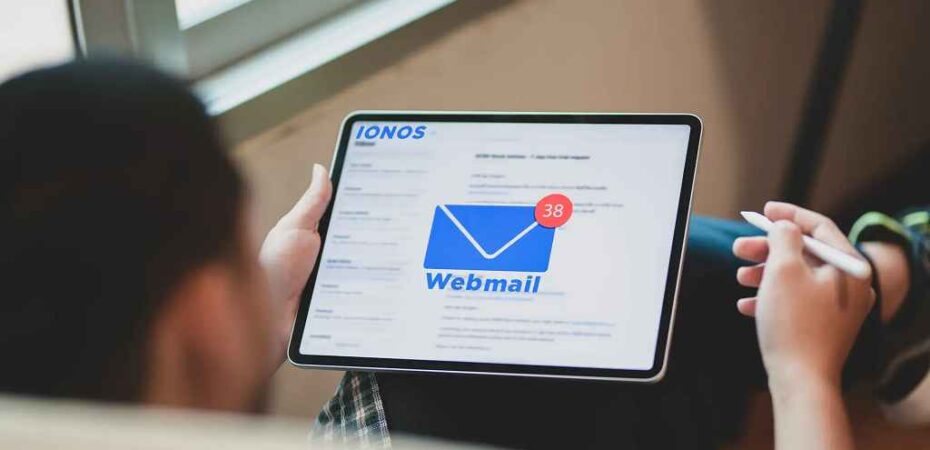In this comprehensive guide, we will walk you through the process of using 1and1 Webmail, now known as IONOS Webmail. Whether you’re a beginner or an experienced user, this guide will provide you with step-by-step instructions and valuable tips to make the most out of your webmail experience. So, let’s dive in and discover how you can effectively use 1and1 Webmail – IONOS Webmail!
How to Use 1and1 Webmail – IONOS Webmail Login Guide
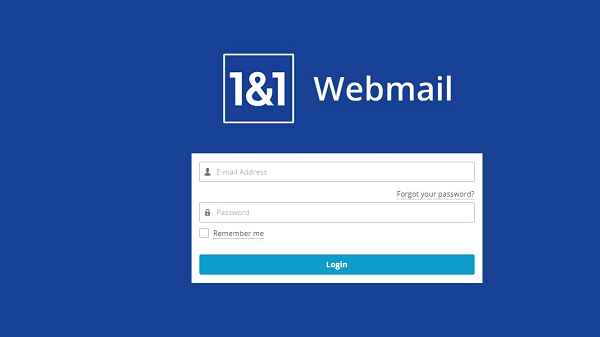
Accessing the IONOS Webmail Login Page
To begin using 1and1 Webmail – IONOS Webmail, the first step is to access the login page. Open your preferred web browser and enter “https://mail.ionos.com/” in the address bar. Press Enter to load the page.
Entering Your Email Address and Password
On the login page, you will find the fields to enter your email address and password. Provide your complete email address in the designated field and your password in the password field. Double-check the information for accuracy.
Navigating the Webmail Interface
Once you have successfully logged in, you will be directed to the IONOS Webmail interface. Familiarize yourself with the layout and various sections of the interface. You will find the main navigation menu on the left side, displaying folders, settings, and other options.
Managing Email Messages
To manage your email messages effectively, use the options available in the IONOS Webmail interface. You can create new messages, reply to or forward existing ones, organize messages into folders, and mark important messages.
Composing a New Email
To compose a new email, click on the “Compose” button in the webmail interface. A new window will open, allowing you to enter the recipient’s email address, subject, and the content of your email. You can also format the text, add attachments, and use other advanced options.
Working with Folders
Folders are an excellent way to keep your emails organized. IONOS Webmail provides the ability to create custom folders and move emails between them. To create a new folder, right-click on the “Folders” section in the navigation menu and select “New Folder.” Give it a name and start organizing your emails efficiently.
Using Filters and Rules
IONOS Webmail allows you to automate email management using filters and rules. With filters, you can automatically sort incoming emails based on specific criteria, such as sender, subject, or keywords. Rules enable you to perform actions on emails, such as moving them to specific folders or marking them as important.
Setting Up Autoresponders
If you’re going on vacation or away from your email for an extended period, you can set up autoresponders to inform senders about your absence. IONOS Webmail offers a straightforward way to configure autoresponders. Simply navigate to the settings menu, select “Autoresponder,” and customize the message you want to send.
Managing Contacts

IONOS Webmail provides a built-in contact management system. You can store your contacts, create groups, and easily access them when composing emails. To add a new contact, click on the “Contacts” option in the navigation menu and choose “New Contact.” Fill in the required information and save it.
Customizing Webmail Preferences
IONOS Webmail allows you to personalize your webmail experience by customizing various preferences. You can change the theme, adjust the layout, modify notification settings, and more. To access these options, click on the “Settings” option in the navigation menu and explore the available customization features.
Accessing Webmail on Mobile Devices
If you prefer to access your webmail on the go, IONOS Webmail offers a mobile-friendly interface. You can easily check and respond to your emails using your smartphone or tablet. Simply open your device’s web browser, enter the IONOS Webmail login page URL, and log in with your credentials.
Troubleshooting Common Issues
While using 1and1 Webmail – IONOS Webmail, you may encounter some common issues. Here are a few troubleshooting tips to help you resolve them:
- Forgot Password: If you forget your password, you can use the password recovery option on the login page. Follow the instructions provided to reset your password and regain access to your account.
- Email Delivery Issues: If you are experiencing problems with email delivery, double-check the recipient’s email address for accuracy. Also, ensure that your internet connection is stable and that you haven’t exceeded your email storage limit.
- Spam Filtering: If legitimate emails are being marked as spam, check your spam folder regularly and mark them as “Not Spam” to improve future filtering accuracy. You can also adjust spam filter settings in the webmail preferences.
- Attachments Not Opening: If you encounter issues when opening attachments, ensure that you have the necessary software or application installed on your device. Alternatively, try saving the attachment to your computer and opening it from there.
- Syncing with Email Clients: If you prefer to use an email client, such as Microsoft Outlook or Apple Mail, to access your webmail, make sure you have configured the settings correctly. Refer to the IONOS support documentation or contact their customer support for assistance.
Frequently Asked Questions
Q1: How do I reset my 1and1 Webmail – IONOS Webmail password?
A1: To reset your password, go to the IONOS Webmail login page and click on the “Forgot password” link. Follow the instructions provided to reset your password.
Q2: Can I access 1and1 Webmail – IONOS Webmail on my mobile device?
A2: Yes, you can access IONOS Webmail on your mobile device by opening your device’s web browser and entering the IONOS Webmail login page URL. Log in with your credentials to access your emails.
Q3: How can I organize my emails into folders in IONOS Webmail?
A3: To organize your emails into folders, right-click on the “Folders” section in the navigation menu and select “New Folder.” Give it a name and start moving your emails into the newly created folder.
Q4: Can I set up an autoresponder in IONOS Webmail?
A4: Yes, you can set up an autoresponder in IONOS Webmail. Navigate to the settings menu, select “Autoresponder,” and customize the message you want to send to inform senders about your absence.
Q5: What should I do if I’m experiencing issues with email delivery in IONOS Webmail?
A5: If you are having problems with email delivery, double-check the recipient’s email address, ensure a stable internet connection, and verify that you haven’t exceeded your email storage limit.
Conclusion
mastering the usage of 1and1 Webmail – IONOS Webmail is essential for efficient email management. By following the steps outlined in this guide, you can navigate the webmail interface with ease, compose and manage emails, organize messages into folders, and customize your preferences to suit your needs.
Remember to take advantage of features such as filters and rules to automate email management, set up autoresponders for when you’re away, and leverage the contact management system to keep your contacts organized. Additionally, troubleshooting common issues such as forgotten passwords, email delivery problems, and attachment opening difficulties will ensure a smooth webmail experience.
By utilizing the mobile-friendly interface, you can access your webmail on the go and stay connected wherever you are. Whether you’re a business professional, a student, or an individual managing personal emails, 1and1 Webmail – IONOS Webmail provides the tools and features you need to streamline your communication.
By familiarizing yourself with the functions and capabilities of IONOS Webmail, you can enhance your productivity and effectively manage your emails. Stay organized, respond promptly, and enjoy the convenience of accessing your emails from anywhere.
So, embrace the power of 1and1 Webmail – IONOS Webmail and elevate your email experience today!
Read also:
- Kisskh.me Not Working | Reasons & Fixes: Troubleshooting Guide
- Doublelist Not Working | Reasons & Fixes
- tv.youtube tv/start enter code: How to Enter Activation Code?
- The Evolution of Identity Theft: Emerging Trends and Technological Countermeasures
- MyEnvoyAir Login at My.envoyair.com Portal: Convenient Access to Your Flight Information
- Login to NYC Citytime and Reset Your Password
- How to Fix [pii_email_e7ab94772079efbbcb25] Error Code?
- How to Fix [pii_email_cbd448bbd34c985e423c] Error Code?
- How to Fix [pii_email_b47d29538f12c20da426] Error Code?