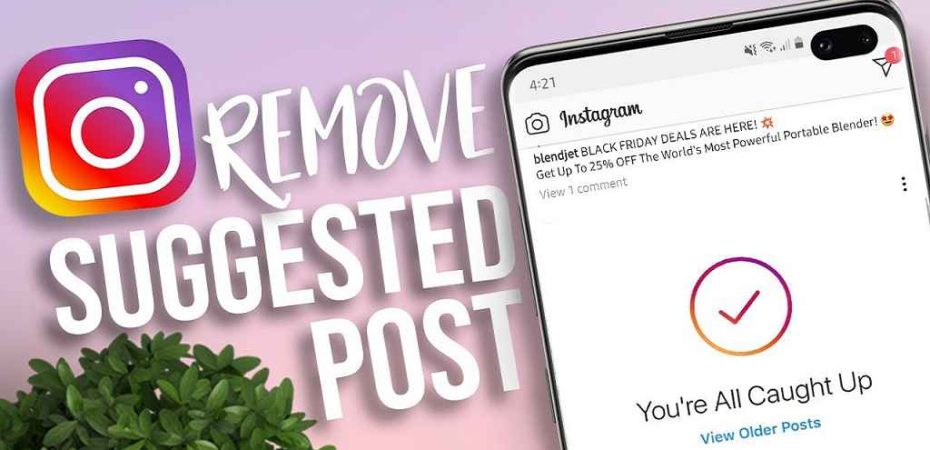Instagram is a popular social media platform that keeps users engaged with various types of content. One feature that has gained mixed reviews is the “Suggested Posts” feature. While it can offer users more content to explore, some find it intrusive and prefer to turn it off. If you’re looking to regain control of your Instagram feed and reduce distractions, we’ve got you covered. In this article, we’ll walk you through the steps to turn off suggested posts on Instagram for both Android and iOS devices.
What Are Suggested Posts?
Suggested Posts are a feature on Instagram that appears on your feed after you’ve scrolled through all the recent posts from accounts you follow. These suggestions are based on the platform’s algorithm, which analyzes your activity, interests, and the type of content you engage with. The aim is to keep users on the app for longer and provide them with more content that aligns with their preferences.
Why Some Users Want to Turn Off Suggested Posts
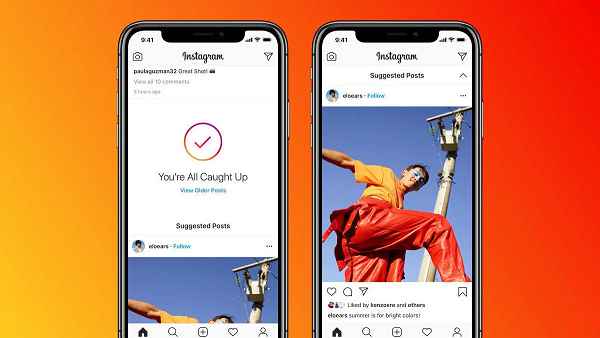
While Suggested Posts can be beneficial for users who want more content to explore, some find them disruptive to their feed’s natural flow. They may prefer to see only the posts from accounts they follow without any additional content. Additionally, the algorithm might not always accurately predict users’ preferences, leading to irrelevant suggestions.
How to Turn Off Suggested Posts on Instagram (Android)
Step 1: Open the Instagram App
Unlock your Android device and locate the Instagram app on your home screen or app drawer. Tap to open it.
Step 2: Go to Your Profile
In the bottom right corner, you’ll find the profile icon (a person’s silhouette). Tap on it to access your profile.
Step 3: Access the Settings
Look for the three horizontal lines in the top right corner. This will open the options menu.
Step 4: Navigate to the Account Settings
Scroll down to the bottom of the options menu and find the “Settings” gear icon. Tap on it to access your account settings.
Step 5: Find and Disable “Show Suggested Posts”
Within the account settings, scroll down until you see the “Posts” section. Look for the “Show Suggested Posts” toggle button. If it’s enabled (colored), tap on it to turn it off (greyed out).
How to Turn Off Suggested Posts on Instagram (iOS)
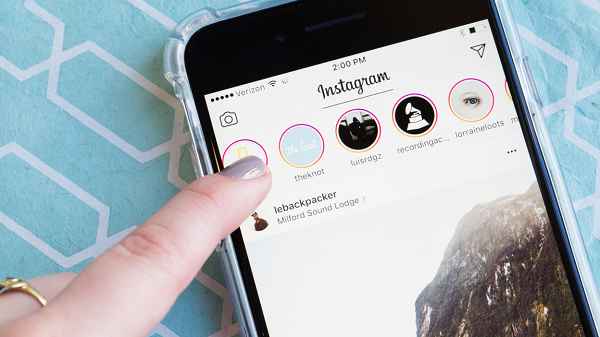
Step 1: Launch the Instagram App
Unlock your iOS device and locate the Instagram app on your home screen. Tap to open it.
Step 2: Visit Your Profile
In the bottom right corner, you’ll see the profile icon. Tap on it to access your Instagram profile.
Step 3: Open the Settings
At the top right corner, you’ll find the gear icon. Tap on it to open the settings.
Step 4: Find the Account Settings
Scroll down to find the “Account” section. Tap on it to access your account settings.
Step 5: Turn Off “Show Suggested Posts”
Within the account settings, look for the “Show Suggested Posts” option. If the toggle is enabled, tap on it to disable it.
Benefits of Disabling Suggested Posts
Enhanced Personalization
By turning off suggested posts, you have better control over the content you see on your feed. You’ll see posts only from accounts you follow, resulting in a more personalized experience.
Reduced Distractions
Without suggested posts, you can focus solely on content from people you follow, reducing distractions and making your Instagram browsing more efficient.
Focused Feed
Disabling suggested posts allows you to maintain a focused feed with content that genuinely matters to you, enhancing your overall Instagram experience.
Frequently Asked Questions (FAQs)
Can I Disable Suggested Posts Temporarily?
As of the latest Instagram update in 2023, there’s no option to disable suggested posts temporarily. It’s an all-or-nothing setting.
Will Turning Off Suggested Posts Affect the Algorithm?
No, disabling suggested posts will not impact the algorithm’s other aspects, such as post rankings or the content you see from the accounts you follow.
Do Suggested Posts Affect Privacy?
Suggested posts are generated based on your activity and engagement on the platform. Instagram uses this data to recommend content but does not compromise your privacy.
Can I Enable Suggested Posts Later?
Yes, if you change your mind, you can always return to the account settings and enable suggested posts by toggling the “Show Suggested Posts” button.
How Does Instagram Choose Suggested Posts?
Instagram’s algorithm considers various factors, including your previous interactions, interests, and the content popular within your network, to suggest posts it believes you may find engaging.
Conclusion
Instagram’s “Suggested Posts” feature can be helpful for some users, but it might not be everyone’s cup of tea. If you prefer a more curated feed without distractions, follow our step-by-step guide to turn off suggested posts on both Android and iOS devices. By disabling this feature, you can enjoy a more personalized and focused Instagram experience, seeing only the content you care about.
Read also:
- Apps: An Integral Part of Everyday Life
- Intermountain Bill Pay in US: Guide for 2023
- Uber Eats Promo Code Not Working! How to Fix?
- How to Undo a Repost on TikTok: A Step-by-Step Guide
- Croxyproxy Youtube: How to Unblock Youtube with CroxyProxy
- Unlock The Butterflies Lens on Snapchat! How to Get Butterfly Filter on Snapchat?
- How Do I Delete My Facebook Page?