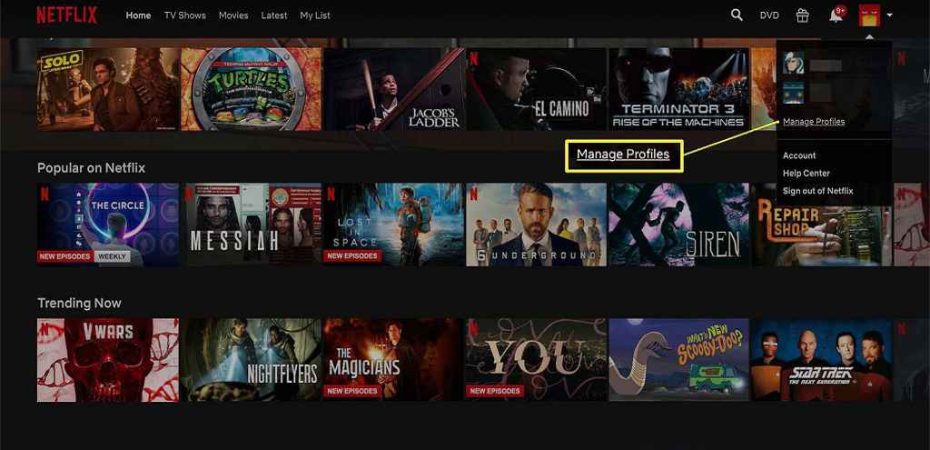Are you looking to declutter your Netflix account or remove a profile that you no longer use? Deleting a profile on Netflix is a straightforward process that can help you better manage your streaming experience. In this guide, we’ll walk you through the steps to delete a profile on Netflix, ensuring you have a seamless and personalized streaming journey.
Netflix is a popular streaming platform that allows users to create multiple profiles within a single account. These profiles cater to individual preferences, ensuring a customized viewing experience. However, over time, you may find yourself with profiles you no longer need. Deleting these profiles can help keep your account organized and make navigating the platform easier.
Reasons to Delete a Profile

There are several reasons why you might want to delete a profile on Netflix:
- Unused Profiles: If a profile is no longer in use, deleting it can free up space and simplify your Netflix dashboard.
- Account Management: Deleting profiles can be a part of effective account management, especially if you’re sharing your account with others.
- Changing Preferences: If your preferences have changed, deleting an old profile and creating a new one aligned with your current tastes is a good idea.
Step 1: Logging In to Your Netflix Account
To begin the process of deleting a profile, you need to log in to your Netflix account. Open your preferred web browser and navigate to the official Netflix website.
Step 2: Accessing the Profile Selection
After logging in, you’ll be directed to the main page. In the upper right-hand corner, you’ll find a profile icon. Click on this icon to access the profile selection page.
Step 3: Choosing the Profile to Delete
On the profile selection page, you’ll see all the profiles associated with your account. Identify the profile you wish to delete and click on the “Manage Profiles” option.
Step 4: Profile Settings
Once you’ve accessed the profile settings, you’ll see various options related to the selected profile. Click on the profile you want to delete.
Step 5: Deleting the Profile
Within the profile settings, you’ll find the option to delete the profile. Confirm the deletion, and the profile will be permanently removed from your Netflix account.
FAQs
Q1: Can I recover a deleted profile on Netflix?
Unfortunately, once a profile is deleted, it cannot be recovered. You’ll need to create a new profile if you change your mind.
Q2: How many profiles can I create on a single Netflix account?
Netflix allows you to create up to five profiles on one account, ensuring personalized viewing experiences for different users.
Q3: Will deleting a profile affect my viewing history on other profiles?
No, deleting one profile will not impact the viewing history or recommendations on other profiles within the same account.
Q4: Do downloaded content and watchlist items get deleted with a profile?
Yes, downloaded content and watchlist items associated with the deleted profile will be removed as well.
Q5: Can I set parental controls for individual profiles?
Yes, Netflix provides the option to set specific parental controls for each profile, allowing you to tailor the content for different viewers.
Conclusion
Deleting a profile on Netflix is a simple process that can enhance your streaming experience. By following the outlined steps, you can efficiently remove unwanted profiles and ensure your Netflix account remains organized and tailored to your preferences.
Read also:
- Doctor Strange 2 Release Date! Will It Stream on Disney+, Netflix, Amazon Prime?
- How to Watch South Park on Netflix
- How to Watch Hacksaw Ridge on Netflix
- How to Watch All John Wick Movies on Netflix
- How to Watch Coraline on Netflix
- How to Watch Ocean’s 8 on Netflix
- How to Watch The Hunger Games on Netflix