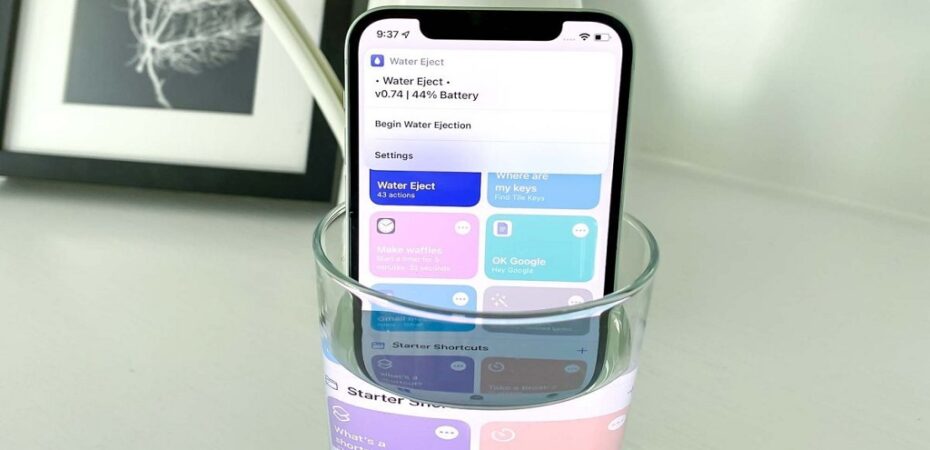If you’ve accidentally dropped your iPhone in water or it got wet somehow, it’s crucial to take immediate action to prevent any potential damage to the device. One useful method to remove water from your iPhone is by utilizing Siri Shortcuts. In this article, we will guide you through the process of using Siri Shortcuts to eject water from your iPhone effectively. So, let’s dive in!
Water damage can lead to significant issues with your iPhone, such as malfunctioning buttons, unresponsive touchscreen, or even permanent damage to the internal components. To mitigate the risks, it’s crucial to extract water from your device as soon as possible. Siri Shortcuts offer a convenient and efficient way to automate tasks on your iPhone, including the process of ejecting water.
Understanding Siri Shortcuts
Siri Shortcuts allow you to create custom commands that Siri can execute to perform a series of actions on your device. These shortcuts can be triggered through voice commands or by tapping on an icon. By leveraging Siri Shortcuts, you can simplify complex tasks and enhance the functionality of your iPhone.
Setting Up a Siri Shortcut for Ejecting Water
To create a Siri Shortcut for ejecting water from your iPhone, follow these steps:
Step 1: Open the Shortcuts App
Launch the Shortcuts app on your iPhone. If you don’t have it installed, you can download it for free from the App Store.
Step 2: Create a New Shortcut
Tap on the “+” icon to create a new shortcut.
Step 3: Add Actions
In the search bar, type “Water Eject” and select the action that appears. This action simulates the ejection of water from your device.
Step 4: Customize the Shortcut
You can add additional actions to the shortcut if desired, such as sending a notification or playing a sound to indicate the completion of the water ejection process.
Step 5: Save the Shortcut
Tap on the “Done” button to save the Siri Shortcut.
Activating the Siri Shortcut
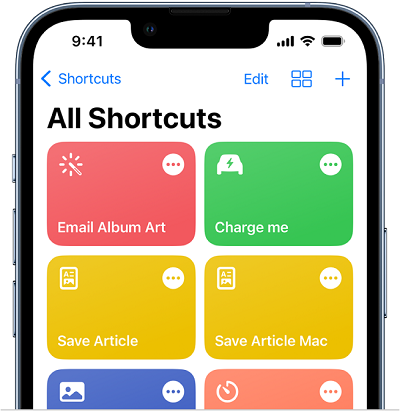
Once you have created the Siri Shortcut, you can activate it in two ways:
Option 1: Voice Command
Invoke Siri by saying “Hey Siri” or by pressing and holding the Side or Home button, depending on your iPhone model. Then, say the phrase you assigned to the shortcut. For example, you can say “Eject water” or any other custom phrase you prefer.
Option 2: Tapping the Shortcut Icon
Open the Shortcuts app, navigate to the “My Shortcuts” tab, and tap on the shortcut you created. This will execute the water ejection process.
Precautions and Tips
While Siri Shortcuts can be an effective method to eject water from your iPhone, it’s important to keep the following precautions and tips in mind:
- Avoid Delay: Act quickly after your iPhone comes into contact with water to minimize potential damage.
- Power Off: Before attempting to eject water using Siri Shortcuts, power off your iPhone to reduce the risk of short circuits.
- Air Dry: After ejecting water, let your iPhone air dry for at least 24 hours.
- Don’t Use Heat: Avoid using any external heat sources, such as hairdryers or microwaves, as they can damage the internal components of your iPhone.
- Remove SIM Card: If possible, remove the SIM card from your iPhone before attempting to eject water using Siri Shortcuts.
- Contact Apple Support: If you’re unsure about the extent of the water damage or if your iPhone is not functioning properly after attempting the water ejection process, it’s advisable to contact Apple Support for further assistance.
Conclusion
Accidents happen, and water damage to your iPhone can be a stressful situation. However, by leveraging Siri Shortcuts, you can swiftly eject water from your device and potentially minimize any long-term damage. Remember to act quickly, follow the steps outlined in this article, and exercise caution throughout the process. By taking the necessary precautions, you increase the chances of successfully recovering your iPhone from water damage.
Read Also