In the world of online gaming, few things are as frustrating as encountering technical issues, especially when they involve your favorite browser extensions. If you’re an avid Roblox player, you’re likely familiar with the BTRoblox extension. However, what do you do when it’s not working as expected? Fear not, as we’ve got you covered with three quick and effective solutions to get your BTRoblox extension back on track.
Understanding the BTRoblox Extension
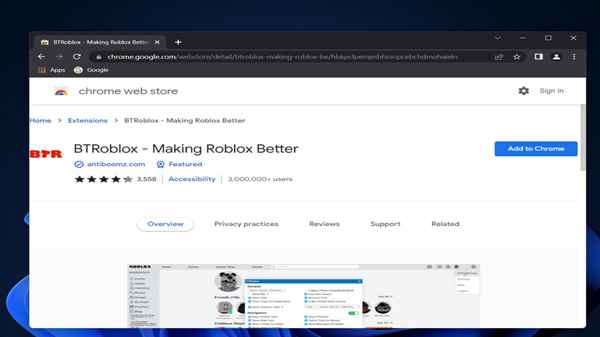
Before diving into the solutions, let’s take a moment to understand what the BTRoblox extension brings to the table. This browser extension is designed to enhance your Roblox experience by offering additional features, customization options, and improved functionality. From enhancing the website’s appearance to providing advanced features for developers, BTRoblox is a must-have for many Roblox enthusiasts.
1. Update BTRoblox to the Latest Version
One of the common reasons why your BTRoblox extension might not be working properly is an outdated version. Developers frequently release updates to address bugs, improve performance, and ensure compatibility with the latest Roblox updates. To resolve any issues, make sure you have the latest version installed.
To update BTRoblox:
- Visit the extension page in your browser’s settings.
- Look for the BTRoblox extension and click on “Update” if available.
This simple step can often resolve compatibility issues and ensure that the extension functions seamlessly with the latest Roblox features.
2. Clear Cache and Cookies
Over time, your browser accumulates a significant amount of cache and cookies, which can interfere with the proper functioning of extensions like BTRoblox. Clearing this data not only enhances the overall performance of your browser but can also fix issues with extensions.
To clear cache and cookies:
- Access your browser settings.
- Navigate to the privacy or history section.
- Select “Clear browsing data” and choose the appropriate options.
After clearing the cache and cookies, restart your browser and check if the BTRoblox extension is now working as expected.
3. Check for Conflicts with Other Extensions
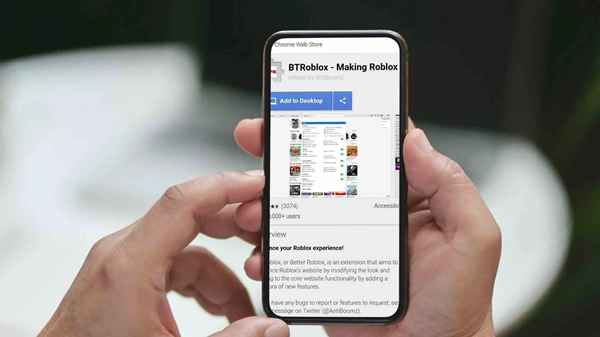
Sometimes, conflicts between different browser extensions can lead to functionality issues. To ensure the smooth operation of BTRoblox, it’s essential to check for conflicts with other extensions.
To identify conflicts:
- Disable all other extensions except BTRoblox.
- Reload the Roblox website and check if the issue persists.
If the problem is resolved after disabling other extensions, re-enable them one by one to pinpoint the conflicting extension.
Frequently Asked Questions (FAQs) about BTRoblox Extension Issues
Q1: Why is my BTRoblox extension not working?
A1: There could be various reasons, but common issues include outdated extension versions, browser cache, and conflicts with other extensions. This FAQ guide provides solutions to address these issues.
Q2: How do I update my BTRoblox extension?
A2: To update BTRoblox, go to your browser’s settings, find the extension page, and click on “Update” next to BTRoblox. Ensure you have the latest version for compatibility with Roblox updates.
Q3: What should I do if updating doesn’t resolve the issue?
A3: Clear your browser’s cache and cookies. Access your browser settings, navigate to the privacy or history section, and choose “Clear browsing data.” Restart your browser and check if the BTRoblox extension is functioning correctly.
Q4: Can conflicts with other extensions affect BTRoblox?
A4: Yes, conflicts with other extensions can impact BTRoblox functionality. To identify conflicts, disable all other extensions except BTRoblox, reload the Roblox website, and enable extensions one by one to find the conflicting one.
Q5: Are there any specific browser requirements for BTRoblox?
A5: BTRoblox is designed to work with popular browsers. Ensure your browser is up-to-date and compatible with the extension. Commonly supported browsers include Chrome, Firefox, and Edge.
Q6: Is there a way to check BTRoblox extension compatibility with Roblox updates?
A6: Keeping the BTRoblox extension updated ensures compatibility with the latest Roblox features. Developers release updates to address issues and ensure seamless integration with Roblox updates.
Conclusion
In the fast-paced world of online gaming, encountering technical glitches is not uncommon. However, with these three quick solutions, you can swiftly address issues with your BTRoblox extension and get back to enjoying a seamless Roblox experience. Remember, keeping your extensions updated, clearing cache and cookies, and addressing conflicts with other extensions are key to maintaining a smooth and trouble-free gaming experience. So, gear up, implement these fixes, and dive back into the immersive world of Roblox without a hitch!
Read also:



