If you’re a gaming enthusiast and happen to own a Chromebook, you might be wondering how to indulge in the world of Roblox, one of the most popular online gaming platforms, in 2023. Chromebooks, known for their simplicity and security, can be an excellent choice for gaming if you know the ropes. In this detailed guide, we will walk you through the process of playing Roblox on your Chromebook, ensuring a seamless gaming experience.
Setting the Stage: What You’ll Need
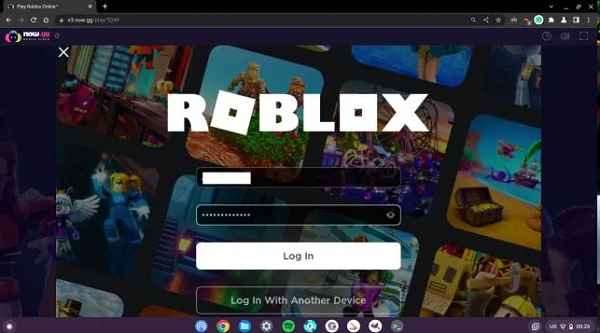
Before we delve into the nitty-gritty of playing Roblox on your Chromebook, let’s make sure you have everything in place. Here’s what you’ll need:
A Chromebook
Naturally, you’ll need a Chromebook to get started. Any model should do, but a more recent one might offer better performance.
A Roblox Account
If you don’t already have one, create a Roblox account. This is your passport to the virtual world of Roblox.
A Stable Internet Connection
Roblox is an online platform, so a reliable internet connection is a must for smooth gameplay.
Roblox App
You’ll need to install the Roblox app from the Google Play Store. Make sure your Chromebook supports Android apps.
Step-by-Step: Playing Roblox on Your Chromebook
Now, let’s get down to the business of playing Roblox on your Chromebook. Follow these steps carefully to enjoy your gaming experience:
Power Up Your Chromebook
Turn on your Chromebook and ensure that it’s connected to the internet.
Install the Roblox App
Head to the Google Play Store and search for “Roblox.” Click on the Roblox app, and then press the “Install” button. The app will be downloaded and installed on your Chromebook.
Log In to Your Roblox Account
Open the Roblox app, and you’ll be prompted to log in. Enter your Roblox username and password to access your account.
Choose Your Game
Once you’re in, browse the vast catalog of games on Roblox and select the one you want to play. You can use the search bar to find a specific game or explore the recommended options.
Start Playing
Click on the game, and you’re all set to start playing! You can use your Chromebook’s touchpad or a connected mouse to navigate the game.
Customize Your Experience
Roblox allows for a high level of customization. You can personalize your character, purchase in-game items, and even create your own games if you’re feeling creative.
Enjoy the Roblox Community
Roblox isn’t just about gaming; it’s a thriving community. You can interact with other players, join groups, and make friends while enjoying your favorite games.
Troubleshooting: Common Issues and Solutions

While playing Roblox on your Chromebook is generally smooth, you might encounter some hiccups along the way. Here are some common issues and how to fix them:
Lag or Slow Performance
If your game is lagging, close unnecessary tabs and applications to free up system resources. You can also lower the graphics settings in the game for smoother performance.
mpatibility Issues
If the Roblox app doesn’t work on your Chromebook, ensure that your device supports Android apps. You may need to update your Chrome OS to the latest version.
Internet Connectivity Problems
If you experience disconnections or slow internet, try moving closer to your Wi-Fi router or connecting via an Ethernet cable for a stable connection.
Tips for an Enhanced Roblox Experience on Your Chromebook
Now that you’re up and running, let’s explore some tips to make your Roblox gaming experience even better on your Chromebook:
Keyboard Shortcuts
Learn the keyboard shortcuts for Roblox to navigate more efficiently. For example, “W,” “A,” “S,” and “D” can be used for movement.
Use External Peripherals
Consider using an external keyboard and mouse for a more comfortable gaming experience, especially for games that require precise control.
Stay Updated
Keep your Chrome OS, the Roblox app, and your games up to date for the best performance and access to new features.
Be Cautious with In-App Purchases
If you’re using your Chromebook for gaming, be mindful of in-app purchases. Set up parental controls if necessary to avoid unexpected expenses.
Conclusion: A World of Gaming Awaits
In 2023, playing Roblox on your Chromebook is not only possible but also highly enjoyable. With a simple setup and a few adjustments, you can immerse yourself in the vast world of Roblox, connecting with players from around the globe and exploring a multitude of games. So, fire up your Chromebook, install the Roblox app, and get ready for endless adventures. Happy gaming!
Read also:
- How to Donate Robux on Roblox
- How to Use Roblox FPS Unlocker And Can You Get Banned for Using It?
- Blox Fruits Map (2023)
- Navigating the Seas of Adventure: A Comprehensive GPO Map Guide for Grand Piece Online
- Prorobux.com Generator: Unlocking Robux Riches
- The Magical World of Cocomelon: Edutainment for Kids
- Demnaty.live Free Robux 2023: Get Your Robux Fix for Free



