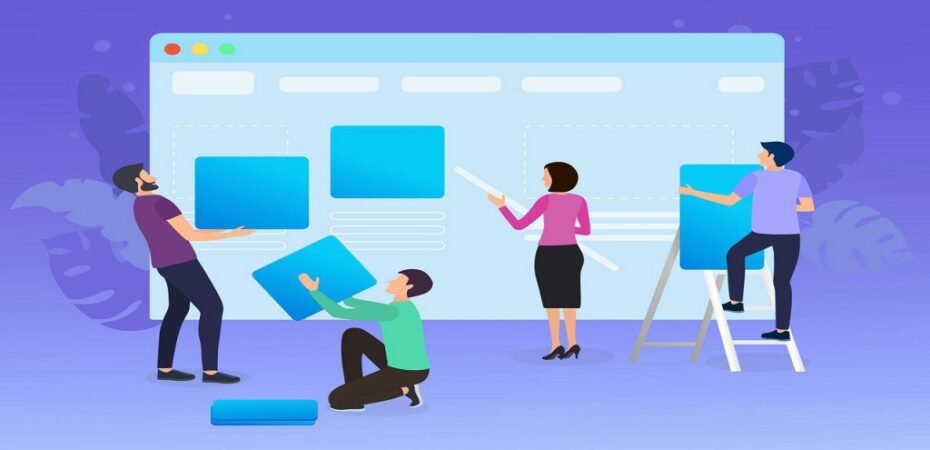Do you feel overwhelmed with the number of programs and windows on your desktop? Do you find yourself constantly moving from one window to another, figuring out which program is open?
If this sounds like you, then it’s time to take charge of your computer. Here are some tips that will help make it easier for you to be more organized while using your computer.
Use Folders To Organize Your Desktop

One way to organize your computer is by using folders. This can help you keep track of what is on your desktop and make it easier to find files when you need them. You can create folders for different types of files or specific projects that you are working on.
You can use ClipClip clipboard management software to help you quickly and easily move files between folders. ClipClip is a free software program that allows you to store text, images, and other files in one place. You can then access these files from any computer or mobile device.
Another way to organize your computer is by placing icons in a specific order. This can help you find what you are looking for faster, especially if you have a lot of files on your desktop. You can also create folders within folders to further organize your files.
Use A Program To Organize Your Emails
When it comes to organizing your emails, you have a few different options. You can use a program like Outlook or Thunderbird to manage them all in one place, or you can use an online email service like Gmail or Yahoo! Mail.
You can also use filters to sort incoming emails into the appropriate folders automatically. For example, you could create a filter that moves all of your work-related emails to a specific folder or one that archives all of your newsletters and other subscription emails.
Whichever option you choose, make sure to set up folders and labels to help keep everything organized. You can also use the search function to find specific emails quickly.
Get An App To Organize Your Social Media

Many different apps can help you organize your social media accounts. A few popular ones include Hootsuite, Sprout Social, and Buffer. Hootsuite is a handy app that allows you to manage your social media accounts like Twitter and Facebook all in one place.
Another great option is Sprout Social which helps users monitor their brand across different platforms. This includes Facebook, LinkedIn, Twitter, and other social media accounts. For example, if you have a Pinterest account separate from your main profile but would like to keep track of it in one place, we highly recommend Sprout Social.
Lastly, Buffer allows users to schedule tweets throughout the day so they show up in your follower’s Twitter feeds at the optimal time. You can also add Facebook and LinkedIn updates to a queue for specific days and times while focusing on other tasks.
These apps allow you to see all of your social media posts in one place, schedule posts ahead of time, and track how well your posts are doing. Choose the app that works best for you and start getting your social media accounts under control.
A Password Manager
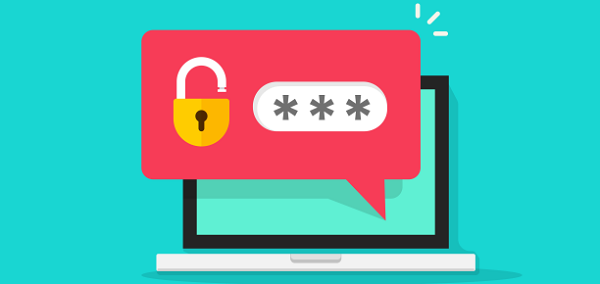
A password manager can be a lifesaver when it comes to staying organized while on your computer. By using a password manager, you can create and store all of your passwords in one place. This will make it easy to access the websites and accounts you need without remembering multiple passwords.
There are many different password managers available, so be sure to choose one right for you. Some of the most popular password managers include KeePass, LastPass, and Dashlane.
Each of these managers has its unique features, so be sure to research before deciding which one is right for you. Once you have chosen a password manager, be sure to create a strong password for it.
This will help to keep your information safe and secure. Additionally, be sure to enable two-factor authentication on your password manager account. This will add an extra layer of security to your account.
Make Your Windows Smaller
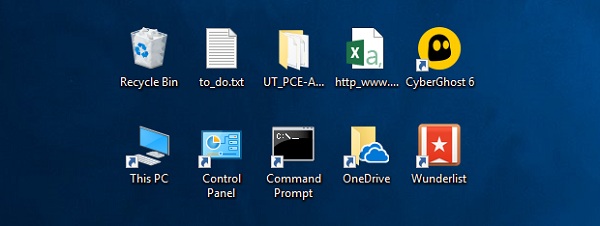
When working with multiple windows, it’s easy to forget where a specific window is located. One of the easiest ways to save time and be more efficient while on your computer is by making all your opened windows smaller so that they take up less space on your screen. This way, there will always be one big-screened window open, making it easier for you to locate the window you’re looking for.
To do this, simply press the “F11” key on your keyboard, and all of your windows will become smaller. To return to the regular size, press “F11” again. You can also use the mouse wheel to zoom in and out by holding the “Ctrl” key while scrolling up and down with your mouse wheel.
Make A Schedule For Cleaning Up
Just like you would for any other task, make a schedule for when you will clean up your computer. This will help to keep things organized and prevent the build-up of clutter. Dedicating a specific day or time each week (or month) to cleaning up your computer and following through with it will help ensure that everything stays tidy. As well as I always recommend using recovery tool like Remo Recover Tool while cleaning.
You can also create folders on your desktop specifically for organizing files related to different projects or tasks. This will make locating specific documents much easier and faster.
Additionally, if you use labels to identify different types of files, you can search through them more easily using keywords. For example, if you have a folder called “Invoices” on your desktop, you could type in “invoices” in the search bar to find all of the relevant documents quickly and easily.
Another way to keep your computer organized is by using a desktop organizer. This tool allows you to place different types of files into designated areas, making finding what you need much easier.
You can buy an organizer or create one yourself using folders or dividers. For example, if you have a lot of digital photos, you could create a folder called “Photos” and then divide it into categories such as “Family Photos,” “Vacation Photos,” etc.
It can be tough to stay organized when you have a lot of windows and files open on your computer. However, by following the tips in this guide, you can make it easier for yourself to find what you need and keep your computer running smoothly. So don’t wait any longer – start being more organized today.
Read also: