Discord, the popular communication platform, is a hub for communities and gamers to come together, chat, and share their experiences. With its myriad features, Discord has evolved into more than just a chat app—it’s a social hub. One useful feature that enhances the overall experience on Discord is the ability to mark text or images as spoilers. In this comprehensive guide, we’ll delve into the ‘How to Mark Text or Image as Spoiler on Discord’ and show you the ropes of this valuable tool.
Understanding Discord Spoilers
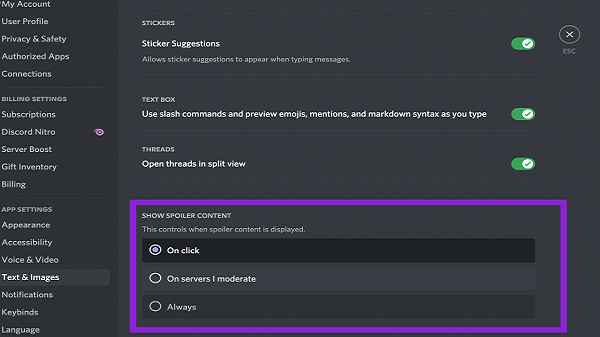
Before we jump into the ‘how-to’ part, let’s get a clear understanding of what Discord spoilers are. A spoiler is a piece of content, whether it’s text or an image, that contains information that could potentially ruin someone’s experience. This could be anything from plot details of a movie, the outcome of a sports event, or any other information that someone might not want to know in advance. Discord allows you to hide this content behind a spoiler tag, so users can choose whether they want to reveal it or not.
Why Use Discord Spoilers?
Now that we know what Discord spoilers are, it’s essential to understand why you should use them. Discord spoilers are an excellent way to maintain a respectful and considerate community. Here’s why you should consider using them:
- Respect for Others: Not everyone wants to see spoilers. By using spoiler tags, you show respect for those who want to enjoy content without prior knowledge.
- Avoiding Unwanted Reactions: Some content can provoke strong emotions. By marking it as a spoiler, you give users a choice to view or not view it.
- Fostering a Positive Environment: Creating a spoiler-friendly environment helps build a positive and respectful community.
How to Mark Text as a Spoiler on Discord
Now, let’s get to the nitty-gritty of how to mark text as a spoiler on Discord. It’s a straightforward process that ensures your community members have the freedom to choose whether they want to view the hidden content.
- Using Double Vertical Bars: To mark text as a spoiler, wrap it in double vertical bars, like this: ||Spoiler Text||. When you send this message, the text within the vertical bars will be hidden.
- Sending the Message: After wrapping your text in double vertical bars, hit the ‘Enter’ key to send the message. The text will appear blurred to other users.
- Revealing the Spoiler: To reveal the hidden text, users need to click on the blurred message. Once clicked, the content will become visible.
- Mobile Usage: On mobile devices, users can tap the blurred message to reveal the hidden text.
How to Mark an Image as a Spoiler on Discord
In addition to text, Discord also allows you to mark images as spoilers. This is particularly useful when you want to share images that might contain spoilers.
- Attach the Image: When sending an image, click the ‘Upload’ button and select the image you want to send.
- Mark as Spoiler: Before hitting ‘Enter’ to send the image, check the ‘Mark as Spoiler’ checkbox. This will blur the image when it’s sent.
- Viewing the Spoiler Image: To view a spoiler image, users can click on it. The blurred image will be revealed when clicked.
How to Un-Spoil Text or Images
Mistakes happen, and you might accidentally mark something as a spoiler. Don’t worry; Discord provides a simple way to un-spoil content.
- Edit the Message: If you’ve mistakenly marked text or an image as a spoiler, edit the message.
- Remove Spoiler Tags: To un-spoil the content, simply remove the double vertical bars (||) for text or uncheck the ‘Mark as Spoiler’ option for images.
- Save Changes: After making the necessary adjustments, save the changes by clicking ‘Enter.’ The content will no longer be blurred.
Customizing Spoiler Notifications
Discord allows you to customize how you’re notified about spoilers. Here’s how to do it:
- User Settings: Click on the ‘User Settings’ gear icon in the bottom left corner of the app.
- Notifications: In the ‘Notifications’ section, scroll down to ‘Spoilers’ and select your preferred notification settings.
- Save Changes: Don’t forget to save your changes to apply the new notification settings.
Best Practices for Using Discord Spoilers
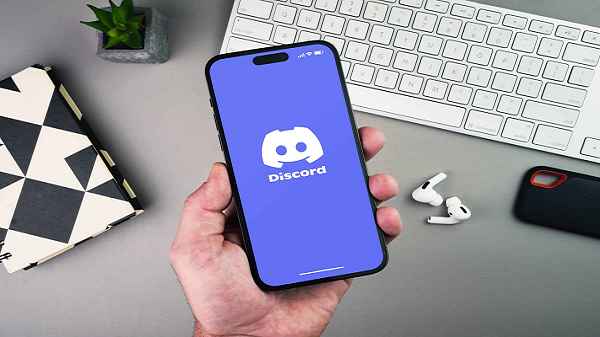
While knowing how to mark text or image as a spoiler on Discord is important, using this feature thoughtfully is equally crucial. Here are some best practices:
1. Be Considerate
Always consider the preferences of others in your community. If you’re unsure whether something is a spoiler, it’s better to err on the side of caution and mark it as a spoiler.
2. Clear Spoiler Labels
When marking content as a spoiler, make sure to provide a clear label or hint about what the spoiler is related to. This helps users make informed decisions about whether to view it.
3. Use Spoilers for Intended Purpose
Spoilers are designed to hide information that could potentially ruin someone’s experience. Using them for other purposes can be confusing and counterproductive.
4. Respect Others’ Choices
If someone chooses not to view a spoiler, respect their decision. Avoid pressuring them to reveal the content.
5. Educate Your Community
Ensure that your community members are aware of how to use and interact with spoilers. Educate them on the benefits and best practices to create a respectful environment.
Conclusion
In the world of Discord, marking text or images as spoilers is a valuable tool to maintain a positive and considerate community. It’s a simple process that enhances the overall experience for all users. By following best practices and respecting others’ choices, you can create an engaging and respectful environment in your Discord server. So, go ahead and start using Discord spoilers to make your community a better place for everyone.
Read also:



