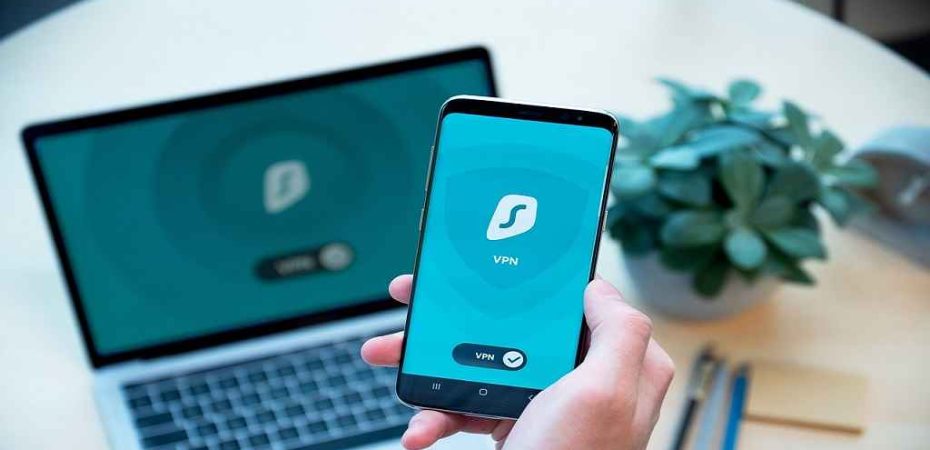In today’s digital age, online privacy and security have become paramount concerns for internet users. With the increasing number of cyber threats and data breaches, it’s essential to take proactive measures to safeguard your online activities. One effective way to enhance your online security and maintain anonymity is by using a Virtual Private Network (VPN). In this comprehensive guide, we will walk you through the process of setting up a VPN on Google Chrome, ensuring your online presence remains private and secure.
Google Chrome is one of the most popular web browsers globally, known for its speed and user-friendly interface. By adding a VPN to Chrome, you can ensure that your internet connection is encrypted, making it difficult for third parties to monitor your online activities. Let’s dive into the process of setting up a VPN on Google Chrome step by step.
Understanding VPNs

A Virtual Private Network (VPN) creates a secure and encrypted connection between your device and a server, effectively masking your IP address and location. This technology enhances your online security and privacy, making it an excellent choice for those concerned about data protection.
Choosing the Right VPN for Chrome
Before you set up a VPN on Google Chrome, you need to choose a reliable VPN service provider. Look for a provider that offers Chrome extensions, as they are easy to install and use. Additionally, consider factors like speed, server locations, and customer support when making your choice.
Installing a VPN Extension
- Open your Google Chrome browser.
- Go to the Chrome Web Store.
- Search for your chosen VPN provider’s extension.
- Click on “Add to Chrome” to install the extension.
- Confirm the installation when prompted.
Setting Up the VPN Extension
After the installation, follow these steps to set up the VPN extension:
- Click on the VPN extension icon in the top-right corner of your browser.
- Log in to your VPN account or create one if you haven’t already.
- Choose a server location from the list provided.
Connecting to a VPN Server
- Click on the VPN extension icon.
- Select a server location.
- Click the “Connect” button.
Your connection is now secure, and your IP address is hidden from prying eyes.
Managing Your VPN Settings

Most extension vpn offer additional settings for customization. You can configure your preferences, such as auto-connect options or choosing specific websites to bypass the VPN.
Testing Your VPN Connection
To ensure your VPN is working correctly, visit a website that displays your IP address. It should now show the IP address of the VPN server you’re connected to, confirming your anonymity.
Benefits of Using a VPN on Chrome
- Enhanced Privacy: VPNs encrypt your internet traffic, protecting your data from eavesdroppers.
- Access Restricted Content: With a VPN, you can bypass geo-restrictions and access content from different regions.
- Security on Public Wi-Fi: VPNs are crucial when using public Wi-Fi networks, as they shield your data from potential threats.
Common VPN Troubleshooting
If you encounter any issues while setting up or using your VPN on Chrome, check the following:
- Ensure the VPN extension is enabled.
- Clear your browser cache and cookies.
- Try connecting to a different server.
FAQs (Frequently Asked Questions)
- Is a VPN legal to use?
- Yes, using a VPN is legal in most countries, but it’s essential to respect the terms of service of the websites and services you access.
- Can I use a free VPN for Chrome?
- While free VPNs are available, they may have limitations, such as slower speeds and data caps. It’s advisable to choose a reputable paid VPN service for better performance and security.
- Will a VPN slow down my internet speed?
- VPNs can slightly decrease your internet speed due to the encryption process. However, with a high-quality VPN, the impact on speed is often minimal.
- Can I use a VPN on mobile devices with Chrome?
- Yes, most VPN providers offer mobile apps that work seamlessly with the Chrome browser on smartphones and tablets.
- Is my data completely secure with a VPN?
- While VPNs greatly enhance your online security, it’s essential to use other best practices like strong passwords and regular software updates to ensure comprehensive protection.
Conclusion
Setting up a VPN on Google Chrome is a straightforward process that can significantly enhance your online security and privacy. By following the steps outlined in this guide and choosing a reliable VPN provider, you can surf the web with confidence, knowing your data is protected from prying eyes.
Now that you have the tools to secure your online presence, take the first step towards online privacy by setting up a VPN on Google Chrome.
Read also: