If you’ve ever encountered the frustrating “DNS_Probe_Finished_No_Internet” error message while trying to browse the web using Google Chrome, you’re not alone. This error can be quite perplexing, leaving you disconnected from the internet even when your connection seems fine. In this article, we’ll delve into the causes of this issue and provide you with step-by-step solutions to get your browsing experience back on track.
Understanding the DNS_Probe_Finished_No_Internet Error
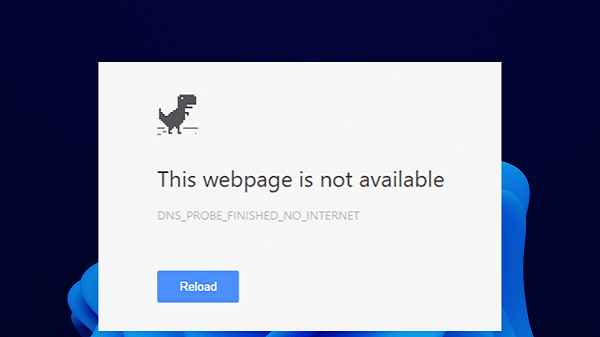
What is DNS?
Before we jump into solutions, let’s understand what DNS is. DNS, or Domain Name System, is like the internet’s phonebook. It translates human-readable domain names (like www.example.com) into IP addresses that computers use to identify each other on the internet.
The Error Explained
The “DNS_Probe_Finished_No_Internet” error occurs when your browser is unable to establish a connection to the DNS servers. This might happen due to misconfigured settings, network issues, or conflicts with third-party software.
Troubleshooting Steps
1. Check Your Internet Connection
Before assuming the worst, ensure that your internet connection is active and stable. Sometimes, the error might be caused by a temporary network glitch.
2. Clear Browser Cache and Cookies
Cached data and cookies can sometimes lead to conflicts that trigger the error. Clearing them can often resolve the issue. To do this, go to your browser settings and find the option to clear browsing data.
3. Flush DNS and Renew IP
Flushing the DNS cache and renewing your IP address can help resolve DNS-related problems. Open the Command Prompt (Windows) or Terminal (Mac), and enter the appropriate commands.
4. Disable VPNs and Proxy Servers
If you’re using a VPN or proxy server, they might interfere with your DNS settings. Try disabling them and see if the error persists.
5. Reset DNS Settings
Resetting your DNS settings to default can eliminate any custom configurations causing the error. You can do this through your network settings.
6. Update Network Drivers
Outdated or corrupted network drivers can lead to connectivity issues. Visit your device manufacturer’s website to download and install the latest drivers.
7. Check Firewall and Security Software
Firewalls and security software might sometimes block the connection to DNS servers. Temporarily disable them and check if the error is resolved.
FAQs
Why did I suddenly start seeing this error?
The error can occur due to various reasons, such as network changes, software updates, or conflicts.
Is this error specific to Google Chrome?
While the error is commonly associated with Chrome, it might appear in other browsers too.
Do I need technical expertise to fix this error?
Not necessarily. Most of the troubleshooting steps provided here are user-friendly and can be followed by anyone.
Should I reset my router to fix the error?
While resetting the router can help in some cases, it’s recommended to try other solutions first.
Can a malware infection cause this error?
Yes, malware or malicious software can sometimes tamper with DNS settings, leading to this error.
Conclusion
Encountering the “DNS_Probe_Finished_No_Internet” error can be frustrating, but armed with the right knowledge, you can tackle it with confidence. By following the troubleshooting steps outlined in this article, you can diagnose and resolve the issue, ensuring a smoother browsing experience.



