Chromebooks are widely used in educational settings, and they come with various keyboard shortcuts to enhance productivity. One such shortcut is Ctrl + Shift + QQ, which can be helpful in certain situations but might be troublesome in others. This article will guide you through the process of turning off Ctrl + Shift + QQ on a school Chromebook to avoid unwanted issues.
What is Ctrl + Shift + QQ on a School Chromebook?
Ctrl + Shift + QQ is a keyboard shortcut on Chromebooks that allows users to quickly log out of their accounts. When pressed simultaneously, this shortcut logs the current user out of the Chromebook, providing a quick way to switch between accounts or for security reasons.
The Potential Issue with Ctrl + Shift + QQ
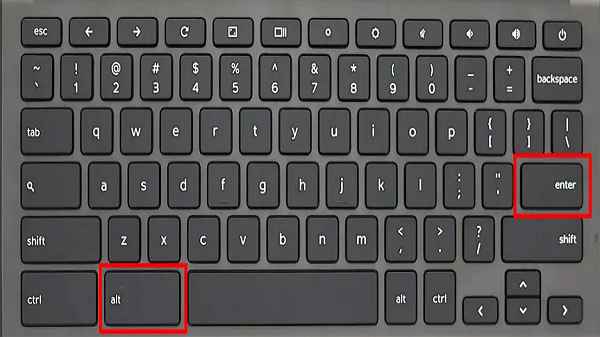
While Ctrl + Shift + QQ can be useful in certain situations, it can also pose problems in educational environments, especially in classrooms with younger students. Accidental pressing of this shortcut can lead to unintended logouts, disrupting the flow of activities and causing frustration for students and teachers alike.
Step-by-Step Guide to Turning Off Ctrl + Shift + QQ
Step 1: Access the Chromebook Settings
To begin, make sure you are logged in to your Chromebook. Click on the time in the bottom-right corner of the screen to open the system tray. From there, click on the gear icon to access the settings.
Step 2: Go to Keyboard Settings
In the settings menu, scroll down and click on “Advanced” to expand more options. Then, under the “Device” section, select “Keyboard.”
Step 3: Modify the Keyboard Shortcuts
In the Keyboard settings, you will find a section labeled “Keyboard shortcuts.” Click on “Customize shortcuts” to proceed.
Step 4: Disable Ctrl + Shift + QQ
Locate the entry for “Log out” in the list of shortcuts. Click on the three-dot icon next to it and choose “Edit.” In the edit window, click on the three-dot icon next to “Ctrl + Shift + QQ” and select “Remove shortcut.” Finally, click “Done” to save the changes.
4. The Importance of Customizing Keyboard Shortcuts
Customizing keyboard shortcuts on your Chromebook is essential to ensure a seamless and productive user experience. By disabling or reassigning shortcuts that are not frequently used or prone to accidental activation, you can tailor the Chromebook to better suit your needs.
5. Other Useful Keyboard Shortcuts for Chromebooks
Apart from Ctrl + Shift + QQ, Chromebooks come with a variety of other helpful keyboard shortcuts. Some popular ones include:
- Ctrl + T: Open a new tab in the Chrome browser.
- Ctrl + W: Close the current tab in the Chrome browser.
- Alt + Tab: Switch between open windows and applications.
- Ctrl + Shift + Q: Log out of the Chromebook (without the QQ).
6. Advantages of Customizing Chromebook Shortcuts
Customizing Chromebook shortcuts offers several benefits, such as:
- Increased efficiency: Create shortcuts for frequently used actions.
- Reduced accidental triggers: Disable shortcuts that can cause interruptions.
- Personalization: Tailor the Chromebook to your specific workflow.
FAQs
What does Ctrl + Shift + QQ do on a Chromebook?
Ctrl + Shift + QQ is a keyboard shortcut that logs the current user out of the Chromebook.
Can I customize other keyboard shortcuts on my Chromebook?
Yes, Chromebooks allow you to customize various keyboard shortcuts to suit your preferences.
Will turning off Ctrl + Shift + QQ affect other functions?
No, turning off Ctrl + Shift + QQ will only disable the log out function. Other functions will remain unaffected.
How do I revert the changes if needed?
To revert the changes, follow the same steps outlined in the article but reassign a different shortcut to the log out function.
Can I create my own custom keyboard shortcuts?
Yes, Chromebooks enable you to create personalized keyboard shortcuts for specific actions or applications.
Conclusion
Customizing keyboard shortcuts on your school Chromebook is a simple yet effective way to enhance productivity and prevent unwanted disruptions. By turning off Ctrl + Shift + QQ, you can create a smoother learning environment for students and teachers alike.
Read also:



