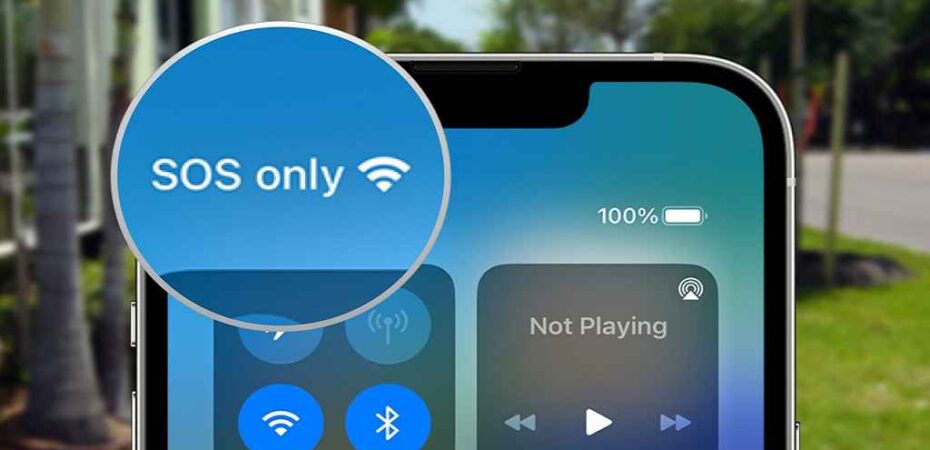As an iPhone user, you might have experienced the emergency SOS feature that activates on your phone accidentally. SOS on an iPhone is a feature that can be triggered when the power button and one of the volume buttons are pressed together, and it can call emergency services or send an SOS message to your emergency contacts. In this article, we will discuss what SOS on iPhone means and how to fix it if you accidentally trigger it.
What is SOS on iPhone?
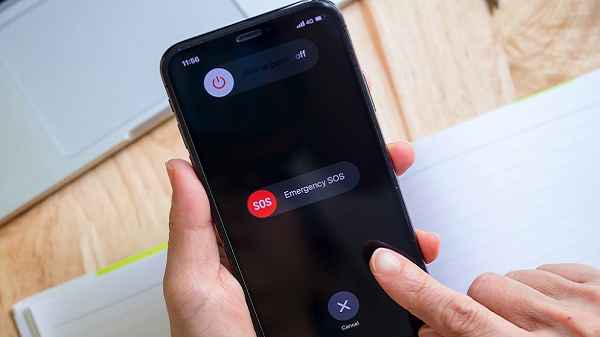
SOS is an emergency feature that allows you to quickly call for help or send a message to your emergency contacts in case of an emergency. On iPhone, the feature can be triggered by pressing and holding the side button and one of the volume buttons at the same time. After a few seconds, the emergency SOS feature will be activated. Your iPhone will either make an emergency call or send a message to your emergency contacts, depending on your settings.
When should you use SOS on your iPhone?
SOS on iPhone should be used only in case of emergencies, such as accidents, injuries, or life-threatening situations. If you feel like you are in danger or need immediate help, press and hold the side button and one of the volume buttons until the emergency SOS feature is activated.
How to turn off SOS on your iPhone?
If you accidentally trigger the emergency SOS feature on your iPhone, you can turn it off by following these steps:
- When the SOS slider appears, swipe it to the right to cancel the call.
- If you have the Auto Call feature enabled, tap the Stop button to prevent the call from being made.
- If you have the Countdown Sound enabled, wait for the countdown to end, and the call will be canceled automatically.
How to disable Auto Call on iPhone?
Auto Call is a feature that automatically calls emergency services after the emergency SOS feature is activated. If you want to disable this feature on your iPhone, follow these steps:
- Open the Settings app on your iPhone.
- Tap Emergency SOS.
- Toggle off the Auto Call option.
How to add emergency contacts to your iPhone?
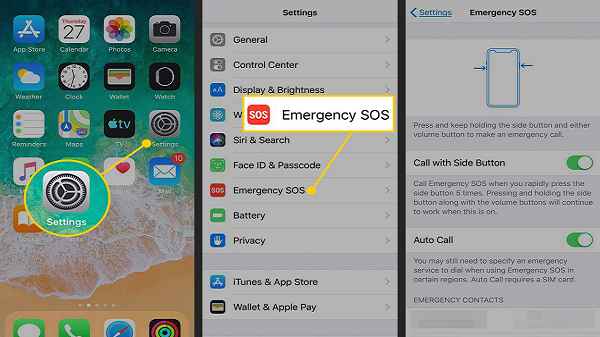
You can add emergency contacts to your iPhone so that they receive an SOS message when you trigger the emergency SOS feature. Here’s how:
- Open the Health app on your iPhone.
- Tap your profile picture in the top-right corner.
- Tap Medical ID.
- Tap Edit in the top-right corner.
- Scroll down to the Emergency Contacts section.
- Tap the plus icon to add a new contact.
- Select a contact from your phonebook or add a new contact.
- Tap Done to save the changes.
How to change the emergency services number on iPhone?
If you are traveling to a foreign country or using a different carrier, the emergency services number on your iPhone may not be the same. Here’s how you can change it:
- Open the Settings app on your iPhone.
- Tap Cellular.
- Tap Cellular Data Options.
- Tap Roaming.
- Tap Emergency Calls.
- Change the emergency services number to the correct number for your location.
How to test the emergency SOS feature on iPhone?
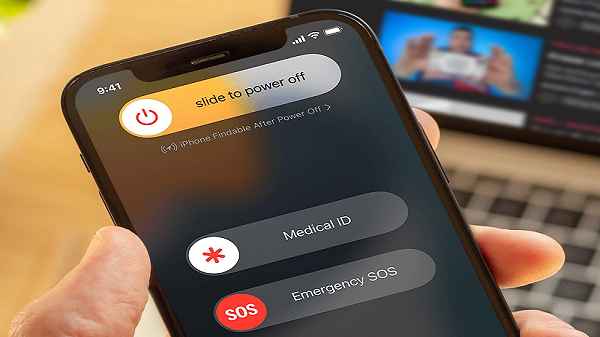
If you want to test the emergency SOS feature on your iPhone without actually calling emergency services or sending an SOS message, you can do it by following these steps:
- Open the Settings app on your iPhone.
- Tap Emergency SOS.
- Toggle on the Call with Side Button option.
- Press and hold the side button and one of the volume buttons until the SOS slider appears.
- Swipe the SOS slider to the right to cancel the call.
How to turn off the countdown sound on iPhone?
The countdown sound is a feature that plays a loud beep during the countdown before the emergency call is made. If you want to turn off the countdown sound on your iPhone, follow these steps:
- Open the Settings app on your iPhone.
- Tap Emergency SOS.
- Toggle off the Countdown Sound option.
How to disable the emergency SOS feature on your iPhone?
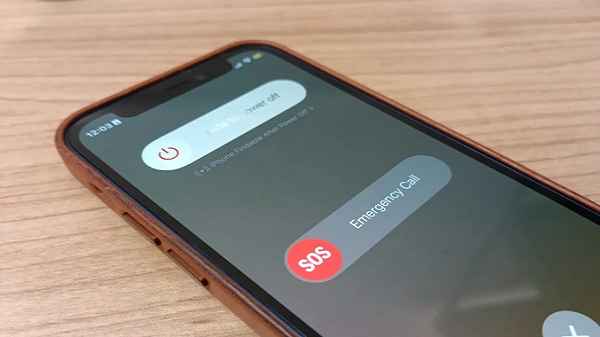
If you don’t want to use the emergency SOS feature on your iPhone at all, you can disable it by following these steps:
- Open the Settings app on your iPhone.
- Tap Emergency SOS.
- Toggle off the Call with Side Button and Auto Call options.
FAQs
What happens when you press and hold the side button and both volume buttons on your iPhone?
Pressing and holding the side button and both volume buttons on iPhone will activate the emergency SOS feature, which can call emergency services or send an SOS message to your emergency contacts.
Can you disable the emergency SOS feature on iPhone?
Yes, you can disable the emergency SOS feature on your iPhone by turning off the Call with Side Button and Auto Call options in the Emergency SOS settings.
Can you add multiple emergency contacts to your iPhone?
Yes, you can add multiple emergency contacts on your iPhone by tapping the plus icon in the Emergency Contacts section of the Medical ID settings.
How do I know if my iPhone is set up to call emergency services automatically when the SOS feature is triggered?
If you have the Auto Call feature enabled in the Emergency SOS settings, your iPhone will call emergency services automatically when the SOS feature is triggered.
Does the emergency SOS feature work when the iPhone is locked?
Yes, the emergency SOS feature works even when the iPhone is locked. You can activate it by pressing and holding the side button and one of the volume buttons at the same time.
Conclusion
The emergency SOS feature on iPhone can be a lifesaver in case of emergencies, but it can also be triggered accidentally. If you ever find yourself in a situation where you need to use the emergency SOS feature, don’t hesitate to do so. But if you accidentally trigger it, don’t panic, and follow the steps mentioned in this article to turn it off or customize its settings.
Read also:
- How To Fix iPhone Earphones Playing One Side Only
- Pairing failed: Your Apple Watch couldn’t pair with your iPhone
- How to Clear iPhone Cache And Data
- 4 Tips Act As a Secret Passcode To Unlock iPhone
- How to Install Any iPhone or iPad App on an M1 Mac
- 7 Ways To Fix Chat GPT Not Working Today
- Destinycard.com Activate Login! Steps to Activate Your Card