In today’s fast-paced digital world, having a website that loads quickly is crucial. One of the factors that affect website loading times is the size of images used on the site. High-resolution images can significantly slow down your website, leading to a poor user experience and a drop in search engine rankings. Fortunately, there are tools available to help with image optimization, and one of the popular choices is Tinypng.
What is Tinypng?
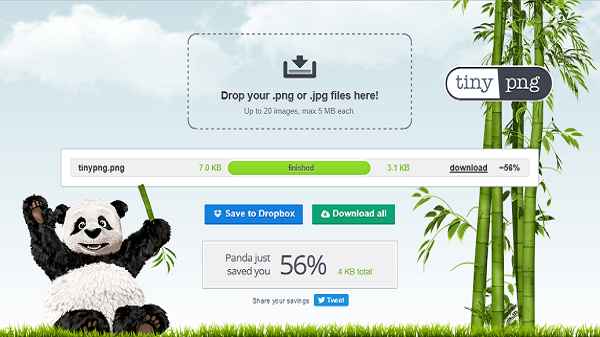
Tinypng is an online image compression tool that allows users to reduce the file size of their images without sacrificing quality. It uses smart compression techniques to remove unnecessary data from images, resulting in smaller file sizes while maintaining excellent image quality. The tool supports various image formats, including PNG and JPEG, making it versatile for different types of images.
How Tinypng Works
Tinypng’s image compression process is straightforward and user-friendly. Once you upload an image to the Tinypng platform, it uses advanced algorithms to analyze the image and identify redundant or unnecessary data. It then applies the compression techniques to reduce the image size while preserving the visual integrity.
Benefits of Using Tinypng

Image Compression
The primary benefit of Tinypng is its ability to compress images effectively. By reducing image file sizes, you can save storage space and bandwidth, leading to faster website loading times.
Improved Website Performance
With smaller image sizes, your website will load faster, enhancing the overall user experience. Studies have shown that faster-loading websites lead to lower bounce rates and higher user engagement.
Compatibility
Tinypng’s optimized images are compatible with all modern web browsers, ensuring that your website looks great across different devices and platforms.
Getting Started with Tinypng
Registering for an Account
To use Tinypng, you need to create a free account on their website. The registration process is quick and straightforward.
Uploading Images
Once you have an account, you can start uploading images to the Tinypng platform. You can either upload individual images or use the bulk upload feature for multiple images.
Choosing Compression Settings
Tinypng offers various compression options, allowing you to control the level of compression applied to your images. You can choose between different settings based on your image quality requirements.
Tinypng Free vs. Pro: Which Plan to Choose?
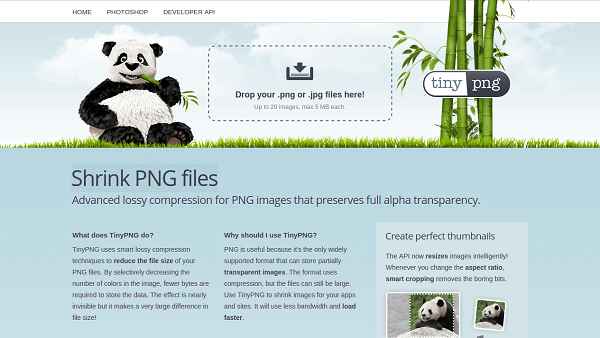
Tinypng offers both free and Pro plans. The free plan allows you to compress a limited number of images per month, while the Pro plan offers more features and higher compression limits. If you have a small website with just a few images, the free plan may be sufficient. However, for larger websites or professional use, the Pro plan provides more value.
Alternatives to Tinypng
While Tinypng is an excellent tool, there are other image compression alternatives available. Let’s explore a few:
ImageOptim
ImageOptim is a free and open-source image optimization tool for Mac users. It uses various libraries and compression techniques to reduce image sizes effectively.
Compressor.io
Compressor.io is an online image optimization tool that supports multiple formats, including PNG, JPEG, GIF, and SVG. It offers a simple and intuitive interface for quick image compression.
Kraken.io
Kraken.io is another popular image optimization service that provides both lossless and lossy compression options. It offers an API for seamless integration with your website or app.
Tips for Image Optimization
Resize Images Before Uploading
Before uploading images to Tinypng or any other optimization tool, resize them to the exact dimensions needed on your website. This will further reduce the file size without compromising quality.
Use the Right File Format
Choose the appropriate file format for your images. JPEG is ideal for photographs, while PNG is better for images with transparency or sharp edges.
Optimize Alt Text and Image Titles
In addition to image compression, don’t forget to optimize alt text and image titles for better accessibility and SEO.
Testimonials from Tinypng Users
“I’ve been using Tinypng for years, and it never disappoints. My website loads faster, and the images still look fantastic!” – Jane, Photographer
“Switching to Tinypng was one of the best decisions I made for my online store. The improved loading times boosted my sales!” – Michael, E-commerce Entrepreneur.
FAQs
- Is Tinypng free to use?
Yes, Tinypng offers a free plan with limited image compressions per month.
- Does Tinypng support animated GIFs?
Currently, Tinypng only supports static images in PNG and JPEG formats.
- Can I use Tinypng for commercial projects?
Yes, Tinypng can be used for both personal and commercial projects.
- Does Tinypng reduce image resolution?
No, Tinypng’s compression techniques maintain the resolution and visual quality of the images.
- Is Tinypng suitable for photographers and designers?
Absolutely! Tinypng’s ability to reduce image sizes without sacrificing quality makes it perfect for photographers and designers looking to showcase their work online.
Conclusion
In conclusion, Tinypng is an indispensable tool for anyone looking to optimize their website’s images. Its efficient compression techniques, user-friendly interface, and compatibility make it a top choice among image optimization tools. By using Tinypng, you can improve your website’s performance, user experience, and search engine rankings.
Read aslo:
- 10 Best Free Movie Streaming Websites
- Doctor Strange 2 Release Date! Will It Stream on Disney+, Netflix, Amazon Prime?
- 6 Cheap WordPress Hosting Services
- 6 Reasons WordPress Makes The Best Choice
- WordPress Security Guide
- Improving Your Cybersecurity in 2023
- How Does a Crypto Wallet Work? Why You Need One
- How To Turn Off Tumblr Safe Mode



