In the ever-evolving world of gaming, encountering the WS-117178-5 error code on your PS5 can be a frustrating roadblock to an otherwise seamless gaming experience. However, fear not, as this comprehensive guide is here to help you troubleshoot and resolve this issue. We’ll delve into the root causes of the WS-117178-5 error code and provide you with step-by-step solutions to get you back to gaming in no time.
Understanding the WS-117178-5 Error Code
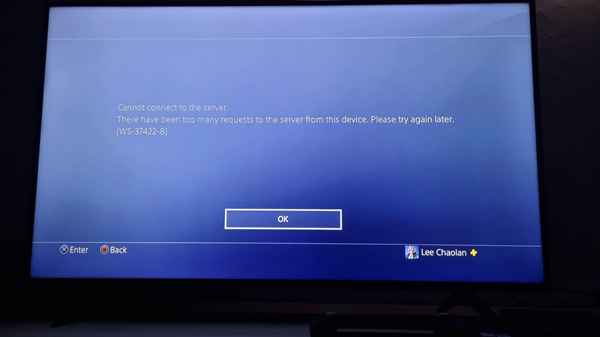
Before we embark on the journey to fix the WS-117178-5 error, it’s crucial to understand its origins. This error typically occurs when there’s a connectivity issue between your PS5 console and the game server. This disruption can result from various factors, such as network instability, server outages, or issues with your console’s settings.
Troubleshooting Steps
1. Check Your Internet Connection
The first and foremost step in resolving the WS-117178-5 error is ensuring a stable internet connection. A simple network hiccup might be the culprit. Reboot your router, connect via an Ethernet cable if possible, or consider resetting your internet connection settings on the PS5.
2. Verify PlayStation Network Status
Sometimes, the issue may not be on your end. Check the status of the PlayStation Network (PSN) to ensure that it’s operational. Server outages can lead to error codes, and being aware of the PSN status can save you from unnecessary troubleshooting.
3. Update System Software
Outdated system software can contribute to error codes. Make sure your PS5’s system software is up to date. Sony regularly releases firmware updates, and installing the latest version can resolve compatibility issues that might be causing the WS-117178-5 error.
4. Review Network Settings
Navigate to the PS5 settings menu and review your network settings. Ensure that your console is connected to the internet, and consider manually configuring the DNS settings for a more stable connection.
5. Check for Game Updates
Game developers often release patches and updates to address bugs and improve performance. Ensure that the game triggering the WS-117178-5 error is updated to the latest version. This can be done through the game’s menu or the PS5’s game library.
6. Reinstall the Problematic Game
If all else fails, consider uninstalling and reinstalling the game associated with the error code. Corrupted game files can lead to connectivity issues, and a fresh installation can often resolve such issues.
FAQs
Q1: What causes the WS-117178-5 error on PS5?
A1: The WS-117178-5 error is usually caused by a connectivity issue between your PS5 and the game server. This can be due to network instability, server outages, or problems with your console’s settings.
Q2: How can I check the status of the PlayStation Network?
A2: You can check the status of the PlayStation Network by visiting the official PSN status page on the PlayStation website.
Q3: Can outdated system software contribute to the WS-117178-5 error?
A3: Yes, outdated system software can be a contributing factor. Make sure to regularly update your PS5’s system software to the latest version.
Q4: Should I consider manually configuring DNS settings?
A4: If you’re experiencing network issues, manually configuring DNS settings on your PS5 may help stabilize your connection.
Q5: Is reinstalling the game the final resort?
A5: Reinstalling the problematic game is a last-resort solution. It can help resolve issues related to corrupted game files that may be causing the WS-117178-5 error.
Conclusion
Encountering the WS-117178-5 error code on your PS5 can be a minor setback, but armed with the knowledge provided in this guide, you can swiftly troubleshoot and overcome this obstacle. By following these steps and referring to the FAQs, you’ll not only resolve the immediate issue but also enhance your understanding of the intricate relationship between your console and the gaming servers. Now, armed with a stable connection and updated settings, you’re ready to dive back into the immersive world of gaming. Happy gaming!
Read also:



