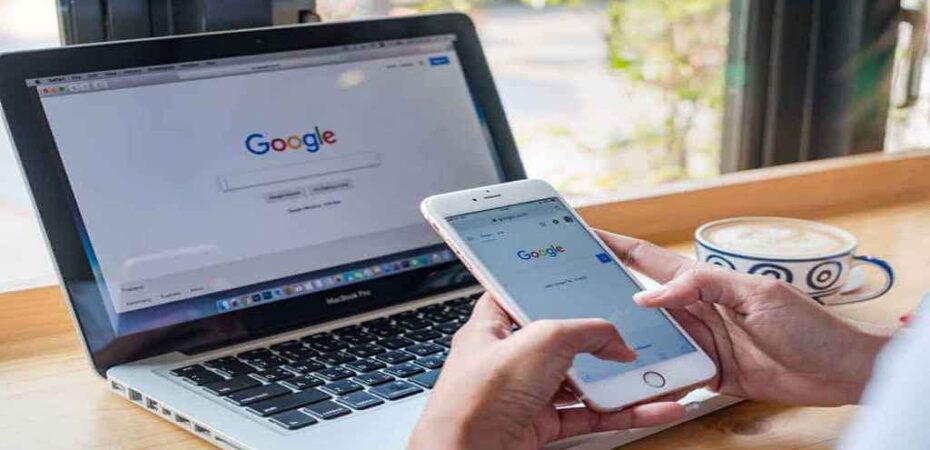Page numbers are an essential part of any document or presentation. They are used to navigate to a particular page quickly and provide readers with a reference. Page numbers are significant for long documents, making it easier to find specific information. Fortunately, Google Docs makes adding page numbers to your document easy. In this article, we will provide a step-by-step guide on how to add page numbers in Google Docs.
Introduction – What are page numbers, and why are they important?
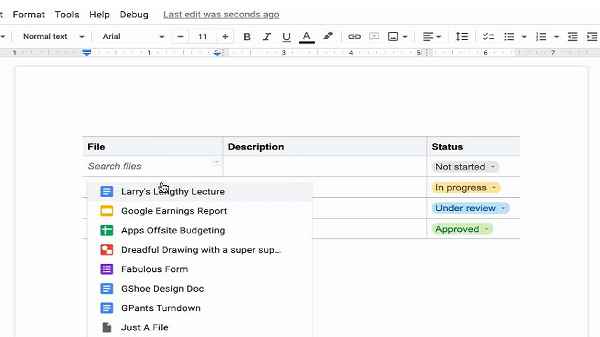
Page numbers are numbers that are placed at the bottom or top of a page to help readers quickly find a particular page. They are typically included in the header or footer of a document. Page numbers are especially helpful in long documents, such as a book, thesis, or report. They help readers quickly jump to a certain page without scrolling through the entire document.
Page numbers are also important for referencing. When citing a source, it is important to include the page number. This is especially true for academic papers, where page numbers are often used to reference quotes, statistics, or other information.
How to Add Page Numbers to Your Document
Adding page numbers to your document is easy with Google Docs. Google Docs provides a simple and intuitive way to add page numbers to your document. Here is a step-by-step guide on how to add page numbers to your document.
Step-By-Step Guide for Adding Page Numbers

Open a New Document
First, open a new document. You can do this by clicking on the “New” button at the top of the Google Docs window. This will open a new blank document.
Insert the Page Number
Once you have opened a new document, you can insert the page number in the header or footer. To do this, click on the “Insert” tab at the top of the Google Docs window. Then, click on the “Page Number” button in the “Header & Footer” section. This will open a popup window with several options for inserting page numbers.
Customize the Page Number Format
After you have inserted the page number, you can customize the page number format. You can do this by clicking on the “Format” tab at the top of the Google Docs window. Then, click on the “Page Number” button in the “Header & Footer” section. This will open a popup window with several options for customizing the page number format.
Add Page Numbering to the Header or Footer
Once you have customized the page number format, you can add page numbering to the header or footer. To do this, click on the “Insert” tab at the top of the Google Docs window. Then, click on the “Page Number” button in the “Header & Footer” section. This will open a popup window with several options for adding page numbers to the header or footer.
Tips and Tricks for Adding Page Numbers

Adding page numbers to your document is easy with Google Docs. Here are some tips and tricks for adding page numbers:
- Use the “Format” tab to customize the page number format. This will allow you to customize the font, size, and color of the page number.
- Use the “Page Number” button to insert page numbers in the header or footer. You can also use this button to add page numbers to specific pages or sections.
- Use the “Page Number” button to add page numbers to the footer. This will make it easier to navigate quickly to a particular page.
- Use the “Page Number” button to add page numbers to the header. This will make it easier to find a particular page when referencing a source.
- Use the “Page Number” button to add page numbers to specific pages or sections. This will make it easier to find specific information quickly.
Conclusion
Adding page numbers to your document is easy with Google Docs. With this step-by-step guide, you now know how to add page numbers to your document. Page numbers are an essential part of any document or presentation, making it easier to quickly find a particular page or reference a source. Follow these tips and tricks to easily add page numbers to your document.
With this step-by-step guide, you now know how to easily add page numbers in Google Docs. You can easily add page numbers to your document by following these simple steps. Page numbers are essential to any document or presentation, making it easier to quickly find a particular page or reference a source. Whether you’re writing a book, thesis, report, or presentation, page numbers are an essential part of any document.
Read also:
- PDFescape Review
- 6 Best Software for Video Presentation
- Business Tips: The Importance Of Having A Good Logo
- Printing In the 21st Century
- How to Make Video Presentation in Minutes
- 6 Tips To Grow Your Online Course Business
- Career Opportunities For a P3-Risk Management Exam
- Best Settings for Valorant – Boost FPS, Increase Performance