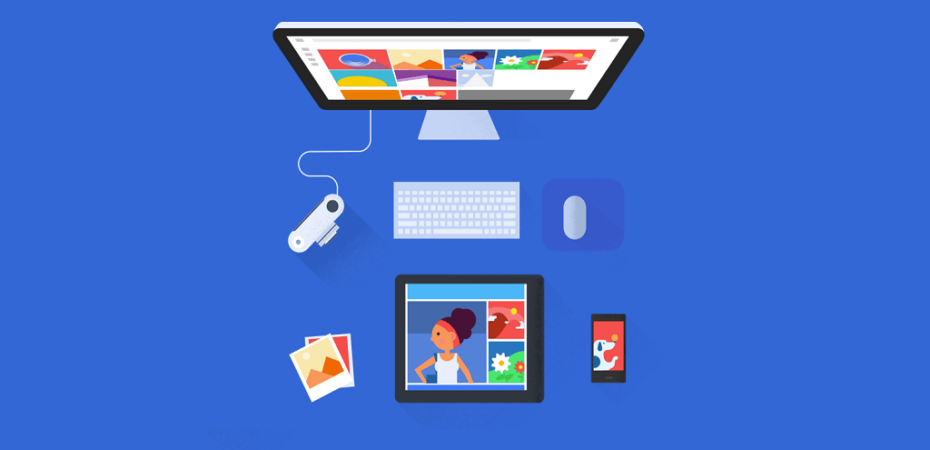When you first bought your Mac, you probably assumed that you had all of the space that you could possibly need. After all, Macs tend to have plenty of storage, and digital files usually aren’t that big. But eventually, those files start to add up.
A Mac that is close to full will start to slow down, crash at random times, and just generally not work as well. You probably will start to wonder to yourself, “how should I best backup my Mac?”
One of the best places for you to back your files up to is Google. But you might need some help doing that. Luckily for you, we’re here to help you do it.
So keep on reading, and we will walk you through how to easily and effectively back your Mac files up to Google.
First, Check the Storage
In order to successfully back your files up to Google, you will first need to make sure that you have enough storage in your Google account to keep all of the files. So go over to your Google storage page and see how much space is available.
You can pay $30 a year for 200 GB of storage. For most users, that is more than enough space. You can also pay $20 a year and get 100 GB of space or even pay $100 a year and get two TB of space if you have a lot of big files.
Download and Run the Software
You will have to download Google’s Backup and Sync software. This is a tool that is easy to use and operates in the background.
After you are done with that, you can install the application and sign in to your Google account.
Choose the Folders to Back Up
Now, we have reached the fun part. You get to choose which folders you save. Google is going to suggest some folders for you to back up, and you can add any other folders that you want to save by clicking the “Choose Folder” link and picking more folders.
At this point, you are able to decide if you want to shrink any picture uploads at all. You can also have them not count against the storage quota.
In order to do this, you want to pick the “High quality (free unlimited storage)” option. There is a helpful tool that uploads videos and photos straight to your Google Photos account as well.
When you are ready to move on, hit the Next icon.
Do You Want to Sync the Google Drive Files Back to Your Computer?
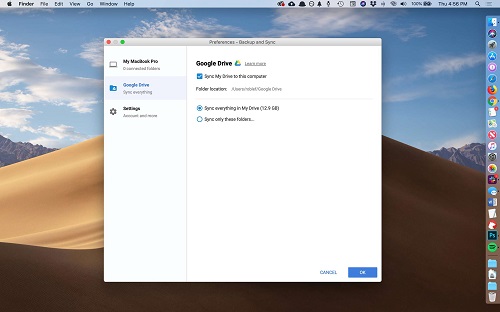
If you have already got a lot of files stored away on Google Drive and you also want to keep a copy on your Mac, you can do this pretty easily. First, decide if you want only to sync certain files or you want to save everything.
This is also a good choice for syncing files between two or more Macs. If you only want to back up Mac’s files into Google Drive, you can deselect the “Sync My Drive to this computer” tab at the top of the screen.
Start the Backup
After you choose what you want to sync, it is time to start backing things up. First, you want to press the blue Start icon. You will find this at the bottom of the screen.
The files that you chose to save will start to transfer over to the Google Drive account.
Check Your Connection Speed

It could take many hours for this process to complete. If you have a slow internet connection or a lot of large files, it will take a very long time.
If your internet connection is slow, you should think about limiting the amount of bandwidth that the application is able to use for downloading and uploading your files.
In order to change the setting, you want to open the Backup and Sync application. You can then go to the Settings menu and click on the “Network Settings” link.
You should also perform a speed test on your computer.
Physical Backups
There are many different ways to back up your Mac. And sites like setapp are great resources for people who are looking to do just this.
And while having a digital backup is very helpful, it also doesn’t hurt to have a physical backup too. You should consider buying an external hard drive and saving your files this way in addition to your Google backup.
This is helpful if you don’t have internet service but need access to files that are saved on a backup.
The Importance of Knowing If I Can Backup My Mac to Google
Hopefully, after reading the above article, you now have a better understanding of how to back up the files on your Mac. If you find yourself wondering, “can I backup my Mac to Google?” we now see that the answer is a resounding yes.
You really just need to make sure that you know how much space you need to have available before you start backing up. And Google’s storage is so affordable that it shouldn’t be difficult for you to have more than enough space for all of your digital files.
Are you interested in reading other educational and useful tech articles like this one? If you are, you should definitely check out the rest of our site today for even more!
Read Also