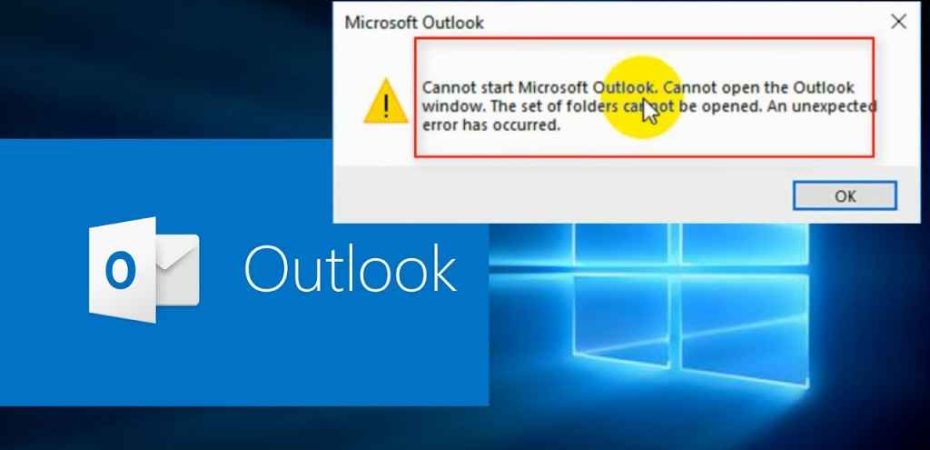If you’re encountering the frustrating “Cannot Start Microsoft Office Outlook” error, don’t worry – you’re not alone. This error can happen due to various reasons, from corrupted profiles to compatibility issues. In this article, we’ll guide you through the steps to troubleshoot and fix this error, allowing you to regain access to your important emails and tasks seamlessly.
Common Causes of the Error
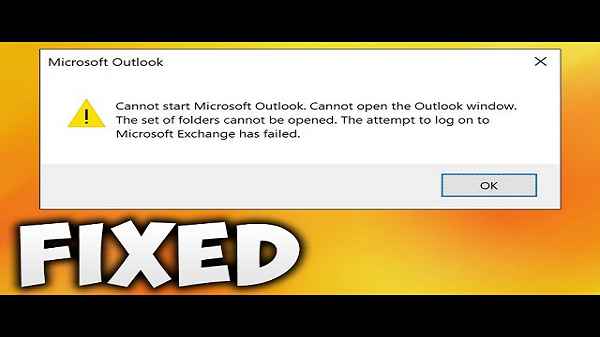
Understanding the root causes of the “Cannot Start Microsoft Office Outlook” error is crucial in finding the right solution. Some common triggers include:
Corrupted Outlook Profile
A damaged user profile can lead to this error. Outlook relies on profiles to store settings, email accounts, and other preferences. If the profile gets corrupted, it can prevent Outlook from starting.
Add-In Interference
Third-party add-ins can sometimes conflict with Outlook’s normal operation, causing it to fail during startup.
Compatibility Issues
Using an incompatible version of Outlook or having conflicting software can result in this error.
Steps to Resolve the Error

Now that we’ve identified some potential culprits, let’s explore the step-by-step solutions to get your Outlook up and running again:
1. Start Outlook in Safe Mode
Starting Outlook in Safe Mode disables add-ins and extensions. This can help determine if a faulty add-in is causing the issue.
2. Create a New Outlook Profile
If your current profile is corrupted, creating a new one can often solve the problem. You can do this through the Control Panel’s Mail applet.
3. Repair Office Installation
Use the built-in “Repair” option in the Microsoft Office installer to fix any corrupted files or settings that might be causing the error.
4. Disable Problematic Add-Ins
Identify and disable any add-ins that might be causing conflicts. Gradually re-enable them to pinpoint the specific one causing the issue.
5. Check for Updates
Ensure that both Microsoft Office and Windows are up to date. Sometimes, outdated software can lead to compatibility issues.
6. Run Outlook Diagnostics
Microsoft Office includes a diagnostic tool that can help identify and repair issues with Outlook.
7. Disable Hardware Graphics Acceleration
Disabling this feature can solve display-related issues that might prevent Outlook from starting.
8. Reinstall Microsoft Office
As a last resort, consider reinstalling Microsoft Office. Make sure to back up your data and settings before doing so.
Frequently Asked Questions
What triggers the “Cannot Start Microsoft Office Outlook” error?
This error can be caused by various factors, including corrupted profiles, incompatible add-ins, and software conflicts.
Can I start Outlook without add-ins to troubleshoot the error?
Yes, you can start Outlook in Safe Mode, which disables add-ins and helps identify if they are causing the issue.
Is creating a new profile the only solution?
While creating a new profile can often solve the problem, it’s recommended to try other solutions first to avoid unnecessary data loss.
How do I run Outlook diagnostics?
You can run Outlook diagnostics by navigating to the “Help” menu in Outlook and selecting “Office Diagnostics.”
Should I reinstall Microsoft Office immediately if nothing else works?
Reinstalling should be a last resort. Try other solutions mentioned in the article before considering a reinstallation.
Conclusion
Encountering the “Cannot Start Microsoft Office Outlook” error can be frustrating, but with the right troubleshooting steps, you can swiftly resolve the issue and regain access to your emails and tasks. Remember to pinpoint the specific cause of the error before trying out the solutions mentioned in this article.
Read also:
- How to Fix [pii_email_e7ab94772079efbbcb25] Error Code?
- How to Turn Your Computer’s Vertical Screen Back to Horizontal?
- How to Make Video Presentation in Minutes
- Top 5 Effective Methods for Email Address Lookup
- Animal Crossing Villager Tier List: Ranking Your Island Companions
- 4 Reasons Businesses Like Using Virtual Machines
- 10 Best Car Restoration Shows
- 5 Ways To Fix ‘Levidia.ch Not Working’ Today
- Mal’s Halo Tier List