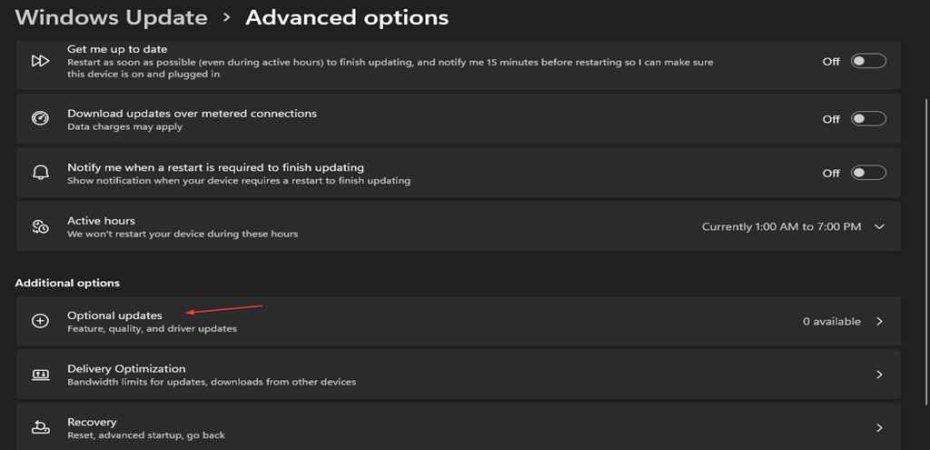Welcome to the digital sphere, where our Windows operating systems are both our fortress and playground. In this tech-driven era, we occasionally encounter cryptic files like Gdrv2.sys, raising questions about their purpose and impact on our system’s well-being. In this article, we’ll dissect the enigma surrounding Gdrv2.sys, understanding its essence and guiding you on how to evict it from your Windows 11 environment.
The Enigma of Gdrv2.sys
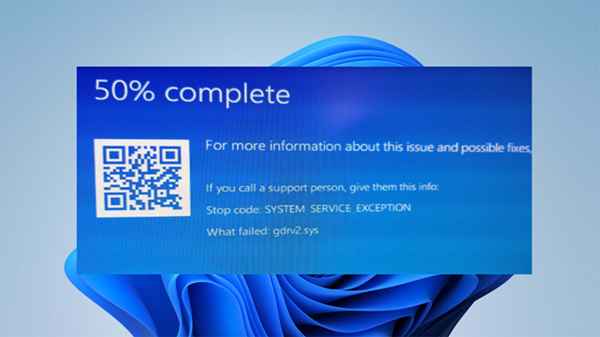
Before we embark on the journey of removal, let’s demystify the nature of Gdrv2.sys. Gdrv2.sys is a system file associated with Gigabyte drivers, a crucial component for the seamless functioning of certain hardware devices. Despite its essential role, users might encounter situations where they contemplate its removal due to performance concerns or compatibility issues.
Decoding the Purpose
To comprehend whether Gdrv2.sys should stay or go, it’s vital to understand its purpose. This system file facilitates communication between the operating system and Gigabyte hardware components. Essentially, it ensures that your Gigabyte devices operate harmoniously with Windows 11, optimizing their performance.
Signs It Might Be Time to Say Goodbye
1. Performance Hiccups
If you’ve noticed a decline in your system’s performance, Gdrv2.sys might be a culprit. Outdated or corrupted versions can impede the efficiency of your Gigabyte devices, causing lags and slowdowns.
2. Compatibility Quandaries
Windows updates may sometimes lead to compatibility issues with Gdrv2.sys. When your system becomes a battleground for conflicting elements, it’s time to consider alternatives.
3. Security Concerns
Outdated drivers, including Gdrv2.sys, can pose security risks. Staying abreast of updates is crucial to patch vulnerabilities and fortify your system against potential threats.
The Uninstallation Process
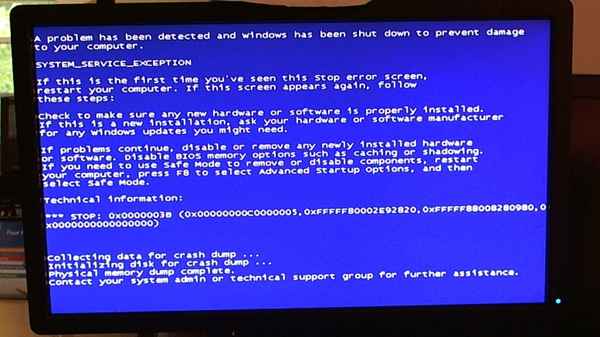
Now that we’ve established the need to bid adieu to Gdrv2.sys, let’s delve into the removal process. Follow these steps for a seamless transition:
1. Backup Your System
Before making any changes, safeguard your data with a comprehensive backup. This ensures you can revert to a stable state if any complications arise during the removal process.
2. Identify the Culprit
Navigate to the system32 folder and locate Gdrv2.sys. Once found, take note of its version and any related information that might aid in the reinstallation process if necessary.
3. Access Safe Mode
Reboot your system in Safe Mode to prevent unnecessary background processes from interfering with the removal procedure.
4. Terminate Associated Processes
Use Task Manager to terminate any processes linked to Gdrv2.sys. This ensures a smooth removal without active system file interference.
5. Delete Gdrv2.sys
Navigate back to the system32 folder and confidently delete Gdrv2.sys. Ensure it’s the correct version and exercise caution to prevent accidental deletions.
6. Reboot and Test
Restart your system and assess its performance. If all is well, you’ve successfully bid farewell to Gdrv2.sys.
FAQs (Frequently Asked Questions)
Q1: What happens if I don’t remove Gdrv2.sys?
A1: Gdrv2.sys is integral for Gigabyte hardware communication. However, if you face performance issues or compatibility conflicts, removal may be considered. Always backup before making changes.
Q2: Can I reinstall Gdrv2.sys if needed?
A2: Yes, note down its version before removal. If required, visit the official Gigabyte website, download the latest version, and follow installation instructions.
Q3: How often should I check for updates?
A3: Regularly check for Gigabyte driver updates, especially after Windows updates. This helps prevent compatibility issues and ensures optimal performance.
Q4: Is it safe to delete Gdrv2.sys in Safe Mode?
A4: Yes, Safe Mode minimizes background processes, making it safer to delete Gdrv2.sys. Ensure it’s the correct version and follow the outlined steps cautiously.
Conclusion
In conclusion, Gdrv2.sys plays a vital role in Windows 11, but circumstances may arise where parting ways becomes necessary. By understanding its purpose, recognizing signs of trouble, and following a meticulous removal process, you can optimize your system’s performance and ensure a secure digital environment. Remember, knowledge empowers, and now armed with insights into Gdrv2.sys, you’re ready to take charge of your Windows 11 experience.
Read also:
- How to download and use Outlook Express in Windows 10/11
- How to Fix IRQL NOT LESS OR EQUAL Error in Windows 10/11
- DirectX 11 vs DirectX 12: Complete Performance Comparison
- DISM Error 87 On Windows: Causes & Quick Fixes
- Windows Update Error 0x80080008: 7 Ways To Fix It
- How to Turn Your Computer’s Vertical Screen Back to Horizontal?
- Windows Defender Vs Avast
- 10 Common Windows Errors and How to Fix Them