If you’re a Windows 10/11 user, encountering the dreaded “IRQL_NOT_LESS_OR_EQUAL” error can be a frustrating experience. This error often shows up when there’s an issue with your computer’s memory, hardware, or device drivers. But fear not, because in this comprehensive guide, we’ll show you step-by-step how to diagnose and fix the IRQL_NOT_LESS_OR_EQUAL error in Windows 10/11. We’ve got you covered from start to finish with detailed solutions and troubleshooting methods.
What is the IRQL_NOT_LESS_OR_EQUAL Error?

Before we dive into the solutions, let’s briefly understand what this error means. IRQL stands for Interrupt Request Level, and this error message indicates that a system process or driver attempted to access a memory address it shouldn’t have. This can occur due to various reasons, including incompatible hardware or outdated drivers.
Check for Hardware Issues
Inspect RAM Modules
- The “IRQL_NOT_LESS_OR_EQUAL” error is often linked to faulty RAM modules. To diagnose this, open your PC case, and reseat the RAM modules. If that doesn’t work, try replacing them or testing each module one at a time.
Examine Hardware Peripherals
- Disconnect any external devices such as printers, scanners, or external hard drives. Sometimes, these devices can trigger the error. Reconnect them one by one to identify the culprit.
GPU and Other Expansion Cards
- Ensure that your graphics card and other expansion cards are properly seated in their slots. Loose connections can lead to the IRQL error.
Update Device Drivers
Outdated or incompatible device drivers can cause the “IRQL_NOT_LESS_OR_EQUAL” error. To fix this:
Update Graphics Drivers
- Head to the manufacturer’s website (NVIDIA, AMD, Intel) and download the latest graphics drivers for your GPU.
Update Network Drivers
- Visit the website of your network card manufacturer and update the drivers for your network adapter.
Update Motherboard Drivers
- Go to your motherboard manufacturer’s website and update drivers like chipset and audio.
Perform Windows Updates
Windows updates often include fixes for known issues. To ensure your system is up to date:
Windows Update
- Type “Windows Update” in the search bar, and check for updates. Download and install any available updates.
Optional Updates
- Look for optional updates as well, as they may contain important driver updates.
Check for Malware
Malware infections can lead to system errors, including the “IRQL_NOT_LESS_OR_EQUAL.” Run a full system scan with your preferred antivirus software to rule out this possibility.
Utilize Windows Memory Diagnostic
Windows has a built-in tool to check for memory issues:
Windows Memory Diagnostic
- Type “Windows Memory Diagnostic” in the search bar and run the tool. It will check for memory problems and suggest solutions.
Utilize System File Checker (SFC)
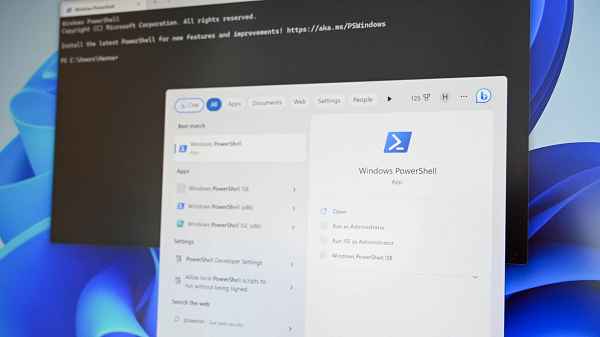
The System File Checker tool can identify and repair corrupted system files that may trigger this error:
Run SFC
- Open Command Prompt as an administrator and type “sfc /scannow” and press Enter. Follow the on-screen instructions.
Analyze Mini Dumps
Windows creates mini dump files when the system encounters a critical error. These files can provide valuable information for troubleshooting the “IRQL_NOT_LESS_OR_EQUAL” error.
Analyzing Mini Dumps
- Navigate to “C:\Windows\Minidump” and open the mini dump files with a tool like BlueScreenView. This will help identify which driver or process is causing the issue.
Check for Overclocking
Overclocking your CPU or RAM can sometimes lead to system instability. If you’re overclocking, consider reverting to default settings to see if it resolves the issue.
BIOS Update
Outdated BIOS firmware can also be a culprit. Visit your motherboard manufacturer’s website and update your BIOS to the latest version.
Reset Windows
If all else fails, you can reset your Windows 10/11 installation while keeping your files intact. This can resolve issues related to system files and configurations.
Reset Windows
- Type “Reset this PC” in the search bar and follow the on-screen instructions.
Conclusion
In this comprehensive guide, we’ve explored the various methods to fix the “IRQL_NOT_LESS_OR_EQUAL” error in Windows 10/11. Remember, this error is often related to memory issues, hardware problems, or outdated drivers. By following the steps outlined above, you can effectively diagnose and resolve this error, ensuring your Windows system runs smoothly and without interruptions.
Read also:
- What’s System Interrupts High CPU Usage in Windows 10
- How to Turn Off Sticky Keys in Windows: A Quick Guide
- How To Get Rid of the Activate Windows Watermark in Windows 10
- How To Fix DPC Watchdog Violation Error In Windows
- What is Werfault.exe and How to Fix it on Windows 10?
- Solution for No Boot Device Found on Windows 10
- Fix: DPC Watchdog Violation BSOD Error on Windows 10
- Mousocoreworker.Exe Preventing Sleep On Windows



