If you own a Samsung TV, encountering technical issues can be frustrating, especially when it seems to reset itself without warning or apparent reason. This unexpected behavior can disrupt your viewing experience and leave you wondering what steps to take to resolve the issue. In this guide, we’ll delve into why your Samsung TV might be resetting itself with no time information and provide troubleshooting steps to help you get back to enjoying your favorite shows without interruption.
Understanding the Issue
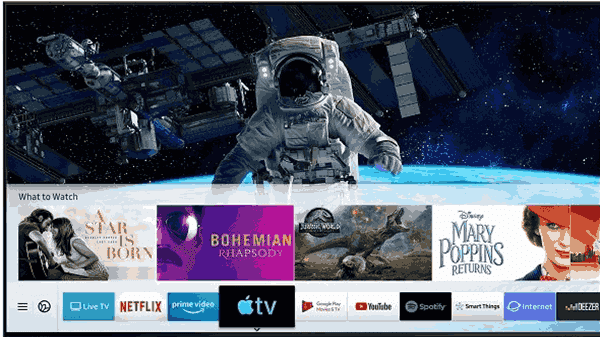
Before we delve into troubleshooting, let’s first understand why your Samsung TV might be exhibiting this behavior. The issue of the TV resetting itself with no time information could stem from various factors, including software glitches, power fluctuations, or hardware malfunctions. Identifying the root cause is crucial in effectively addressing the problem.
Check Power Connections
One of the first steps in troubleshooting your Samsung TV is to ensure that the power connections are secure. Loose or faulty power connections can cause intermittent power supply, leading to unexpected resets. Start by unplugging the TV from the power outlet and inspecting the power cord for any signs of damage. If the cord appears to be in good condition, plug it back in securely and verify if the issue persists.
Update Software
Software glitches are a common cause of unexpected resets in Samsung TVs. To address this, ensure that your TV’s software is up to date. Samsung regularly releases firmware updates to address bugs and improve performance. Navigate to the settings menu on your TV, select “Support,” and then choose “Software Update” to check for and install any available updates.
Reset to Factory Settings
If updating the software doesn’t resolve the issue, you may need to perform a factory reset on your Samsung TV. This will revert the TV to its original settings, eliminating any potential software conflicts that may be causing the resets. Keep in mind that performing a factory reset will erase all customized settings and installed apps, so be sure to back up any important data beforehand.
Check for Hardware Issues
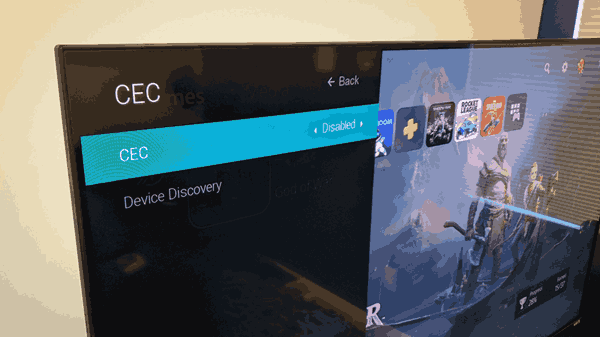
If the problem persists after trying the above steps, there may be a hardware issue causing the resets. In this case, it’s best to contact Samsung customer support or a certified technician for further assistance. They can diagnose the problem and recommend the appropriate course of action, whether it involves repairing or replacing faulty hardware components.
Frequently Asked Questions (FAQs)
Q: Why does my Samsung TV keep resetting itself?
A: There could be several reasons for this issue, including software glitches, power fluctuations, or hardware malfunctions. By following the troubleshooting steps outlined above, you can identify and address the root cause of the problem.
Q: How often should I update the software on my Samsung TV?
A: It’s a good idea to check for software updates regularly, as Samsung releases firmware updates to address bugs and improve performance. You can typically find the option to update the software in the settings menu of your TV.
Q: Will performing a factory reset erase all my data on the TV?
A: Yes, performing a factory reset will revert the TV to its original settings and erase all customized settings and installed apps. Be sure to back up any important data before proceeding with the reset.
Q: What should I do if the troubleshooting steps don’t resolve the issue?
A: If the problem persists after trying the troubleshooting steps mentioned in this guide, it’s best to contact Samsung customer support or a certified technician for further assistance. They can help diagnose any underlying hardware issues and recommend the appropriate course of action.
Conclusion
Experiencing frequent resets on your Samsung TV can be frustrating, but by following the troubleshooting steps outlined above, you can identify and resolve the issue effectively. Start by checking the power connections and updating the software, then proceed to perform a factory reset if necessary. If the problem persists, seek assistance from Samsung customer support or a professional technician to address any underlying hardware issues. With patience and diligence, you can enjoy uninterrupted viewing on your Samsung TV once again.
Read also:
- How to Activate Paramount Plus on Samsung Smart TV
- How to Activate BET+ Plus on Apple TV, Roku, Amazon Fire TV
- 5 Alternatives to Queenslandmax for Streaming Movies and TV Shows
- Sony X90J TV Review
- NFL Com Activate: How to Activate NFL Network on Roku, Apple TV, Fire TV?
- IPS Vs TN Vs VA – Which is Best for Gaming?
- Activate Starz with Starz.com Login Activate Code on Different Devices
- How to Fix Vizio TV Remote Sensor Not Working



