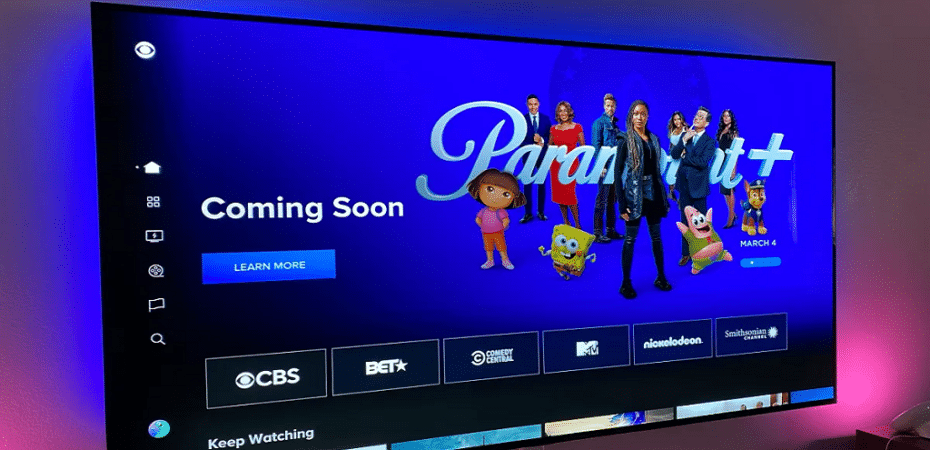Are you looking for a way to watch all the shows and movies you love on your Samsung Smart TV? Paramount Plus is the streaming service for you! In this article, we will provide you with an easy-to-follow guide on how to activate Paramount Plus on your Samsung Smart TV.
Introduction
Our Samsung Smart TV has become an integral part of our lives for many of us. It’s our go-to source for entertainment and relaxation. But, to get the most out of your TV, you must ensure that you have the right apps installed. Paramount Plus is one of the most popular streaming services and can be easily activated on your Samsung Smart TV. This article will provide you with an easy-to-follow guide on how to start Paramount Plus on your Samsung Smart TV.
What is Paramount Plus?

Paramount Plus is a streaming service that offers access to some of the most popular movies and TV shows. It is available on all major streaming platforms, including iOS, Android, Roku, Apple TV, Fire TV, and more. The service offers a wide selection of movies and TV shows from Paramount Pictures and original content. It also provides access to live sports and news.
Activating Paramount Plus on Your Samsung Smart TV
Activating Paramount Plus on your Samsung Smart TV is easy and can be done in a few simple steps. Here is a step-by-step guide on how to activate Paramount Plus on your Samsung Smart TV.
Step 1: Connect your Samsung Smart TV to the internet
The first step to activating Paramount Plus on your Samsung Smart TV is to ensure it is connected to the internet. Your TV must be connected to the internet for the streaming service to work. To connect to the internet, press the ‘Source’ button on your remote and select the ‘Network’ option. You can then follow the on-screen instructions to connect your TV to your home Wi-Fi network.
Step 2: Open the Samsung Smart Hub
Once your TV is connected to the internet, the next step is to open the Samsung Smart Hub. To open the Smart Hub, press the ‘Smart Hub’ button on your remote. The Smart Hub will open, and you can access all the apps and services available on your TV.
Step 3: Find and install the Paramount Plus app
The next step is to find and install the Paramount Plus app. To do this, navigate to the ‘Apps’ section of the Smart Hub and search for the Paramount Plus app. Once you find the app, click on it and select the ‘Install’ option. The app will then be installed on your TV.
Step 4: Log in to your Paramount Plus Account
Once the Paramount Plus app is installed on your TV, the next step is to log in to your Paramount Plus account. To do this, open the app and select the ‘Sign In’ option. You will then be prompted to enter your Paramount Plus username and password. Once you have entered your credentials, you will be logged in and ready to start streaming.
Troubleshooting Tips
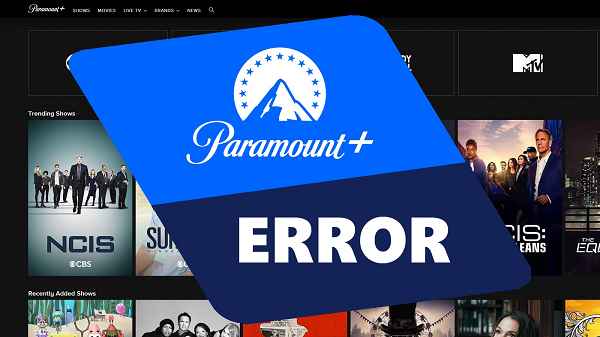
If you experience any issues while activating Paramount Plus on your Samsung Smart TV, there are a few troubleshooting tips you can try. First, make sure that your TV is connected to the internet. If your TV is not connected, try resetting your router or contact your internet service provider for assistance.
If you have difficulty installing the Paramount Plus app, try restarting your TV or resetting the Smart Hub. You may also need to update your TV’s firmware. To do this, press the ‘Menu’ button on your remote and select the ‘Support’ option. Then, select the ‘Software Update’ option and follow the on-screen instructions.
Conclusion
Paramount Plus is a great streaming service that offers access to some of the most popular movies and TV shows. Activating Paramount Plus on your Samsung Smart TV is easy and can be done in a few simple steps. By following this guide, you will be able to access all the movies and shows you love on your Samsung Smart TV. So, what are you waiting for? Get started now and start streaming with Paramount Plus!
Read also:
- Can DC Ever Beat Marvel? What Are The Upcoming DC Movies That Could Do So?
- 15 Top 123Movies Alternatives
- 19 Best Subsmovies Alternatives
- 23 Best LosMovies Alternatives
- How To Watch The Marvel Movies In Order
- 18 Best FMovies Alternatives
- Top 10 Alternatives to filmy4wap for Movie Streaming
- How To Change Netflix Region: Watch Any Country Version Anywhere
- 10 Best 1337x Alternatives