Organizing data for analysis and creating strategies for future growth prospects is crucial for any organization or business. Microsoft Office applications are a source of enormous relief for organizations in performing this dreadful task of coordinating data. These applications are pretty easy to navigate through.
However, sometimes users come across your organization’s data that cannot be posted here while trying to catalog their data on office applications. This error means that the users are not allowed to copy the data. Hence, it can/t be pasted on the location they intend to paste it.
If you have ever encountered this error, you have landed on just the right spot. See below for 3 quick ways to fix the error discussed above!
What if your organization’s data cannot be pasted here error?
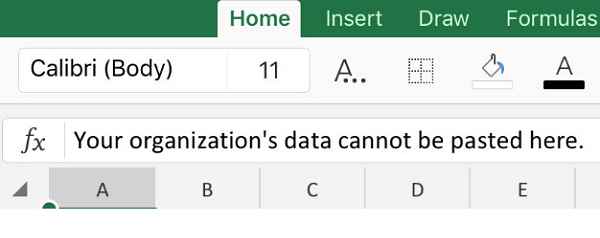
You will most likely come across your organization’s data that cannot be posted here while trying to copy and paste data into specific office applications. This error prohibits you from copy-pasting data on particular locations, as it identifies the simulated data as unauthorized.
What causes your organization’s data cannot to be pasted here error?
A few general causes behind your organization’s data that cannot be posted here errors are listed below.
- Certain policy-driven apps
- Enabled intune block option
- Random copy-paste restricted apps
- Outdated office suite version
How do I fix your organization’s data that cannot be posted here error?

1. Manually update the office suite application
As mentioned above, outdated office suite versions can potentially result in your organization’s data cannot be pasted here error. In this case, manually update the office suite application on your PC.
- Open up any Microsoft Office apps, such as word.
- Click on the Account option present at the bottom right corner of the screen.
- In the Account window, left-click on the Office Updates option.
- A drop-down menu will open up, simply click on the Update Now option within the drop-down menu.
- A confirmation prompt will open up, click on Continue.
Manually updating office suite applications is likely to clear your organization’s data cannot be pasted here error. In case, the issue persists, move on to further solutions given below.
2. Refurbish the office file (for Excel)
Recreating the office file is likely to fix the error in Excel. Perform the following instructions to troubleshoot your organization’s data cannot be pasted here error in Excel.
- Create a new file in Excel.
- Pick out any random cell and fill it with color or make relevant changes.
- Save the file along with changes made to your OneDrive folder.
- Lastly, copy and paste the data into this spreadsheet.
Now that you have recreated the office file, you will be able to copy and paste the data into it seamlessly. If you are still experiencing the same problem, modifying the Microsoft Intune app protection policy is your last resort to fix the said error.
3. Revise Microsoft Intune app protection policy
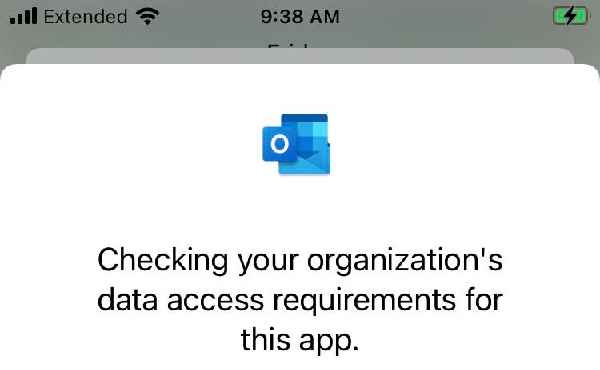
- Enter your credentials and log in to your Microsoft Intune control panel.
- Within the control panel, click on the Client apps option present at the left corner of the screen.
- Inside the Clients app tab, click on the App protection policies option present in the left corner.
- Inside the App protection policies window, either click on Create policy option present at the top or click on any pre-existing policy in order to revise it.
- In case you are creating a new policy, you will have to provide additional details such as the Platform. You can easily access this feature through Settings > Data Protection > Data Transfer.
- Within the Data Transfer window revise the Restrict cut, copy, and paste policy between apps according to your requirements.
- Lastly, press Ok to save changes made in the Intune app protection policy.
Once you have modified the Microsoft Intune app protection policy, you will be able to copy and paste data within office applications seamlessly.
Frequently Asked Questions
What is the Intune company portal?
Intune company portal is an application that lets you easily access a company’s resources as an employee or student. This application is easily accessible on desktops (macOS and Windows) and mobile devices (Android and IOS). You should have your credentials given to you by the organization in order to sign in to the Intune company portal.
What can your organization’s data not being pasted here mean?
This error is generally caused due to certain features in Microsoft Intune Policy Management which do not allow users to copy data due to security reasons. This error is basically displayed while you are trying to copy data to an app that is not recognized by the Microsoft Intune Policy.
Closing statement
Once your device displays your organization’s data cannot be pasted here error, you won’t be able to copy and paste data within office suite apps any longer. In this case, all you have to do is make short changes and save them to resolve the said error.
We hope this guide is built upon 3 quick fixes that helped you troubleshoot your organization’s data cannot be pasted here error. Let us know your feedback in the comment box below.
Read also:



