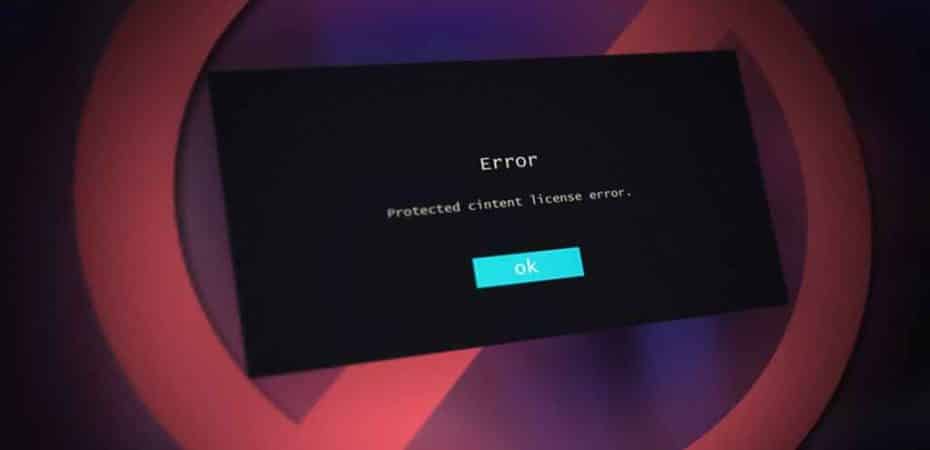If you’re an avid Roku user, encountering the dreaded “Protected Content License Error” can be a frustrating experience. This issue often prevents users from enjoying their favorite content seamlessly. In this comprehensive guide, we’ll delve into the reasons behind this error and provide practical solutions to help you resolve it swiftly. So, let’s jump right in.
Understanding the “Protected Content License Error”

Before we dive into the solutions, it’s crucial to grasp the nature of the “Protected Content License Error.” This error typically arises when there’s a hiccup in the communication between your Roku device and the content provider’s licensing server. It’s essentially a digital handshake gone awry, disrupting the smooth flow of protected content.
Troubleshooting Steps
1. Check Your Network Connection
A stable internet connection is paramount for seamless content streaming. Ensure your Roku device is connected to a reliable network, and consider restarting your router to rule out any connectivity issues.
2. Update Roku Software
Outdated software can be a breeding ground for various errors, including the “Protected Content License Error.” Navigate to your Roku settings and check for software updates. Installing the latest updates can often resolve compatibility issues.
3. Clear Cache and Cookies
Just like a web browser, Roku stores data that can occasionally cause glitches. Head to the settings menu and clear the cache and cookies. This simple step might be the key to eliminating the pesky error.
4. Reauthorize Your Roku Device
Some content providers require periodic reauthorization of your device. Visit the official website of the content provider and follow the instructions to reauthorize your Roku. This can reestablish the necessary licensing agreements.
5. Adjust Display Settings
Oddly enough, incorrect display settings can contribute to the “Protected Content License Error.” Ensure that your display settings match the requirements of the content provider. This may involve adjusting resolution, frame rate, or other display parameters.
6. Check HDMI Connection
A loose or faulty HDMI cable can disrupt the secure transmission of content. Confirm that your HDMI cable is securely connected to both your Roku device and your TV. Consider trying a different HDMI port or cable if issues persist.
7. Factory Reset as a Last Resort
If all else fails, performing a factory reset on your Roku device can be a last-ditch effort. Keep in mind that this will erase all your settings, so use this option sparingly and only when other solutions prove ineffective.
FAQs (Frequently Asked Questions)
Q1: What causes the “Protected Content License Error” on Roku?
A1: The error is often caused by communication issues between your Roku device and the content provider’s licensing server, disrupting the secure transmission of protected content.
Q2: Can a poor internet connection trigger this error?
A2: Yes, a stable internet connection is crucial. Ensure your Roku is connected to a reliable network and consider restarting your router to rule out connectivity issues.
Q3: How often should I reauthorize my Roku device?
A3: Reauthorization requirements vary by content provider. Check the official website of the provider for instructions on when and how to reauthorize your device.
Q4: Will a factory reset erase all my data?
A4: Yes, performing a factory reset will erase all your settings and data on the Roku device. Consider this option as a last resort when other solutions prove ineffective.
Conclusion
In conclusion, resolving the “Protected Content License Error” on your Roku involves a combination of technical troubleshooting and attention to detail. By following the outlined steps and considering common FAQs, you increase the likelihood of restoring seamless content streaming on your device. Remember, the key is to address potential issues methodically, ensuring a smooth digital handshake between your Roku and the content provider’s server. Happy streaming!
Read also:
- How To Do Subtitles On Disney Plus Roku?
- Trutv.com Activate! How to Activate TruTV on Android TV, Apple TV, Fire Stick, Roku?
- How to Activate BET+ Plus on Apple TV, Roku, Amazon Fire TV
- NFL Com Activate: How to Activate NFL Network on Roku, Apple TV, Fire TV?
- Activate Reelz Now with Reelznow.com Activate Code on Roku an Firestick
- How to Sign Out of Netflix on Roku
- How To Activate Ballysports.com on Streaming Devices (Apple, Roku, Fire Tv, and More)