If you’ve ever encountered the message, “The ‘No bootable image found, notebook will be shutdown’ error occurs when the system fails to find the bootable disk or image,” you’re not alone. This frustrating issue can disrupt your workflow, but fear not, as we explore the reasons behind this error and provide effective solutions.
Understanding the Error
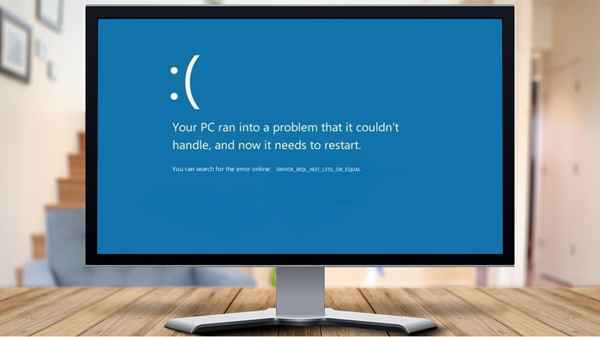
This error message is grammatically correct and typically surfaces when the system cannot locate the bootable disk or image. Several factors can contribute to this issue, including incorrect boot options or problems with the operating system files. Let’s delve into potential solutions.
1. Change Boot Options
Boot options dictate how your computer starts, encompassing settings like UEFI or BIOS mode, fast boot, secure boot, and legacy support. Creating a Windows installation media disc requires careful configuration of these options. If an incorrect boot option was selected during this process, your system may fail to boot.
To rectify this, access your motherboard’s BIOS settings:
- Turn off your system completely.
- Restart and press the F2 or Delete key when you see the manufacturer’s logo to enter the BIOS settings.
- Navigate to the boot options, often found under Advanced Boot Options.
- Change the boot mode to Legacy or, if applicable, switch to UEFI.
- Save the BIOS settings and exit.
Attempt to boot Windows again to check if the error persists.
2. Reseat Your OS Drive
Improper connections can lead to the system’s inability to detect the bootable image. If you’ve recently made hardware changes, ensure your OS drive is correctly connected. Reseating the OS drive may resolve the issue:
- Open the case of your notebook.
- Remove the OS drive and reconnect it securely.
- Turn on the notebook and check for the error.
3. Reset Your BIOS Settings
Incorrectly configured BIOS settings may contribute to the problem. Resetting these settings to default can be a solution:
- Ensure your system is powered off.
- Turn on the computer and press F2 or Delete to access BIOS settings.
- Reset the BIOS settings using the appropriate key (Delete, F2, F10, Esc, F12, or F9).
- Exit the BIOS settings and attempt to boot the operating system.
4. Reinstall the Operating System
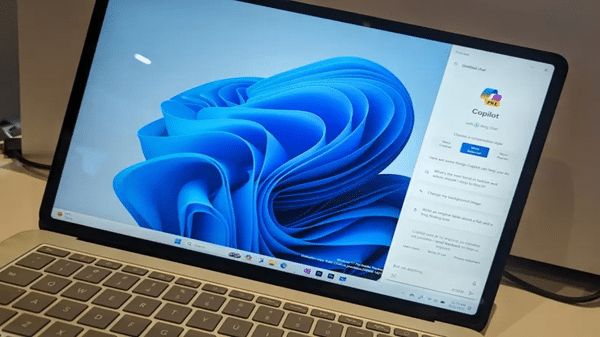
Operating system file issues could be at the root of the error. Reinstalling the operating system might be necessary. When creating a bootable image, ensure you select the correct boot option:
- Follow the instructions on How to Install Windows for a step-by-step guide.
5. Replace Your Drive
If the problem persists after reinstalling the operating system, your OS drive may have a hardware issue. Test the drive on another computer:
- Open the case of another computer.
- Connect the problematic drive and check for detection.
If none of these methods prove successful, consulting a professional repair shop may be your next step. This comprehensive guide aims to address the ‘No Bootable Image Found’ error, ensuring you can navigate this issue with confidence.
FAQs (Frequently Asked Questions)
Q1: Why am I seeing the ‘No Bootable Image Found’ error?
A: This error occurs when the system cannot find the bootable disk or image. It may be due to incorrect boot options, OS drive connectivity issues, or problems with operating system files.
Q2: How do I change boot options in the BIOS settings?
A: To change boot options, turn off your system, restart, and press F2 or Delete when you see the manufacturer’s logo. Navigate to the boot options, change the boot mode, save settings, and exit.
Q3: What should I do if reseating the OS drive doesn’t work?
A: If reseating the OS drive doesn’t resolve the issue, consider resetting your BIOS settings to default. Follow the steps outlined in the guide.
Q4: Is reinstalling the operating system necessary?
A: Reinstalling the operating system is recommended if the error persists after addressing boot options and OS drive issues. Follow the provided instructions for a step-by-step guide.
Q5: How can I test if my OS drive has a hardware issue?
A: Connect the problematic drive to another computer. If it is not detected, there may be a hardware problem with the OS drive. Seek professional assistance if needed.
Conclusion
In conclusion, troubleshooting the ‘No Bootable Image Found, Notebook Will Be Shutdown’ error requires a systematic approach. By addressing potential issues with boot options, OS drive connections, BIOS settings, and the operating system itself, you increase the likelihood of resolving this frustrating problem. Remember, if all else fails, seeking professional assistance can provide a thorough diagnosis and solution for a seamless computing experience.
Read also:
- 3 Best Accurate Bottleneck Calculators for PC to Use in 2023
- 4 Ways to Fix The File://tmp/error.html Error on Chrome
- List of Best Unblocked Games on Poki
- List of best unblocked games freezenova
- List of best unblocked games 69
- 3 Quick Ways to Fix BTRoblox Extension when it’s Not Working
- Lenovo IdeaPad 330 Review
- Audio-Technica AT2020 Cardioid Condenser Studio XLR Microphone Review



