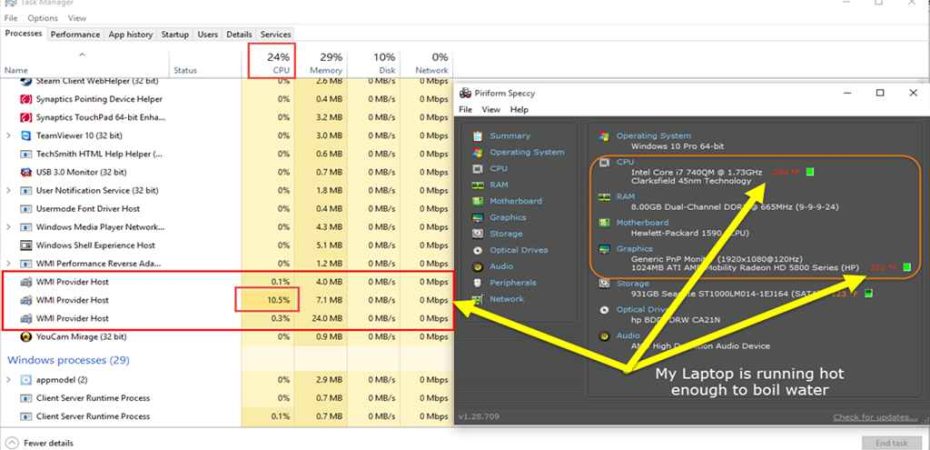Dealing with a slow and sluggish Windows 10 system can be frustrating, especially when the culprit behind the performance issues is the WMI Provider Host causing high CPU usage. In this comprehensive guide, we’ll delve into the intricacies of this problem and provide effective solutions to fix the WMI Provider Host high CPU usage on Windows 10. Let’s get your system back to its optimal performance.
Understanding WMI Provider Host
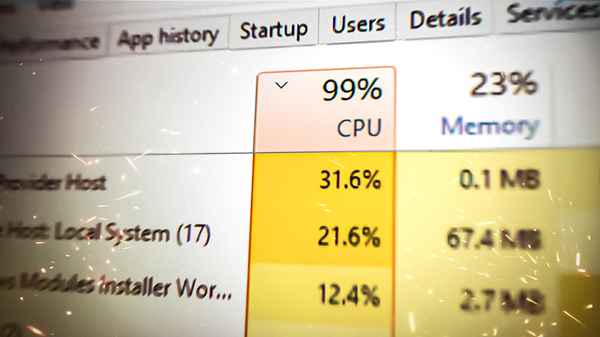
What is WMI Provider Host?
WMI, or Windows Management Instrumentation, is a vital component of the Windows operating system. It enables the management and monitoring of system resources. The WMI Provider Host, in particular, acts as a bridge between various components of the system, facilitating communication and data exchange.
The Impact of High CPU Usage
When the WMI Provider Host starts consuming a significant portion of your CPU, it can lead to a slowdown in system performance. This can manifest as laggy response times, unresponsiveness, and an overall decrease in the efficiency of your Windows 10 experience.
Identifying the Root Causes
1. Software Conflicts
Software conflicts often contribute to the WMI Provider Host’s high CPU usage. Incompatible or outdated applications may not interact seamlessly with WMI, leading to excessive resource consumption.
2. Malware and Viruses
Malicious software can exploit vulnerabilities in the WMI infrastructure, causing it to behave abnormally and consume excessive CPU resources. Regular system scans and robust antivirus software are crucial in preventing such issues.
3. Corrupted WMI Repository
A corrupted WMI repository can be a significant factor in the high CPU usage problem. The repository stores information about system components, and when it becomes corrupted, it can lead to erratic behavior.
DIY Solutions for Fixing WMI Provider Host High CPU Usage

1. Restarting the WMI Provider Host Service
A quick and straightforward solution is to restart the WMI Provider Host service. This can terminate any ongoing processes and refresh the system’s connection with WMI.
2. Updating Windows and Drivers
Ensuring that your Windows operating system and drivers are up-to-date is crucial. Microsoft frequently releases updates that address performance issues, including those related to the WMI Provider Host.
3. Resolving Software Conflicts
Identifying and uninstalling incompatible or outdated software is essential. Checking for updates and patches for your applications can resolve conflicts with WMI and alleviate CPU usage problems.
4. Scanning for Malware
Regularly scan your system for malware and viruses using reputable antivirus software. Removing any malicious entities can prevent them from exploiting WMI and causing high CPU usage.
Advanced Solutions for Persistent Issues
1. Rebuilding the WMI Repository
If the problem persists, rebuilding the WMI repository may be necessary. This involves stopping the WMI service, renaming the repository folder, and restarting the service to recreate the repository.
2. Using the Windows Troubleshooter
Windows 10 provides a built-in troubleshooter that can automatically identify and fix issues with the WMI Provider Host. Running the troubleshooter can be an efficient way to resolve high CPU usage problems.
3. Checking for System File Corruption
Corrupted system files can contribute to WMI-related issues. Using the System File Checker (SFC) tool to scan and repair corrupted files can help stabilize the WMI Provider Host.
FAQs (Frequently Asked Questions)
Q1: How do I know if the WMI Provider Host is causing high CPU usage on my Windows 10?
A1: Check the Task Manager for processes using excessive CPU resources. If “WmiPrvSE.exe” is consuming a significant amount, it may be the cause.
Q2: Can restarting the WMI Provider Host service solve the issue permanently?
A2: While restarting can provide a temporary fix, persistent issues may require more comprehensive solutions, as outlined in this guide.
Q3: Is it necessary to rebuild the WMI repository, and how do I do it?
A3: Rebuilding the WMI repository is recommended for persistent issues. Follow the advanced solution outlined in this guide for step-by-step instructions.
Q4: Will updating Windows and drivers eliminate WMI Provider Host high CPU usage?
A4: Keeping Windows and drivers updated is crucial for overall system health. It can resolve many performance-related issues, including those related to WMI.
Q5: What preventative measures can I take to avoid future WMI-related problems?
A5: Regularly update your operating system and applications, use reputable antivirus software, and be cautious when installing new software to prevent conflicts.
Conclusion
In conclusion, addressing the WMI Provider Host’s high CPU usage on Windows 10 requires a systematic approach. By understanding the root causes, implementing do-it-yourself solutions, and resorting to advanced fixes when necessary, you can regain control over your system’s performance. Remember to stay proactive with regular system maintenance, updates, and security measures to prevent future occurrences of this issue. Follow these steps, and soon you’ll experience a significant improvement in the speed and responsiveness of your Windows 10 environment.
Read also:
- Tiworker.exe High CPU and Disk Usage: 10 Ways to Tackle the Issue
- What’s System Interrupts High CPU Usage in Windows 10
- APU Vs CPU Vs GPU – What’s the difference?
- The Complete Guide to Fix OBS Studio NVENC Errors
- 3 Best Accurate Bottleneck Calculators for PC to Use in 2023
- AMDRSServ.exe: What Is It & How to Fix It in 7 Easy Steps
- What is Microsoft Math Solver and How to Use It