In the realm of computer troubleshooting, encountering unfamiliar processes like AMDRSServ.exe can be a cause for concern. This executable file is associated with AMD Radeon Software, a crucial component for graphics card functionality on many systems. If you’ve stumbled upon issues related to AMDRSServ.exe, fear not – this comprehensive guide will unravel the mystery behind this process and provide you with seven easy steps to fix any associated problems.
Understanding AMDRSServ.exe
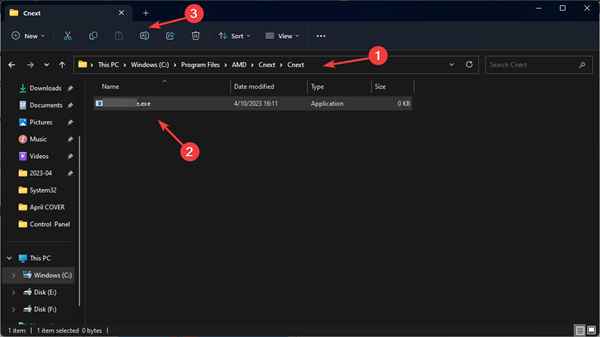
To kick things off, let’s demystify AMDRSServ.exe. This executable belongs to AMD Radeon Software, serving as a background process responsible for managing and optimizing your AMD graphics card settings. While it typically runs seamlessly, there are instances where users encounter issues that prompt them to seek solutions.
Common Issues with AMDRSServ.exe
Before delving into the solutions, let’s pinpoint the common problems associated with AMDRSServ.exe. Users often report high CPU or memory usage, system slowdowns, or even error messages related to this executable. These issues can disrupt your computing experience and lead to frustration.
The 7 Easy Steps to Fix AMDRSServ.exe Issues
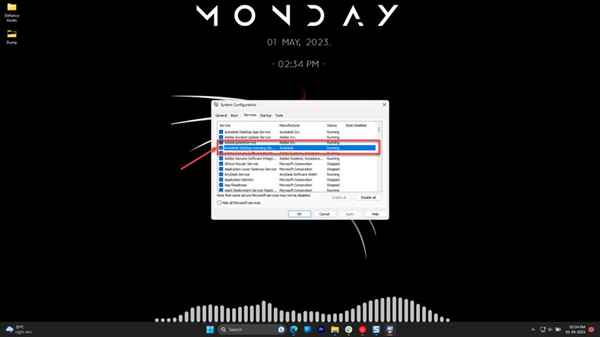
Step 1: Identify the Culprit
Begin by using the Task Manager to identify if AMDRSServ.exe is causing high resource usage. This initial step helps you confirm whether this process is indeed the source of your troubles.
Step 2: Update AMD Radeon Software
Outdated graphics drivers can trigger problems. Visit the official AMD website to download and install the latest Radeon Software updates. This simple step can often resolve compatibility issues and improve overall system performance.
Step 3: Adjust Radeon Software Settings
Access the Radeon Software interface and fine-tune settings to optimize performance. Adjusting graphics options and power settings can alleviate stress on AMDRSServ.exe, promoting smoother operation.
Step 4: Perform a Full System Scan
Malware or viruses might disguise themselves as legitimate processes. Conduct a thorough antivirus scan to ensure your system is free from any malicious entities affecting AMDRSServ.exe.
Step 5: Reinstall AMD Radeon Software
Sometimes, a fresh installation is the key to resolving persistent issues. Uninstall AMD Radeon Software, restart your computer, and then reinstall the latest version to ensure a clean, updated configuration.
Step 6: Check for Windows Updates
Ensure your operating system is up-to-date by checking for Windows updates. A lack of essential updates can lead to compatibility issues with AMDRSServ.exe.
Step 7: Seek Professional Assistance
If issues persist, consider reaching out to AMD’s support or consulting with a professional technician. They can provide personalized assistance based on the specifics of your system and the problems you’re facing.
FAQs (Frequently Asked Questions)
Q1: What is AMDRSServ.exe?
AMDRSServ.exe is an executable file associated with AMD Radeon Software, responsible for managing and optimizing AMD graphics card settings in the background.
Q2: Why is AMDRSServ.exe causing high resource usage?
High resource usage by AMDRSServ.exe can be attributed to outdated graphics drivers, incorrect software settings, or potential malware. Following the steps outlined in this guide can help identify and resolve such issues.
Q3: How often should I update AMD Radeon Software?
Regularly updating AMD Radeon Software is recommended to ensure compatibility with the latest applications and games, as well as to address any security or performance issues.
Q4: Can I disable AMDRSServ.exe?
While it’s possible to disable AMDRSServ.exe, it’s not recommended, as it plays a crucial role in optimizing graphics card settings. Instead, follow the troubleshooting steps in this guide to address any issues.
Q5: What if the recommended steps don’t resolve the problem?
If the suggested steps don’t resolve the issue, consider seeking professional assistance from AMD’s support or consulting with a qualified technician for personalized troubleshooting.
Conclusion
In conclusion, understanding AMDRSServ.exe and addressing associated issues doesn’t have to be a daunting task. By following these seven easy steps and referring to the FAQs, you can troubleshoot and resolve problems efficiently, ensuring a smoother computing experience with your AMD graphics card. Remember, proactive maintenance and timely updates play a crucial role in keeping AMDRSServ.exe and your entire system in top-notch condition.
Read also:
- How to Fix IRQL NOT LESS OR EQUAL Error in Windows 10/11
- AOC G2590PX G2 Signature Edition Review
- Exploring the Powerhouse: Radeon RX 580 Mobile
- How to Fix Video TDR Failure (atikmpag.sys)
- Minecraft Windows 10 Vs Java Version: Best for You?
- 10 Best Moviekids Alternatives
- Best Settings for Valorant – Boost FPS, Increase Performance



