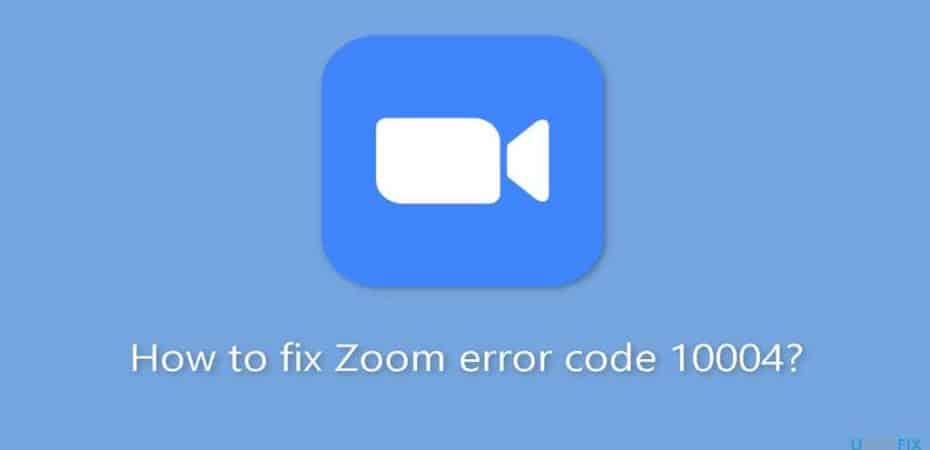In the fast-paced digital era, video conferencing has become an integral part of our daily lives. Among the plethora of platforms available, Zoom stands out as a reliable choice for virtual meetings. However, like any software, Zoom is not immune to errors, and one that users commonly encounter is Error Code 10004 during the installation or update process. In this comprehensive guide, we’ll delve into the details of Zoom Error Code 10004 and provide step-by-step solutions to fix it.
Understanding Zoom Error Code 10004
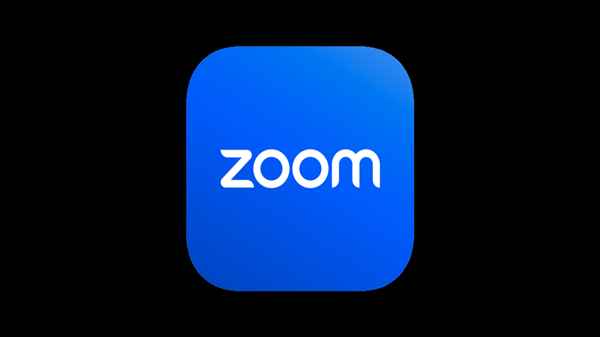
Before we dive into the solutions, let’s shed some light on what Error Code 10004 means. This error typically occurs when there are issues with the installation or update process of the Zoom application. Users may encounter a pop-up message displaying “Error Code 10004,” leaving them perplexed about how to proceed.
Common Causes of Zoom Error Code 10004
To effectively troubleshoot Error Code 10004, it’s essential to grasp the underlying causes. Several factors can contribute to this error, including:
1. Network Issues:
- Slow or unstable internet connection.
- Firewall restrictions preventing Zoom from accessing the necessary resources.
2. Corrupted Installation Files:
- Incomplete download or corrupted installation files.
3. Outdated Operating System:
- Running an outdated version of the operating system that is incompatible with the Zoom update.
Step-by-Step Solutions
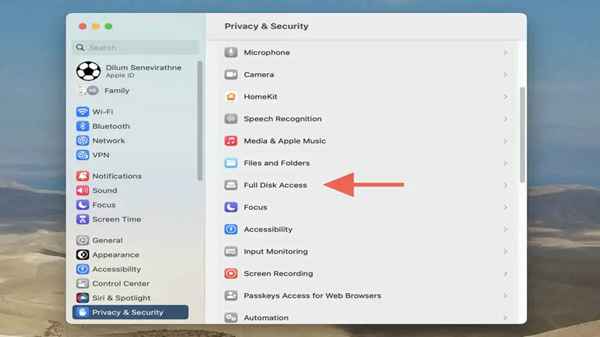
Now that we’ve identified potential causes, let’s explore practical solutions to resolve Zoom Error Code 10004:
1. Check Your Internet Connection:
- Ensure you have a stable and high-speed internet connection.
- Disable any VPN or proxy settings that might be interfering with Zoom’s connectivity.
2. Disable Firewall Temporarily:
- Temporarily disable your firewall to allow Zoom to update without any restrictions.
- Remember to re-enable the firewall after the update is complete.
3. Clear Downloaded Files:
- Navigate to the folder where Zoom installation files are stored.
- Delete any incomplete or corrupted files and redownload the latest version from the official Zoom website.
4. Update Your Operating System:
- Ensure your operating system is up-to-date. Install any pending updates.
- Reattempt the Zoom installation or update after the operating system is successfully updated.
5. Run Installation as Administrator:
- Right-click on the Zoom installer file.
- Select “Run as Administrator” to ensure the installation process has the necessary permissions.
6. Use the Zoom Web Client:
- If the issue persists, consider using the Zoom Web Client as an alternative to the desktop application.
Frequently Asked Questions (FAQs)
Q1: What does Zoom Error Code 10004 mean?
A1: Error Code 10004 in Zoom indicates issues during the installation or update process. It can be caused by network problems, corrupted installation files, or an outdated operating system.
Q2: How can I check my internet connection?
A2: Ensure you have a stable and high-speed internet connection. Disable VPN or proxy settings that may interfere with Zoom’s connectivity.
Q3: Should I permanently disable my firewall to resolve the error?
A3: No, it’s recommended to temporarily disable the firewall during the update and re-enable it afterward to maintain security.
Q4: Can I use the Zoom Web Client as a permanent solution?
A4: While it can be a temporary workaround, it’s advisable to troubleshoot the desktop application to ensure a complete Zoom experience.
Q5: What if the error persists after following the suggested solutions?
A5: If the issue persists, consider reaching out to Zoom support for personalized assistance or check the official Zoom forums for community-based solutions.
Conclusion
In conclusion, tackling Zoom Error Code 10004 requires a systematic approach. By addressing network issues, ensuring the integrity of installation files, and keeping your operating system up-to-date, you can overcome this hurdle and enjoy a seamless Zoom experience. Remember to follow the step-by-step solutions outlined above, and you’ll likely find yourself free from the constraints of Error Code 10004. Happy Zooming!
Read also:
- 10 Best Photoshop Torrent Sites
- 5 Ways To Fix ‘Photoshare Frame ID Not Working’ Today
- How To Fix Windows Update Error 0x80070003
- Best Settings for Valorant – Boost FPS, Increase Performance
- Insta360 One X2 Review
- How to Improve the Quality of Your Videos
- HyperX Cloud II Wireless Gaming Headset Review
- 15 Most Comfortable Earbuds that You Barely Feel