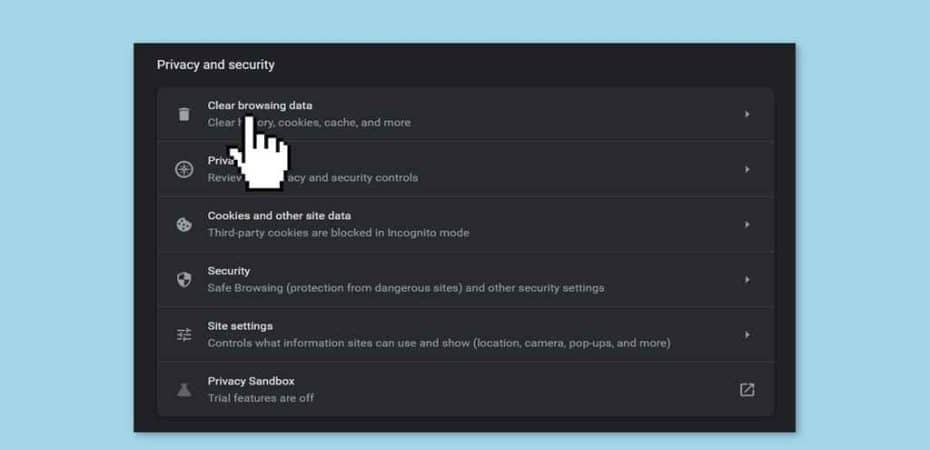Encountering the File://tmp/error.html error on Chrome can be frustrating, disrupting your browsing experience. This elusive error often leaves users puzzled, but fear not, as we delve into four effective solutions to resolve this issue and get you back to seamless browsing.
Understanding the File://tmp/error.html Error
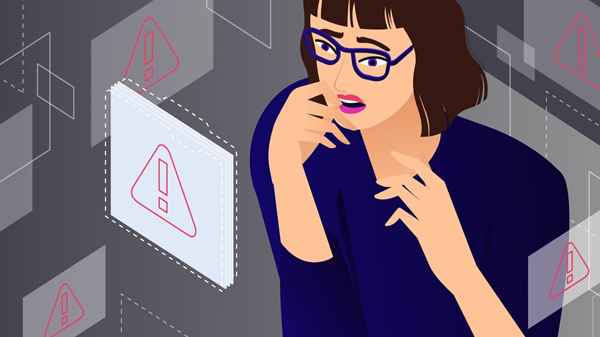
Before we jump into the fixes, let’s briefly understand the nature of the File://tmp/error.html error on Chrome. This error typically occurs when Chrome fails to access temporary files, leading to disruptions in loading web pages. Now, let’s explore the four actionable ways to tackle this issue.
Clearing Browser Cache – A Swift Solution
One of the quickest and simplest ways to eliminate the File://tmp/error.html error on Chrome is by clearing your browser cache. Over time, cached files may become corrupted, causing browsing issues. Here’s a step-by-step guide:
- Navigate to Chrome Settings:
- Click on the three-dot menu in the top-right corner.
- Select “Settings” from the dropdown menu.
- Access Clear Browsing Data:
- Scroll down to “Privacy and security.”
- Click on “Clear browsing data.”
- Choose Time Range and Data Types:
- Select the time range for which you want to clear data.
- Ensure “Cached images and files” is checked.
- Clear Data:
- Click on “Clear data” to remove cached files.
By clearing your browser cache, you refresh Chrome’s temporary files, often resolving the File://tmp/error.html error.
Disabling Browser Extensions – A Strategic Move
Browser extensions, while enhancing functionality, can sometimes clash with Chrome’s processes, leading to errors. Temporarily disabling extensions might just be the key. Follow these steps:
- Access Extensions:
- Go to Chrome settings and select “Extensions.”
- Disable Extensions:
- Toggle off each extension one by one.
- Refresh the page after disabling each extension.
- Identify the Culprit:
- Once the error disappears, you’ve likely identified the problematic extension.
- Remove or Update:
- Remove the identified extension or update it to its latest version.
Updating Chrome – Staying Ahead of Errors
Outdated browser versions often harbor bugs and compatibility issues. Keeping Chrome updated ensures you have the latest features and bug fixes. Here’s how to update Chrome:
- Check for Updates:
- Click on the three-dot menu.
- Go to “Help” and select “About Google Chrome.”
- Update Chrome:
- If an update is available, Chrome will automatically download and install it.
- Restart Chrome to apply the updates.
Regularly updating Chrome is a proactive measure that can preemptively tackle the File://tmp/error.html error.
Examining Security Software – A Defensive Approach

Security software, while crucial for protecting your system, might sometimes interfere with Chrome’s processes. Taking a closer look at your security software settings can be a game-changer:
- Access Security Software:
- Open your antivirus or security software.
- Check Settings:
- Look for settings related to browser protection or firewall.
- Whitelist Chrome:
- Add Chrome to the list of trusted applications.
- Disable Temporarily:
- Temporarily disable your security software and check if the error persists.
FAQs (Frequently Asked Questions)
Q1: What does the File://tmp/error.html error indicate?
A1: This error suggests that Chrome is having difficulty accessing temporary files, resulting in disruptions while loading web pages.
Q2: How often should I clear my browser cache?
A2: Clearing your browser cache every few weeks is a good practice to prevent the accumulation of corrupted files that can lead to errors.
Q3: Can browser extensions really cause the File://tmp/error.html error?
A3: Yes, certain browser extensions may conflict with Chrome’s processes, leading to errors. Temporarily disabling and identifying the problematic extension can resolve the issue.
Q4: Why is updating Chrome important?
A4: Updating Chrome ensures you have the latest bug fixes and features, reducing the likelihood of encountering errors like File://tmp/error.html.
Q5: Is it safe to temporarily disable security software?
A5: Temporarily disabling security software is generally safe for troubleshooting. However, always re-enable it after identifying and addressing the issue to maintain system protection.
Conclusion
In conclusion, encountering the File://tmp/error.html error on Chrome can be resolved through strategic and user-friendly approaches. From clearing your browser cache to scrutinizing browser extensions, updating Chrome, and reviewing security software settings, these four methods equip you to tackle the issue effectively. Remember, a seamless browsing experience awaits once you apply these solutions. Stay error-free and browse on!
Read also:
- How to Play Roblox on a Chromebook in 2023
- How to Set Up a VPN on Google Chrome
- How to Fix DNS_Probe_Finished_No_Internet in Google Chrome
- How to Connect AirPods to Chromebook
- How to Turn Off Ctrl + Shift + QQ on School Chromebook
- How to Right-Click on a Chromebook: A Complete Guide
- 3 Quick Ways to Fix BTRoblox Extension when it’s Not Working
- Roblox Jailbreak: How To Jailbreak Roblox
- How to Implement Residential Proxies in a Battle Against Multi-accounting
- Hook VPN Review
- NordLayer Review