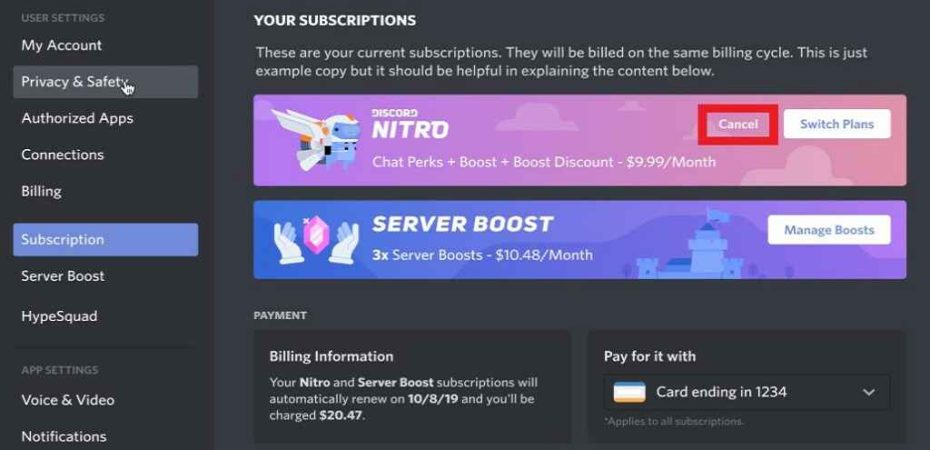In this comprehensive guide, we’ll walk you through the process of canceling your Discord Nitro subscription step by step. Whether you’re looking to save some cash, explore other subscription options, or simply want to take a break from the premium features, we’ve got you covered. Let’s dive right in and learn how to cancel Discord Nitro Subscription.
Understanding Discord Nitro

Before we jump into the cancellation process, let’s briefly discuss what Discord Nitro is. Discord Nitro is a premium subscription service that offers various perks to enhance your Discord experience. It provides benefits such as server boosting, enhanced audio and video quality, custom emojis, and more. However, if you find yourself no longer in need of these features, it’s essential to know how to cancel your subscription.
Reasons for Cancelling
People have various reasons for canceling their Discord Nitro subscription, and that’s perfectly normal. Some common reasons include:
1. Financial Considerations
- When monthly expenses pile up, you might decide to trim down your subscriptions. Canceling Discord Nitro can free up some funds for other priorities.
2. Exploring Alternatives
- You may want to try out other subscription services or are satisfied with Discord’s free features. Canceling Nitro can be a way to explore different options.
3. Taking a Break
- Sometimes, you might just need a break from premium features and want to enjoy Discord without the extras. Cancelling is a good way to do this without losing your account.
Steps to Cancel Discord Nitro Subscription
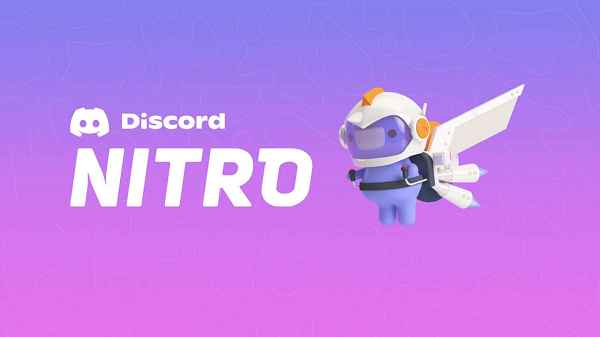
Now that you have your reasons, let’s get into the nitty-gritty of how to cancel your Discord Nitro subscription. Follow these steps carefully:
1. Log into Discord
To initiate the cancellation process, start by logging into your Discord account. You’ll need your username and password.
2. Access User Settings
Once logged in, click on the gear-shaped icon located at the bottom left of your screen. This will take you to “User Settings.”
3. Navigate to Subscriptions
In the User Settings menu, scroll down and click on the “Subscriptions” tab. This is where you’ll manage your Nitro subscription.
4. Locate Discord Nitro
Under the Subscriptions tab, you’ll see the “Discord Nitro” section. Click on it to access your subscription details.
5. Cancel Subscription
Within the Discord Nitro section, you’ll find an option to “Cancel Subscription.” Click on it.
6. Confirm Cancellation
Discord will ask you to confirm your decision to cancel. This is your last chance to change your mind. Confirm your cancellation to proceed.
7. Verify Your Identity
To prevent unauthorized cancellations, Discord may ask you to verify your identity. Follow the prompts to complete this step.
8. Cancellation Complete
Once you’ve confirmed your identity, your Discord Nitro subscription will be successfully canceled. You’ll receive a confirmation email to your registered email address.
Frequently Asked Questions
Q1: Can I cancel at any time?
Yes, you can cancel your Discord Nitro subscription at any time. There’s no commitment or specific duration you must maintain the subscription.
Q2: Will I receive a refund?
No, Discord does not provide refunds for the unused portion of your Nitro subscription. You’ll have access to the premium features until the end of your current billing cycle.
Q3: What happens to my boosted servers?
If you were boosting servers using Nitro, your boosts will be removed once you cancel your subscription. You can rejoin or boost servers at any time by subscribing again.
Conclusion
In this detailed guide, we’ve walked you through the process of canceling your Discord Nitro subscription. Whether it’s for financial reasons, exploration of alternatives, or just taking a break, the steps are simple and straightforward. Remember that Discord Nitro is a flexible subscription, allowing you to come back and subscribe again whenever you wish. So, make your decision, follow the steps, and enjoy Discord the way you want it.
Read also: