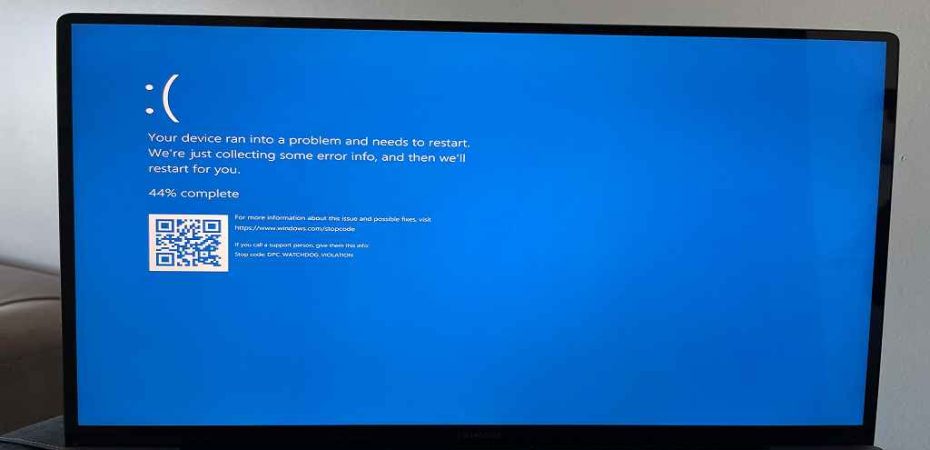If you’re a Windows 10 user, encountering the dreaded DPC Watchdog Violation BSOD error can be a frustrating experience. This blue screen error can disrupt your workflow and leave you scratching your head for solutions. Fear not, for in this article, we’ll explore what this error is, its potential causes, and most importantly, effective methods to fix it and get your system back up and running smoothly.
Understanding the DPC Watchdog Violation Error
The DPC Watchdog Violation error is a blue screen of death (BSOD) error that occurs on Windows systems, including Windows 10. It’s usually caused by a Deferred Procedure Call (DPC) process taking too long to complete or encountering an issue. This error is accompanied by an error message, and your computer may automatically restart to prevent further damage.
Common Causes of the DPC Watchdog Violation Error
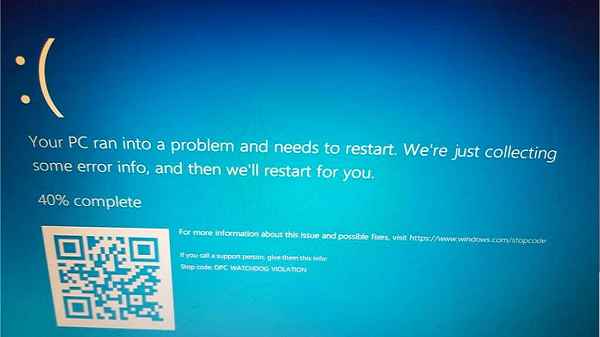
Outdated or Incompatible Drivers
Drivers are essential software components that facilitate communication between your hardware and the operating system. Outdated or incompatible drivers can lead to conflicts and trigger the DPC Watchdog Violation error.
Hardware Compatibility Issues
Sometimes, hardware components can clash with each other, leading to system instability and errors. This issue is particularly common if you’ve recently added new hardware to your system.
Corrupted System Files
Corrupted system files can also be a culprit behind this error. These files are crucial for the proper functioning of your operating system, and if they become corrupted, it can lead to various errors, including the DPC Watchdog Violation.
Software Conflicts
Certain software programs can conflict with each other or with the operating system, resulting in errors like the DPC Watchdog Violation. This is especially true for software that heavily interacts with hardware.
Troubleshooting Steps
Update Drivers
Ensuring that all your drivers are up to date is a crucial step in resolving this error. Visit your hardware manufacturer’s website or use Windows Device Manager to update your drivers.
Check Hardware Compatibility
If you’ve recently added new hardware, ensure that it’s compatible with your system and other components. Incompatibility can lead to the DPC Watchdog Violation error.
Scan and Repair System Files
Use the built-in Windows System File Checker (SFC) tool to scan and repair corrupted system files. Open Command Prompt as an administrator and run the command “sfc /scannow.”
Uninstall Problematic Software
If you suspect a specific software is causing the error, try uninstalling it and see if the issue persists. Faulty or conflicting software can trigger the DPC Watchdog Violation.
Perform Windows Updates
Regularly updating Windows can patch known issues and bugs, including those that trigger the DPC Watchdog Violation error. Ensure your system is set to receive automatic updates.
Advanced Solutions

Check for BIOS Updates
Outdated BIOS firmware can lead to compatibility issues and errors. Visit your motherboard manufacturer’s website to check for BIOS updates and follow their instructions to update it.
Disable Overclocking
If you’ve overclocked your CPU or GPU, try reverting to default clock speeds. Overclocking can put excessive strain on your hardware and lead to errors like the DPC Watchdog Violation.
Reset Windows
If all else fails, consider resetting Windows. This will reinstall the operating system while retaining your personal files. Remember to back up important data before proceeding.
Prevention Tips
Regularly Update Drivers
Prevent future occurrences of the DPC Watchdog Violation by keeping your drivers updated. Outdated drivers are a common cause of various errors.
Install Windows Updates Promptly
Windows updates often include bug fixes and improvements that can prevent errors. Install updates as soon as they’re available.
Use Reliable Antivirus Software
A good antivirus program can help prevent software conflicts and system file corruption, reducing the chances of encountering errors.
FAQs
Q1: What is a DPC Watchdog Violation error?
A1: A DPC Watchdog Violation error is a blue screen of death (BSOD) error that occurs on Windows systems, including Windows 10. It usually indicates that a Deferred Procedure Call (DPC) process took longer than expected to complete or encountered an issue. This error can be triggered by various factors such as outdated drivers, hardware conflicts, corrupted system files, or software issues.
Q2: Can outdated drivers cause this error?
A2: Yes, outdated drivers can indeed cause the DPC Watchdog Violation error. Drivers are crucial software components that allow communication between your hardware and the operating system. When drivers are outdated or incompatible, they can lead to conflicts and errors, including the DPC Watchdog Violation BSOD error.
Q3: How can I update my drivers?
A3: To update your drivers, you can follow these steps:
- Visit the official website of your hardware manufacturer.
- Look for the “Support” or “Downloads” section.
- Locate your specific hardware model and download the latest drivers compatible with your operating system.
- Install the downloaded drivers following the provided instructions.
Alternatively, you can use the Windows Device Manager to check for driver updates and install them from there.
Q4: Is overclocking safe?
A4: Overclocking involves increasing the clock speeds of your CPU, GPU, or other components beyond their factory settings to gain higher performance. While overclocking can offer performance benefits, it also increases the heat and power consumption of the components, potentially leading to instability and errors like the DPC Watchdog Violation. It’s important to proceed with caution, use adequate cooling solutions, and monitor system stability if you choose to overclock.
Q5: Should I reset Windows to fix this error?
A5: Resetting Windows can be a potential solution if other troubleshooting methods have failed to resolve the DPC Watchdog Violation error. However, before resetting, make sure to back up all your important data, as the process will remove installed programs and settings. Resetting reinstalls the operating system while retaining your personal files, offering a fresh start that may resolve persistent issues. If you decide to reset, follow the on-screen instructions and select the appropriate reset option based on your preferences.
Conclusion
The DPC Watchdog Violation BSOD error on Windows 10 can be a troublesome issue, but with the right troubleshooting steps and preventive measures, you can minimize its occurrence. Remember to keep your drivers and system up to date, avoid software conflicts, and be cautious with hardware changes. By following the tips and solutions provided in this article, you can get your system back on track and enjoy a smoother computing experience.
Read also:
- How to Add Album Art to MP3 in Windows 10
- Minecraft Windows 10 Vs Java Version: Best for You?
- How to Delete Broken Registry Items on Windows?
- 10 Best Gaming Mouse under $50
- How to Fix the Logitech Speakers Not Working Problem on Windows?
- 10 Advantages of using PHP Laravel
- 5 Ways To Fix ‘Photoshare Frame ID Not Working’ Today