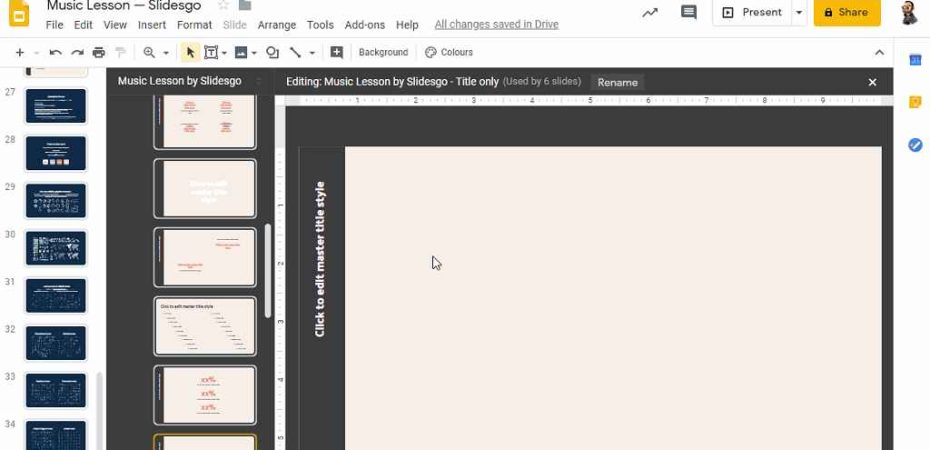Are you tired of the same old, monotonous presentation templates? Do you want to add a touch of creativity and uniqueness to your slideshows? Look no further, because Slidesgo is here to revolutionize your presentation game! In this article, we’ll explore what Slidesgo is and how you can use it effectively in Google Slides to create stunning and captivating presentations.
Slidesgo is a dynamic online platform that offers a wide range of free presentation templates designed to make your content shine. Created by a team of talented designers, Slidesgo provides a plethora of visually appealing templates for various themes, such as business, education, creative projects, and more. Whether you’re a student, a professional, or anyone looking to create impactful presentations, Slidesgo has got you covered.
Why Choose Slidesgo for Your Presentations
When it comes to creating presentations, aesthetics and design play a significant role in capturing your audience’s attention. Slidesgo’s templates are meticulously crafted to be visually engaging, making your content stand out. With a plethora of templates available, you can choose the one that aligns with your topic, mood, or branding, and create a memorable experience for your viewers.
Navigating the Slidesgo Website

Getting started with Slidesgo is a breeze. Visit their website and browse through the extensive collection of templates. You can use the search bar to find templates based on keywords or explore categories like business, education, nature, and more. Each template thumbnail provides a glimpse of its design, helping you choose the one that resonates with your presentation’s purpose.
Choosing the Perfect Template
Once you’ve found a template that suits your presentation, click on it to access the template page. Here, you’ll find a detailed preview of the slides, showcasing various layouts and designs. Take your time to analyze these elements and ensure they match your content’s narrative. Remember, the template serves as the canvas for your ideas, so select one that complements your message.
Customizing Your Chosen Template
After selecting a template, it’s time to personalize it according to your needs. Slidesgo allows you to edit text, images, colors, and other elements directly within the template. You can make your slides truly yours by adding your content, adjusting fonts, tweaking colors, and incorporating images that resonate with your topic. This customization enhances the template’s visual appeal and ensures it aligns with your presentation’s tone.
Incorporating Slidesgo Designs into Google Slides
Once you’ve finalized your template, you can seamlessly integrate it into Google Slides. Download the template in PowerPoint format from Slidesgo and then upload it to your Google Drive. Open the file using Google Slides and make any final adjustments. This process ensures that you can leverage Slidesgo’s creativity while utilizing the collaborative and cloud-based features of Google Slides.
Tips for a Remarkable Presentation
While Slidesgo’s templates provide a head start, delivering an effective presentation requires more than just aesthetics. Keep these tips in mind:
- Practice: Familiarize yourself with the content and practice your delivery.
- Engage: Use anecdotes, questions, and examples to keep your audience engaged.
- Visuals: Use visuals sparingly to reinforce key points.
- Flow: Maintain a logical flow between slides for easy comprehension.
Collaborative Features and Sharing Options

Google Slides offers robust collaboration features, making it easy to work on presentations with team members or share them with a wider audience. By incorporating your Slidesgo-designed template into Google Slides, you can take advantage of real-time editing, commenting, and sharing options that enhance the collaborative experience.
Frequently Asked Questions
Q1: Is Slidesgo completely free to use?
A: Yes, Slidesgo offers a wide range of templates for free, with the option to purchase premium templates for more advanced features.
Q2: Can I use Slidesgo templates for commercial purposes?
A: Absolutely, you can use Slidesgo templates for both personal and commercial presentations without any limitations.
Q3: How frequently do they update their template collection?
A: Slidesgo regularly adds new templates to their collection, ensuring a fresh and up-to-date selection.
Q4: Can I customize the templates further in Google Slides?
A: Yes, you can fine-tune the templates even more within Google Slides after importing them.
Q5: Are Slidesgo templates responsive on different devices?
A: Yes, the templates are designed to adapt to various screen sizes and devices, ensuring a consistent experience for your audience.
Conclusion
In conclusion, Slidesgo is a game-changer for those seeking visually appealing and unique presentation templates. Its diverse collection of templates, combined with the functionality of Google Slides, allows you to create impressive presentations that resonate with your audience. So, next time you’re gearing up for a presentation, remember to explore Slidesgo and elevate your slides to a whole new level.
Read also:
- How to Fix Google Docs Superscript not Working?
- Google Guides: Can I Backup My Mac to Google?
- How to Fix Margins in Google docs
- How to Turn Off Ctrl + Shift + QQ on School Chromebook
- Among US Now.gg | Play Among Us on Browser For Free
- SEO for B2B Companies: Reaching Your Target Audience Effectively
- Trending Hashtags for Youtube Shorts 2023