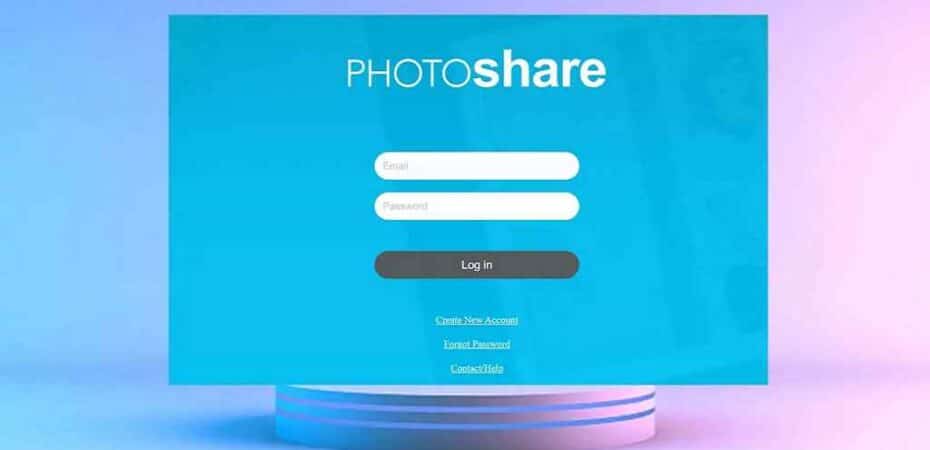In this digital age, we rely heavily on technology to capture and share our precious memories. One popular way of displaying and sharing photos is through digital photo frames. However, sometimes we may encounter issues, such as the ‘Photoshare Frame ID Not Working’ error. This can be frustrating, but fear not! In this article, we will explore five effective methods to fix this problem and get your Photoshare frame up and running again.
Understanding the ‘Photoshare Frame ID Not Working’ Error

Before diving into the solutions, let’s first understand what the ‘Photoshare Frame ID Not Working’ error actually means. This error typically occurs when the digital photo frame fails to recognize or connect to the Photoshare cloud service. It may result from various factors, including network issues, software glitches, or outdated firmware.
Now, let’s explore the five ways to fix this error and get your Photoshare frame back to its full functionality.
Method 1: Ensure Stable Internet Connection
A stable internet connection is crucial for the proper functioning of your Photoshare frame. To ensure a stable connection, follow these steps:
- Check your Wi-Fi network: Make sure you are connected to a stable Wi-Fi network with a strong signal.
- Restart your router: Sometimes, network issues can be resolved by restarting your router. Simply power it off, wait for a few seconds, and then power it back on.
- Move closer to the router: If the signal strength is weak, try moving closer to the router to improve the connection.
Method 2: Power Cycle the Photoshare Frame
Power cycling the Photoshare frame can help resolve temporary glitches and restore its proper functioning. Here’s how to do it:
- Turn off the frame: Locate the power button or switch on the frame and turn it off.
- Unplug the power cord: Disconnect the power cord from the frame and wait for about 30 seconds.
- Plug in the power cord: Reconnect the power cord to the frame.
- Turn on the frame: Press the power button or switch to turn on the frame again.
Method 3: Reset the Photoshare Frame ID
Resetting the Photoshare Frame ID can sometimes resolve the ‘Photoshare Frame ID Not Working’ error. Follow these steps to reset the ID:
- Access the settings menu: Navigate to the settings menu on your Photoshare frame.
- Locate the ‘Reset ID’ option: Look for the ‘Reset ID’ or ‘Factory Reset’ option in the settings.
- Confirm the reset: Follow the on-screen instructions to confirm the reset. Note that this action may remove any personalized settings or data stored on the frame.
Method 4: Update the Photoshare Frame Firmware
Outdated firmware can also cause issues with the Photoshare frame. Updating the firmware can fix software-related problems and improve compatibility. Here’s how to update the firmware:
- Check for updates: Visit the manufacturer’s website or the Photoshare frame’s official support page to check for available firmware updates.
- Download the firmware: If an update is available, download the latest firmware version to your computer or a USB drive.
- Transfer the firmware: Follow the instructions provided by the manufacturer to transfer the firmware file to the Photoshare frame. This process may vary depending on the specific model.
- Install the firmware: Once the firmware file is transferred, navigate to the firmware update section in the frame’s settings and follow the on-screen instructions to install the update.
Method 5: Contact Customer Support
If none of the previous methods resolve the ‘Photoshare Frame ID Not Working’ error, it’s recommended to reach out to the customer support team for further assistance. They have the expertise to help diagnose the issue and provide specific solutions based on your frame’s model and firmware version. Contact the manufacturer’s support hotline or visit their website for support options.
FAQs
- Q: Why is my Photoshare frame showing the ‘Frame ID Not Working’ error?
- A: This error can occur due to network issues, software glitches, or outdated firmware. Try the suggested solutions in this article to fix the problem.
- Q: Can I fix the ‘Frame ID Not Working’ error myself, or do I need professional help?
- A: You can try the methods mentioned in this article to fix the issue. However, if the problem persists, it’s advisable to contact customer support for expert assistance.
- Q: Will resetting the Photoshare Frame ID delete my photos?
- A: Resetting the Frame ID may remove personalized settings and data stored on the frame. It’s recommended to back up your photos before performing a reset.
- Q: How often should I update the Photoshare Frame firmware?
- A: It’s a good practice to periodically check for firmware updates and install them to ensure optimal performance and compatibility.
- Q: Can a weak Wi-Fi signal cause the ‘Frame ID Not Working’ error?
- A: Yes, a weak Wi-Fi signal can interfere with the frame’s connection to the Photoshare cloud service. Make sure you are connected to a stable Wi-Fi network with a strong signal.
Conclusion
Encountering the ‘Photoshare Frame ID Not Working’ error can be frustrating, but with the right solutions, you can quickly resolve the issue and enjoy the full functionality of your Photoshare frame. In this article, we explored five effective methods:
- Ensuring a stable internet connection.
- Power cycling the Photoshare frame.
- Resetting the Photoshare Frame ID.
- Updating the Photoshare Frame firmware.
- Contacting customer support if needed.
By following these steps, you can troubleshoot the issue and get back to showcasing your cherished photos with ease.
Read also:
- How To Fix Windows Update Error 0x80070003
- How to Easily Remove Backgrounds in Canva
- 7 Best Image Cropping Tools Online
- Beats PowerBeats Pro vs Apple AirPods Pro
- IPv4 vs IPv6 – What’s the Difference Between Them?
- Windows Defender Vs Avast
- Minecraft Windows 10 Vs Java Version: Best for You?
- WireGuard vs. OpenVPN: Which VPN protocol is best for you?