If you’re a Windows user, you might have encountered the dreaded “DPC Watchdog Violation” error at some point. This error can be frustrating and disruptive, but fear not – we’re here to guide you through the process of fixing it. In this article, we’ll delve into the causes of the DPC Watchdog Violation error and provide you with step-by-step solutions to resolve it and get your system running smoothly again.
Understanding the DPC Watchdog Violation Error
The DPC Watchdog Violation error is a Blue Screen of Death (BSOD) error that occurs when your system’s watchdog timer detects a Distributed Processing Call (DPC) that runs for too long or encounters an issue. This error is often related to hardware, drivers, or software conflicts.
Common Causes of DPC Watchdog Violation
- Incompatible or outdated drivers
- Corrupted system files
- Malware or viruses
- Hardware issues
Check for Hardware Issues

Inspect your hardware components such as RAM, hard drive, and graphics card for any signs of damage. Reseat or replace faulty hardware if needed.
Update or Roll Back Drivers
Ensure that all your drivers are up to date. If a recent driver update is causing the error, consider rolling back to a previous version.
Scan for Malware and Viruses
Perform a full system scan using a reliable antivirus program to eliminate the possibility of malware causing the error.
Adjust Power Settings
Incorrect power settings can sometimes lead to the DPC Watchdog Violation error. Adjust your power plan settings and see if it resolves the issue.
Check for Windows Updates
Outdated Windows can contribute to various errors, including the DPC Watchdog Violation. Install the latest Windows updates to ensure system stability.
Perform System File Check (SFC) and Disk Check (CHKDSK)
Run SFC to scan and repair corrupted system files, and run CHKDSK to check for and fix disk-related errors.
Disable Overclocking
If you’ve overclocked your system, revert it to default settings as overclocking can sometimes lead to instability.
Reset Windows
Resetting Windows to its default settings can help resolve persistent issues, including the DPC Watchdog Violation error.
Test Your RAM
Faulty RAM can cause various system errors. Use Windows Memory Diagnostic to test your RAM for any issues.
Check for Corrupted System Files
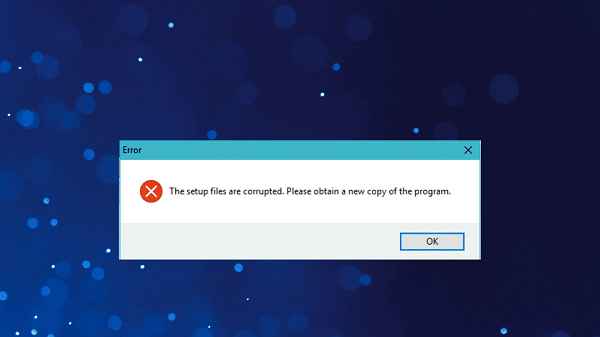
Use the Deployment Imaging Service and Management Tool (DISM) to repair potentially corrupted system files.
Use System Restore
If the error started occurring after a recent change, using System Restore to revert your system to a previous state might help.
Check for BIOS Update
An outdated BIOS can lead to compatibility issues. Visit your motherboard manufacturer’s website to check for BIOS updates.
FAQs
1. Can the DPC Watchdog Violation error damage my hardware?
No, the error itself won’t cause physical damage to your hardware. It’s usually a result of software or driver issues.
2. Is it necessary to update my BIOS?
While updating your BIOS can sometimes resolve compatibility issues, it’s a delicate process and should be done cautiously.
3. Can malware cause the DPC Watchdog Violation error?
Yes, malware can interfere with system processes and potentially lead to this error.
4. What if the error occurs randomly?
Random occurrences might be due to hardware issues. Check your hardware components for problems.
5. Will resetting Windows delete my files?
A reset can potentially remove your files, so make sure to back up important data before proceeding.
Conclusion
Encountering the DPC Watchdog Violation error can be frustrating, but by following the steps outlined in this article, you can effectively diagnose and resolve the issue. Remember to keep your drivers, software, and operating system updated for optimal performance.
Read also:
- Fix: DPC Watchdog Violation BSOD Error on Windows 10
- Minecraft Windows 10 Vs Java Version: Best for You?
- How to Add Album Art to MP3 in Windows 10
- How To Fix Ethernet Doesn’t Have A Valid IP Configuration in Windows 10
- 10 Best Moviekids Alternatives
- 10 Common Windows Errors and How to Fix Them
- How to Make Fallout 3 Work on Windows 10



