In today’s tech-savvy world, our smartphones have become an integral part of our lives. One common challenge many iPhone users face is typing on a small keyboard. Whether you have big fingers or just prefer a larger keyboard for a more comfortable typing experience, we’ve got you covered. In this article, we’ll guide you through the simple steps to make your keyboard bigger on your iPhone, ensuring a smoother texting and typing experience.
Why Should You Make Your iPhone Keyboard Bigger?
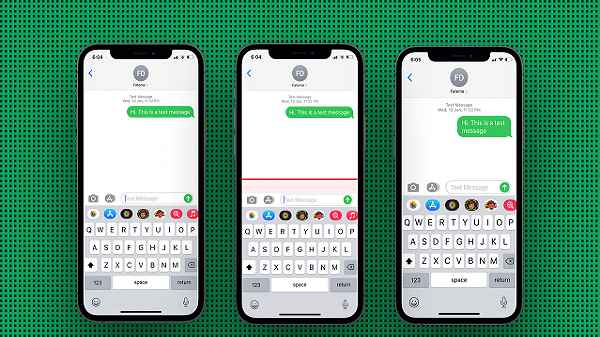
Improved Typing Accuracy and Speed
A larger keyboard means larger keys, reducing the chances of hitting the wrong keys and making fewer typos. This translates to increased typing speed and enhanced accuracy.
Enhanced User Experience
A bigger keyboard provides a more comfortable and enjoyable typing experience, making it easier for you to respond to messages, compose emails, and browse the web.
Accessibility
For individuals with visual impairments or limited dexterity, enlarging the keyboard can greatly improve accessibility and usability.
How to Increase the Keyboard Size on Your iPhone
Now, let’s dive into the step-by-step process of making your iPhone keyboard bigger.
Method 1: Adjusting Keyboard Settings
- Open Settings:
- Go to your iPhone’s home screen and tap on the “Settings” app, represented by a gear icon.
- General Settings:
- Scroll down and select “Accessibility.”
- Accessibility Options:
- In the “Accessibility” menu, tap on “Keyboard.”
- Keyboard Settings:
- Here, you’ll find the “Keyboard Size” option. Slide the bar to adjust the size according to your preference.
- Confirm Changes:
- Test the keyboard size in your messaging app to ensure it suits your needs.
Method 2: Using Third-Party Keyboards
- Download a Third-Party Keyboard:
- Visit the App Store and search for third-party keyboard apps that offer customizable keyboard sizes.
- Install and Set Up:
- Download the app of your choice and follow the setup instructions.
- Adjust Keyboard Size:
- Open the app’s settings and look for the keyboard size customization feature. Adjust it to your liking.
- Enable the New Keyboard:
- Go back to your iPhone’s settings, tap on “Keyboards,” and add the newly installed keyboard.
- Select the New Keyboard:
- While typing, tap the globe or keyboard icon on your keyboard to switch to your customized keyboard.
Tips for a Better Typing Experience

1. Practice Makes Perfect
It may take some time to get used to the larger keyboard, so don’t get discouraged if you make mistakes initially. Practice will make you more proficient.
2. Customize Your Keyboard
Explore additional keyboard settings to personalize your typing experience further. You can add shortcuts, change the keyboard theme, or enable predictive text.
3. Keep Your Software Updated
Regularly updating your iPhone’s operating system and keyboard apps will ensure you have access to the latest features and improvements.
FAQs
- Is it possible to revert to the original keyboard size if I don’t like the changes?
- Yes, you can always return to the default keyboard size by following the same steps and adjusting the keyboard size slider accordingly.
- Do I need to install a third-party app to customize my keyboard size?
- No, you can adjust the keyboard size using the built-in settings on your iPhone. Third-party apps are an additional option for more customization.
- Will increasing the keyboard size drain my iPhone’s battery faster?
- No, adjusting the keyboard size should not significantly impact your iPhone’s battery life.
- Can I make the keyboard bigger on older iPhone models?
- Yes, you can adjust the keyboard size on older iPhone models that support the iOS version with these settings.
- Are there any risks involved in using third-party keyboard apps?
- It’s essential to choose reputable third-party keyboard apps from the App Store to ensure your data security and privacy.
Conclusion
In a world where communication is key, having a comfortable and efficient typing experience on your iPhone is essential. By following the simple steps outlined in this guide, you can make your keyboard bigger on your iPhone and enjoy a smoother and more enjoyable typing experience.
Read also:
- What Does 5G UC Mean On Android & iPhone?
- Fix ‘Hulu Sound Not Working on iPhone’ Problem
- How to Eject Water from iPhone Using Siri Shortcuts?
- How to Screen Record on iPhone: A Step-by-Step Guide
- How to Dial Letters in the iPhone
- SOS on iPhone: What it means and how to fix it
- 5 Ways To Fix “Ask To Buy Not Working on iPhone, iPad, and Mac”



