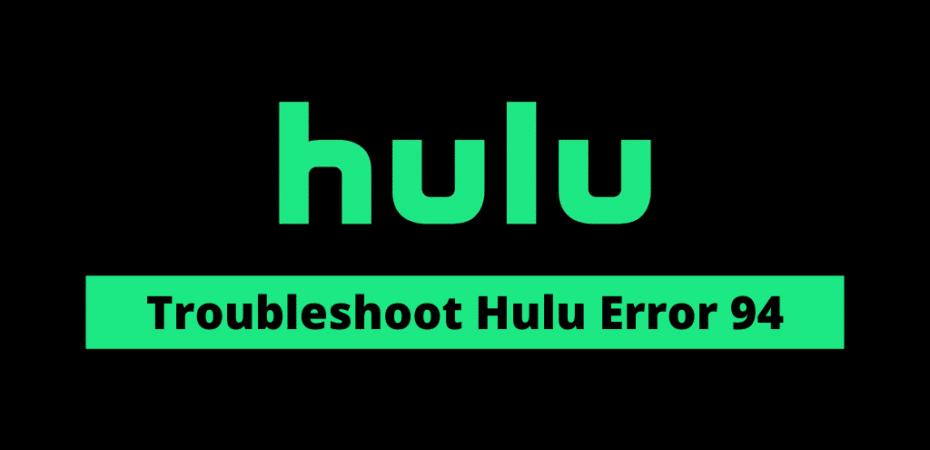Being a leading streaming platform for various shows & Live TV, Hulu is well known among the community passionate about varying entertainment media. With the countless entertaining benefits, it owns few drawbacks too due to its consistent & excessive use. In this article, we are going to discuss a particular Hulu error94 type from various Hulu error codes. The Hulu error code 94 is one of those drawbacks you may experience while using it.
Hulu error94 is basically a loading error, which means the Hulu app fails to load or stream videos in this kind of error. Whenever you try to load any video or stream any show, your Hulu app interface will display a loading error message, namely, Hulu error 94. The Hulu won’t load any kind of streaming stuff until the error gets resolved somehow. Here, we have covered its main causes and the best possible solutions to instantly resolve this Hulu error 94.
Main causes of Hulu error 94
This Hulu error code’s major cause may be an internet connectivity issue interlinked with its proper working. As the Hulu app has also recommended its required internet standards, and it doesn’t work with a slow internet connection or with the internet speed below its recommended figures. So, if your internet connection doesn’t meet these recommended internet standards, then Hulu won’t load any video. If this is the reason in your case, then you need to implement a faster internet connection.
Generally, Hulu is considered compatible on cross platforms because it supports numerous devices for its efficient working such as smartphones, desktops, smart TVs, Apple TV, Android TV, tablets, various gaming consoles, etc. This Hulu error 94 may also hold the device compatibility causes. The device compatibility cause may depict that the device you are using isn’t well compatible with the Hulu app.
The other reasons may include the outdated versions of software your device is using or the Hulu app. In this case, you need to either update your device software or the version of the Hulu app you are already using, depending on your device’s version compatibility.
Troubleshooting Hulu error 94
We have integrated a few quick and efficient troubleshooting ways to help you get out of this problem. You can try out all of these!
Refresh the Hulu app
It is considered the simplest solution that can resolve the abnormal working issue associated with any kind of app. As it is also suggested by Hulu help link that is to restart the app as a quick solution to any problem. You just need to close your Hulu app and then restart it. This kind of restart generally refreshes the app’s working performance.
Restart Your Web Browser
If you are facing the Hulu error 94 while using Hulu on a web browser on a Windows or Mac computer, then a quick fix might be to restart the browser application, which can repair the problem with Hulu.
Just remember to close down all processes before starting your browser again. Let’s look at how you can restart the browser on Windows 10 and Mac. We will be using the Chrome browser as an example for Windows 10 guide.
Restarting The Web Browser On Windows 10:
- Access the Windows Task Manager by right-clicking the taskbar and choosing Task Manager from the menu
- Open the Processes tab, identify the process belonging to the browser you were using to access Hulu
- Select the browser process and then click on End task
- There might be multiple active processes in your browser. Select each and terminate them
- Close the Task Manager and then reopen your browser
- Reaccess Hulu to check if the problem is fixed
The browser processes can also be terminated through Command Prompt. Here is how you can do it:
- Simultaneously press the Windows key + R, type cmd, press Enter, and the Command Prompt should open up.
- Write “tasklist” and press Enter to bring up the list of all running tasks or processes.
- Locate the tasks related to the browser you were using. If it were Google Chrome, it would be chrome.exe
- Type command taskkill /f /im task_name.exe /t. Input the name of the process you wish to close instead of task_name, and then press Enter key
- Close the Command Prompt
- Reopen your browser and go-to Hulu
Restarting The Web Browser On Mac:
- Go to your browser window, bring up the Apple menu, and select Force Quit.
- Alternatively, simultaneously press the Option + Command + Esc keys, find and select the browser from the list, and hit Force Quit.
- Reopen the browser and access Hulu again
If restarting the web browser does not solve the Error 94 issue on your Windows 10 or Mac PC, then move on to the next method in this guide.
Restart device
If the Hulu app’s restarting doesn’t work, then the second and the quickest solution you can adopt is to restart your device. Just power off your device and start it again after few minutes, as it may work to resolve any issue.
Update device software
To updates the software on the desktop, you just need to upgrade your windows version, either via CD or online.
To update the software on your phone, follow the steps in a similar sequence.
- Open Settings on your phone.
- Select the “software update” option available in the settings menu.
- Click on the “download and install” option. It will automatically detect the new available version of the software and will download & install it instantly.
Update Hulu app
To update your Hulu app on your mobile phone, you just need to open the Hulu app from the play store and click on the update option.
Play store > Hulu app > update
To update the Hulu app on the desktop, follow the steps given below.
- Open the Hulu app’s home screen firstly.
- Click on the dotted icon on the top right corner and select the downloads option.
- Click on the “get updates” option. It will automatically check for the updated version of the Hulu app, if available, and download it.
Clear cache
There may reside any corrupted file in the app’s cache that may lead to the Hulu error 94. To avoid such a state, you need to follow the stated steps to clear your Hulu app’s cache.
- Open the settings on your phone.
- Select the Apps option to access the Hulu app.
- Scroll the apps list and open the Hulu app.
- Select the “storage” option.
- Click on the “clear cache” option available in the storage interface.
- Start the Hulu app again after clearing the cache.
Remove the active devices
The Hulu app can work on any 2 devices simultaneously. This can also be the cause of the Hulu error code. You can resolve it quite easily by following the procedure we have explained in the below-stated steps.
- Open the web version of the Hulu app and access your Account page.
- Here a list of all devices will be displayed.
- Click on the Remove option available next to each device.
- Then you’ll need to log in again from your particular device by entering your login credentials.
Check Hulu server status
If you are facing Hulu error94 consistently and nothing of the solution worked in your case, then there might be any problem with the Hulu server. You need to check the server status of the Hulu app from its online forums. The Hulu server might be down for a period. If this is the main problem, then you would have to wait until it gets resolved automatically.
Troubleshoot Hulu Error 94 – Video Guide
Conclusion
Hulu error 94 may occur in your Hulu app in the form of a loading error for various reasons. You may get rid of this issue in many ways. We have explained the main causes with their associated aspects. You can practice all these solutions in a similar order of complexity.
Read Also